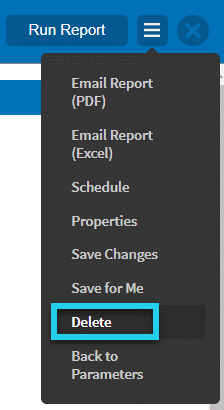Publishing a report creates a report with a saved set of parameters available for other users to run. Reasons for publishing a report could include the following:
- To make it easier for team members to find data or metrics important to the organization.
- To ensure consistency in reporting between locations and over time.
Reports are published by Administrators (users assigned to the System Administrator or Global Administrator roles).
To access and run a published report, you must hold a user role that:
- Has permission to Generate Reports for the module from which the report pulls data.
- Is assigned at or below the location where the report has been published.
Publishing a Report
- To publish a report, run the report you want to publish and ensure the parameters are set as desired. The location(s) selected on the left-hand side in the location tree should be the location(s) you want to include in the report.
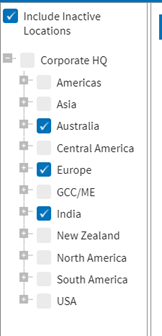
- From the menu, select Publish to open the Publish Report properties dialog.
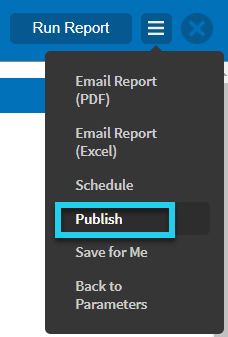
- Enter a Title and Description for the report to help users identify the report and its purpose on their Published Reports tab.
Note
This is not the title that will appear when the report is run; that title comes from Title Displayed in Report on the report parameters page.
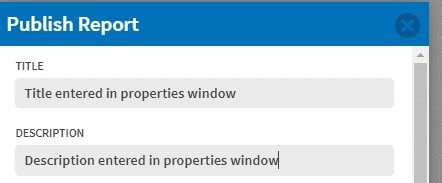

- Select the locations you want to include in the report. There are two options available: Selected Location and Location of User’s Role.
This option is used in conjunction with the left-hand pane Location parameter on the report. It’s useful for reports that apply to a set of locations in an organization.
Example: If observations are conducted at manufacturing sites but not office or sales sites, Selected Location could be used to publish an Observation participation report that includes manufacturing sites only by selecting all manufacturing sites in the report Location tree parameter.
When running the published report, you can see data for the locations where you have reporting permissions.
- If your permission is above the selected location(s), you will see all the selected locations in the generated report. For example, a corporate EHS Director with a role at the top of the tree could run the report to see Observation participation for all manufacturing locations.
- If your permission is at a selected location, you can only access data for the location the role is assigned. For example, an EHS Manager at a manufacturing site would see data for their site but not for other selected sites.
- If your permission is below all selected locations, no locations will be selected in the report parameters when you first open the published report. You can select a location you have permission to see and rerun the report with data for a location within the scope of permissions.
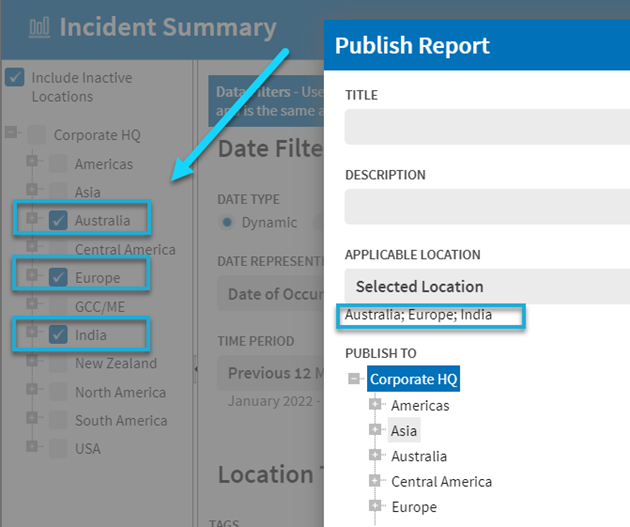
If the correct locations aren’t selected in the left-hand pane location tree of the report parameters:
1. Select Save before exiting the Publish Report dialog.
2. Update the location(s) selected in the left-hand pane of the report parameters.
3. Select Properties in the menu to return to the Publish Report dialog.
This option will automatically adjust the location selected in the report location parameter based on which user runs the published report. When Location of User’s Role is selected as the Applicable Location, the location(s) selected in the left-hand pane location tree of the report parameters is ignored.
If you hold multiple user roles with reporting permissions at different locations, all these locations will be selected when you run the report.
Example: An Observation participation report could be published using the Location of User’s Role.
- The corporate EHS Director with a user role at the top of the tree would see data for all locations, (not just manufacturing locations as in the example above).
- The site EHS Managers would each see data for their site(s) only.
- Users lower in the tree would see data for their user role(s) locations only.
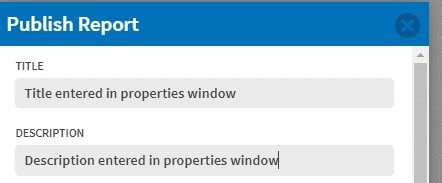

- Select the locations you want to include in the report. There are two options available: Selected Location and Location of User’s Role.
- Decide at which locations you want the report to be available to run. This determines who can see the report on their Published Reports tab. Recall that users will only be able to see the published report if it is published at or above the location of their user role reporting permissions.
The report will be available at the location selected in the Publish To tree and below. If you want users with roles at the top of the location tree to see the report, publish the report to the Level 1 location.
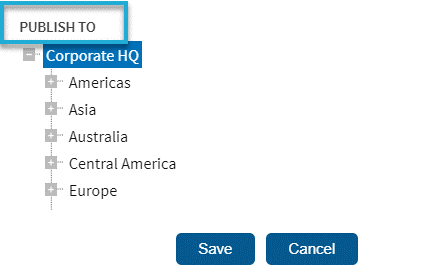
- Select Save to publish the report.
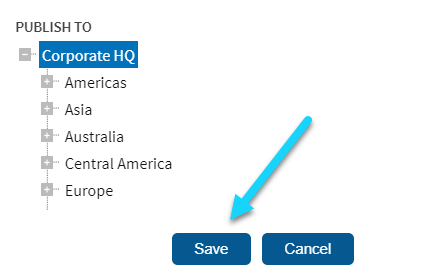
Administering Published Reports
Since many Administrators have their user roles assigned near the top of the location tree, not all published reports will likely be visible on the Published Reports tab in the View All Reports section of an Administrator’s account.
Reminder: To access and run a published report, users must hold a user role assigned at or below the location where the report was published.
To see reports that have already been published or to edit the parameters of an existing published report, Administrators should reference the list under Admin > (General) > Published Report Administration. Administrators should check this list before publishing a new report to ensure a similar published report does not already exist.

The Published Report Administration page lists all published reports. All Administrators will see all the reports listed here but will only be able to edit those published at or below the location of their Administrator permissions.
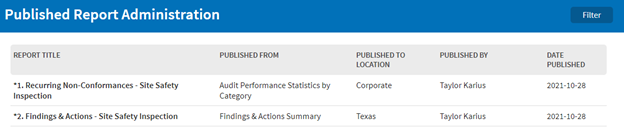
Editing an Existing Published Report
- Navigate to the published report and select it. Administrators can find a list of all published reports under Admin > General > Published Report Administration. If it is visible on your Published Reports tab in View All Reports, you can also select the link.
- To edit the report parameters, update them in the parameters interface, and then select the menu to Save Changes.
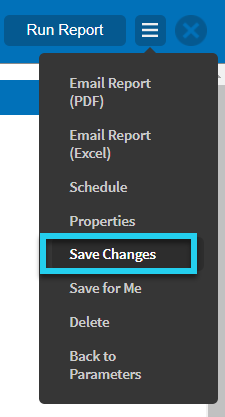
- To edit properties associated with publication (e.g., report title, location availability), select Properties from the menu to open the Publish Report properties window. Update properties as needed, and then select Save.
- Select Delete from the menu to delete a published report. Deleting a published report will remove it from the Published Reports tab of all users and from the Published Report Administration list.