When managing locations in the EHS Management (V5) platform, it’s crucial to understand the difference between inactivating and archiving a location. Both options help keep the Location Tree organized, but they serve different purposes and have unique effects on your data, system visibility, and reporting. Below are the criteria to help you decide when to use each option.
Inactivating a Location
Inactivating a location is meant to prevent users from assigning records to that location while still allowing historical data to appear in reports or searches. Inactivating a location is useful when you want to temporarily remove a location from active use without permanently deleting its data.
Consider inactivating a location when:
- The location is temporarily closed or under maintenance.
- You expect the location to be reopened or used again in the future.
- You want to preserve historical data and reports associated with the location.
- You need to ensure the location remains in the system for record-keeping purposes but should not appear in current operational selections.
- You need to access the location’s information long-term or use it for reporting purposes.
Note
Before inactivating a location, check for open records and recurring actions because recurring actions will still be created, and notifications (such as inactivity reminders) will still occur for records at inactive locations.
Archiving a Location
Archiving a location prevents users from assigning records to that location and excludes historical data from reports and searches. Archiving will cause all data associated with that location to be hidden from the application, including metric assignments, audit templates, and other records. Archiving a location is appropriate when a location is no longer needed and will not be used again.
Consider archiving a location when:
- The location is permanently closed or no longer exists.
- You want to remove the location from the active view with all of its historical data.
- You need to declutter the Location Tree by removing locations that are no longer relevant to your current operations.
- There is no intention of reactivating or reusing the location in the future.
- You do not need to access the location’s information for reporting or operational purposes.
Note
If you archive a location with data associated with it, there may be discrepancies when comparing past reports saved outside the system (e.g., PDFs) with “live” versions of the same reports re-run within the system. Before archiving, check for open records and recurring actions because recurring actions will still be created, and notifications (such as inactivity reminders) will still occur for records at archived locations.
Summary of Key Differences
- Inactive Locations: Removed from active view; can be used in reporting; easily reactivated; ideal for temporary closures or if long-term access to information is needed.
- Archived Locations: Removed from active view; not available for reporting; intended for permanent closure; retains historical data but requires reactivation to access data.
Reactivating Inactivated or Archived Locations
There may be situations where you need to bring back a location that has been set as inactive or archived. The EHS Management (V5) platform allows System and Global Administrators to reactivate these locations, making them accessible again for records, operations, and reporting.
Reactivating an Inactivated Location
Reactivating an inactivated location is a straightforward process but requires a few additional steps to make inactivated locations visible in the Location Tree.
- Select Admin > Location > Location Tree.
- Select the Display Tree in Edit Mode checkbox to enable editing.
- Select the Display Inactive Locations checkbox to show inactive locations within the Location Tree. You will see the active location tree with all inactive locations indicated by a minus sign in a circle:
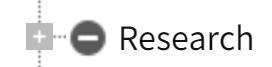
- Right-click on the inactive location you want to reactivate and select Make Location Active.
- The location will now be active again and will display in drop-down lists and other areas where locations can be selected for new records.
Note
Reactivating an inactivated location immediately restores its visibility for all purposes, including reporting and operational use.
Reactivating an Archived Location
To reactivate an archived location, you must first make it visible within the Location Tree.
Note
Archived locations are intended for long-term or permanent removal. Reactivating a location restores all of its historical data, so ensure that it’s necessary for your operations before continuing.
- Select Admin > Location > Location Tree.
- Select the Display Tree in Edit Mode checkbox to enable editing.
- Select the Display Archived Locations checkbox to show archived locations within the Location Tree. You will see the active location tree with all archived locations indicated by a padlock symbol:

- Right-click on the archived location you want to reactivate and select Make Location Active.
- The location will now be active again. Its historical data and records will be accessible, and it will be available for use in new records and reporting.
Converting Between Inactive and Archived Locations
You can also use the same menu options to convert an inactive location into an archived location and vice versa. This flexibility allows you to adjust the status of a location based on your current needs without losing historical data.


