Dashboards provide you with:
- Insight needed to monitor program performance
- A quick snapshot view of key health, safety, and environmental metrics your organization is focused on
- A starting point for a deeper analysis into areas of concern within your programs
Everyone has the ability to set up personal dashboards according to their needs. The personal dashboard that you create can be accessed and modified only by you.
Set Up a Personal Dashboard
- Select the Home button on the navigation menu.

- Select the dashboard button to view a list of dashboards set up for your role. Select Personal from the drop-down.
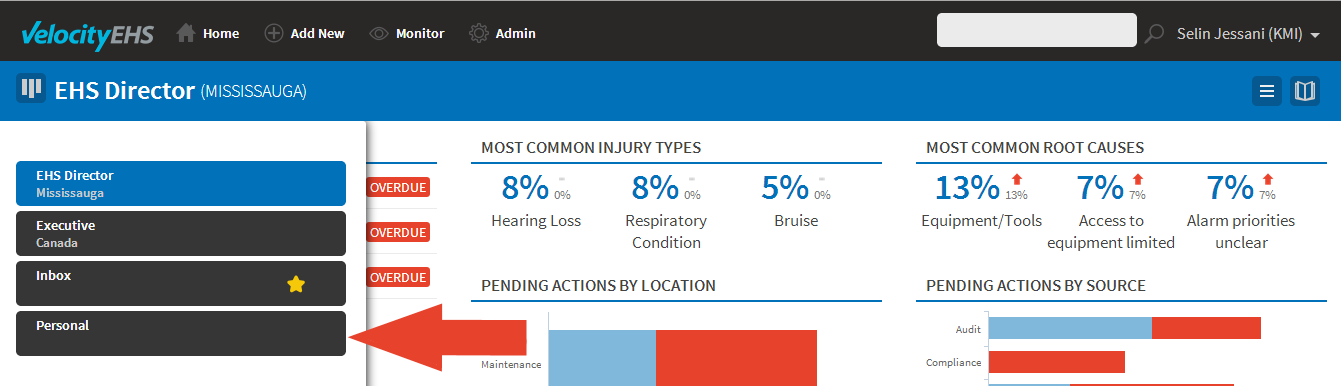
- Select the action button and choose the option Properties.
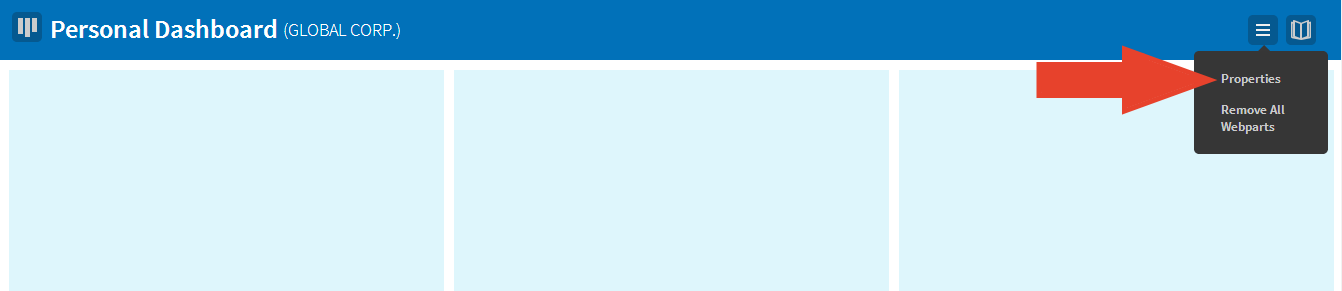
- In the Properties menu, describe the objective that your dashboard is meeting and select the layout. The objective should indicate what the dashboard aims to achieve for that role at the selected location. The layout selected will be applied to all webparts on your dashboard.
Select the Add Webparts button when you’re ready to move on to the next step.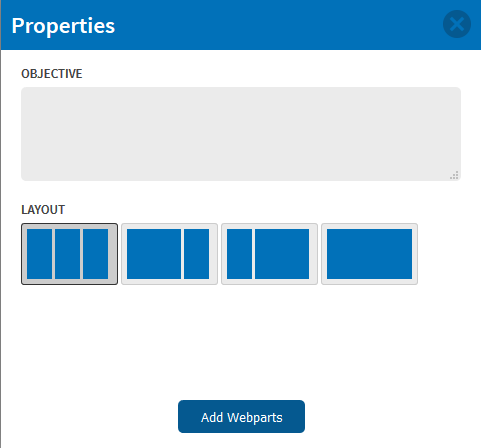
Design the Dashboard
- Select the webpart that will meet the information needs identified during the planning stage. Scroll through the catalog on the right side of your screen or enter keywords into the Search box to narrow your list of webparts. Once you find the webpart you want, drag and drop it onto your dashboard in the desired placement.
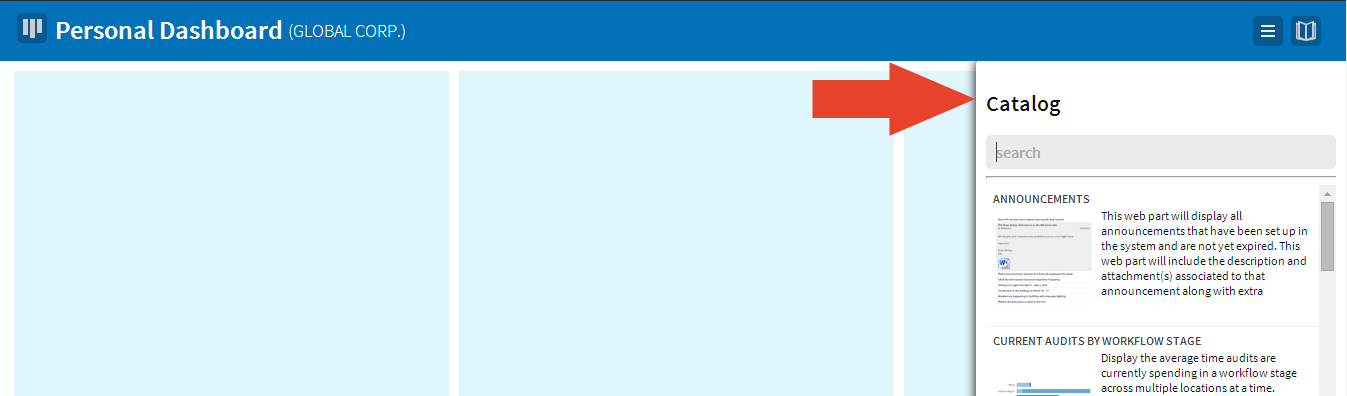
- Sometimes, you will have to set up the parameters for a webpart as soon as it is placed onto your dashboard. In other cases, webparts will already be set up for you. To remove or change the settings of a webpart, hover your mouse over it and select the action icon in the top right corner. A menu displays with all of the parameter selections for the webpart and two buttons at the bottom of the menu to save or remove it from your dashboard.
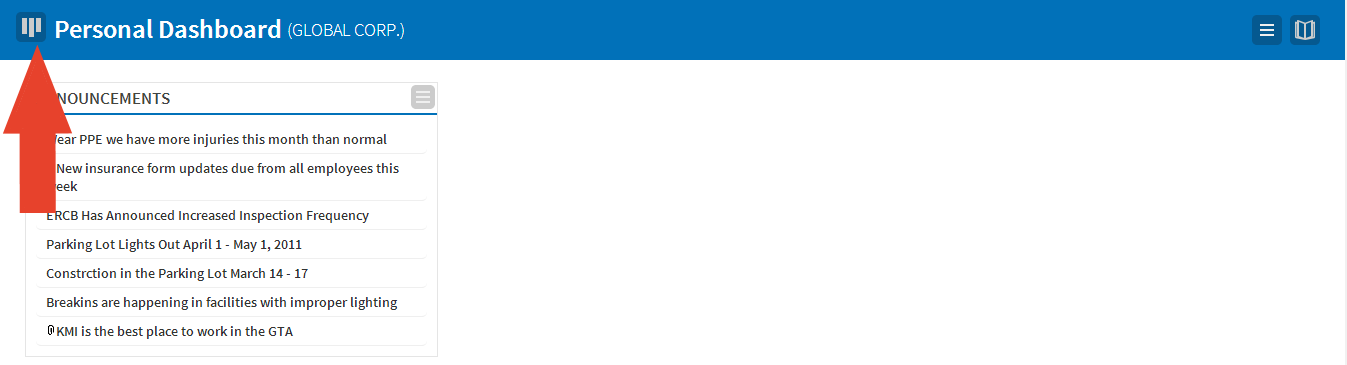
- Select the catalog icon to reopen the webpart catalog. Repeat step 1 until you have added all the webparts you need on your dashboard.
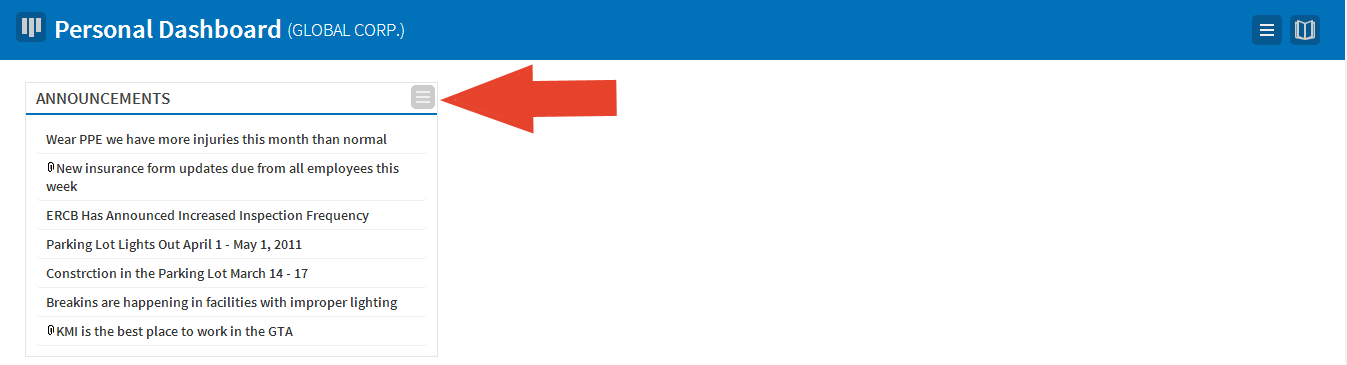
- To change the location of the webparts on your dashboard, click and drag the webpart to the desired placement. They will automatically reformat to fit the template you selected earlier.
- If at any point you want to redesign the dashboard from scratch, select the action button and choose Remove all Webparts.
Set Up the Dashboard as Your Home Page
- Select the dashboard button to view a list of dashboards that are available to you.
- Hover your mouse over the dashboard you want to set up as your home page.
- Select the star-shaped icon on the right side of the dashboard name to set that dashboard as your home page.
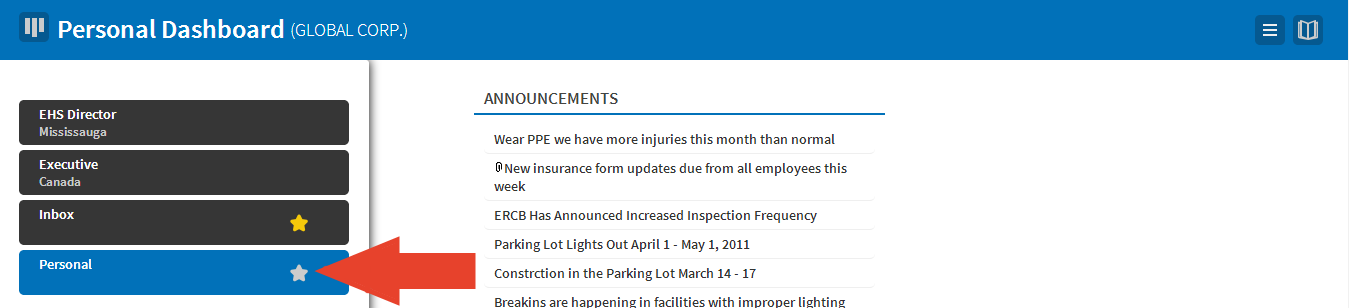
- When you select the Home button on the navigation menu, you will be directed to the dashboard you have set as your default.
Was this helpful?
Yes
No
Thanks for your feedback!


