Reports/Reporting
Location Tags
Was this helpful?
Thanks for your feedback!
Location tags are a feature within your EHS management platform that enable you to categorize and group locations for reporting and Webpart filtering. For instance, if you have several locations related to warehousing, you can use a location tag like “Warehouse” or “WH” to group them. Then, you can use the location tag to generate reports and tailor your dashboard Webparts to display information specifically for the warehouse locations.
To create location tags, you must be assigned either the Global Administrator or System Administrator role.
From the navigation bar, select Admin > Location Tags.
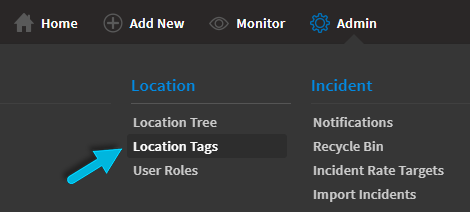
On the Location Tags page, you’ll find a list of current location tags. Select Add New to create a new tag.
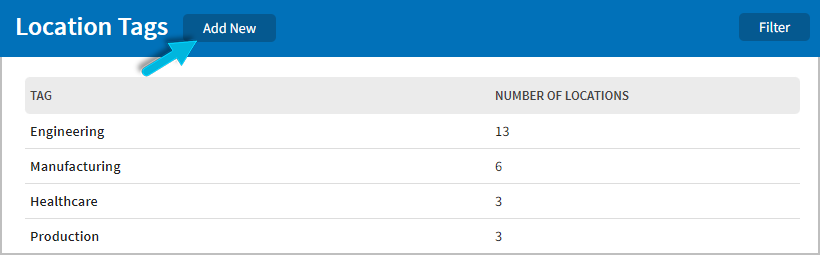
Enter the Tag name, and then mark all locations you want to associate with this tag. Next:
The location tags that you’ve created can now be used in reports and in Webparts for dashboards. You’ll be able to select the tag(s) you want to apply from the Tags/Location Tags dropdown list. This list supports multiple selections so that you can report on several location tags simultaneously, exclusively retrieving data from locations that have the first tag and any subsequently added tags.
Note: When using location tags within reports and dashboards, it’s best to leave the Location settings as they are; keeping the Level 1 location selected while using tags ensures that no locations with a specific tag are inadvertently excluded when retrieving data.
In reports:

In Webparts: