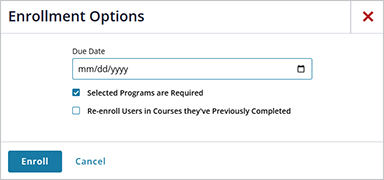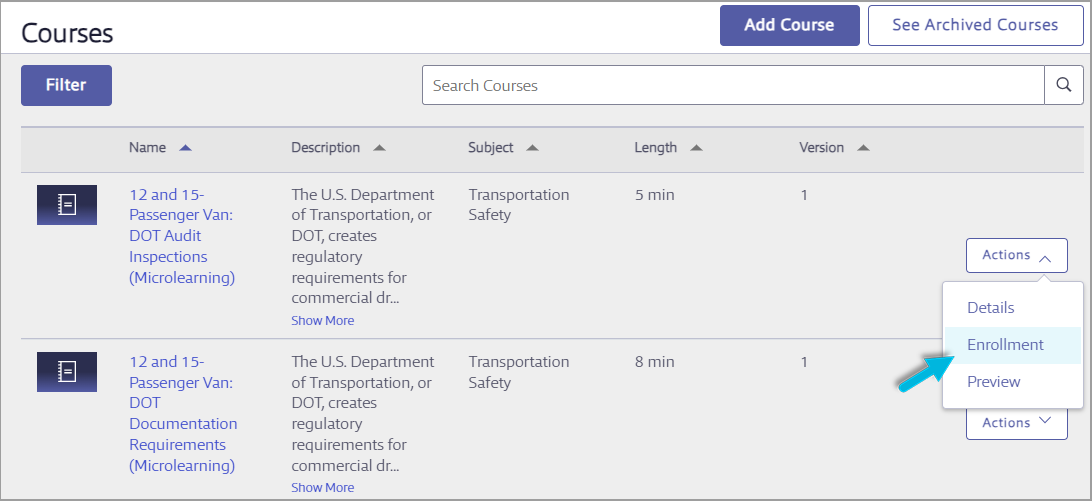Definitions:
- Course – An online “e-learning” that can be taken at any time
- Class – Real-time, instructor-led “classroom training” scheduled for a specific date and time
- Program – Several courses bundled together
There are multiple ways for Admins and Managers to enroll users, or learners, in courses, classes, or programs:
- From the Multiselect Enrollment menu option (See Enrolling Learners in Multiple Courses Simultaneously)
- From the Groups menu option (see Creating and Managing Groups)
- From the Users, Courses, Classes, or Programs menu options (see below)
If you need to re-enroll a user in a course or program they’ve already completed, see Re-enrolling a Learner in a Course or Program.
Enrolling via the Users option
Use this option to enroll a single user in a course, class, or program: select Administration > Users.
Locate the user on the Users page. Select the user’s name > Enrollment, or select Actions > Enrollment.

Select the Enrolled tab to see the the courses, classes, and programs in which the user is already enrolled. You have the option of unenrolling users here as well.
Select the Enroll New tab. Select Course, Class, or Program from the Learning type drop-down menu and select Next.
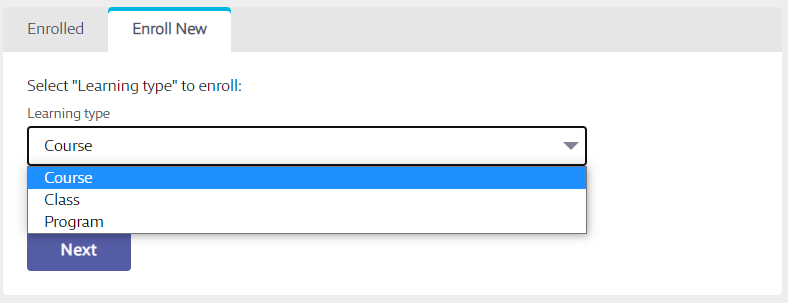
Locate the course, class, or program in the list, select the checkbox, and then select the Save Enrollment button at the bottom of the page.
Use the Switch Learning Type button to switch from the list of courses to classes or programs, or vice versa.
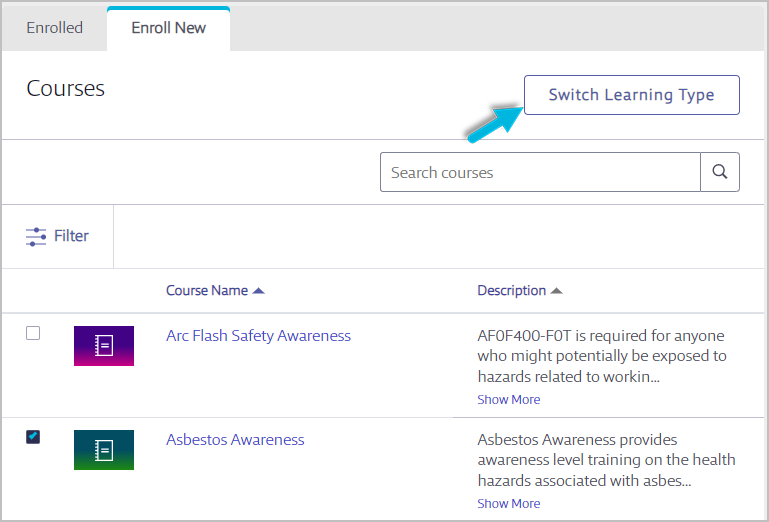
If enrolling the user in a program, you can:
Users will receive a notification that they’ve been enrolled (or unenrolled) in the course, class, or program. Courses and programs with due dates will appear on the calendar on their Dashboard. Class sessions will also appear on the calendar.
Enrolling via the Courses option
Use this option to enroll multiple users or groups in a single course: select Administration > Courses.
Locate the course on the Courses page. Select the course name > Enrollment, or select Actions > Enrollment.
Select the Enrolled tab to see the users that are already enrolled in this course. You have the option of unenrolling users here as well.
Select the Enroll New tab to enroll the user in a new course. Select Users or Groups from the drop-down menu and select Next.
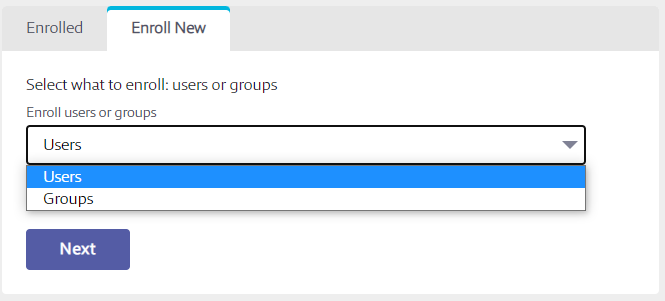
Select the checkbox for user(s) or group(s) from the list, and then select the Save Enrollment button at the bottom of the page.
Use the Switch User Selection View button to switch between users and groups, or vice versa.
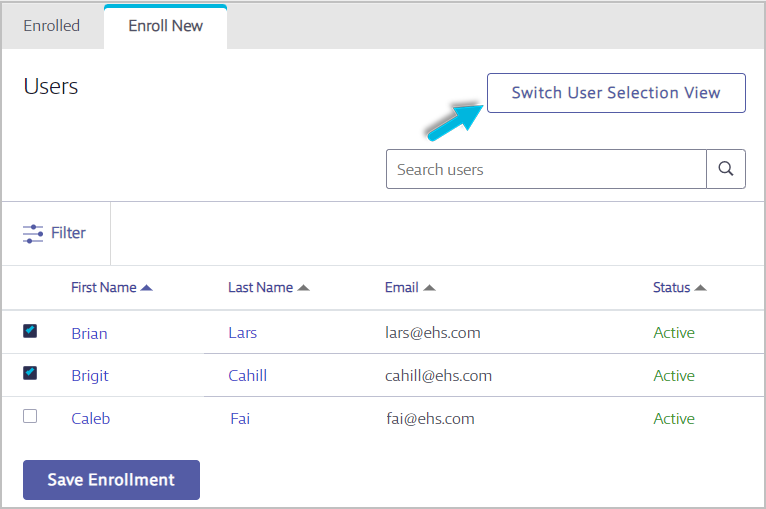
If enrolling the user(s) in a course, you can set a due date and decide if the course is required. Users cannot self-unenroll from required courses once they’re enrolled.
Users will receive a notification that they’ve been enrolled (or unenrolled) in the course. Courses with due dates will appear on the calendar on their Dashboard.
Enrolling via the Classes option
Use this option to enroll multiple users or groups in a class session: select Administration > Classes.
Locate the class on the Classes page. Select the class name > Sessions, or select Actions > Sessions.
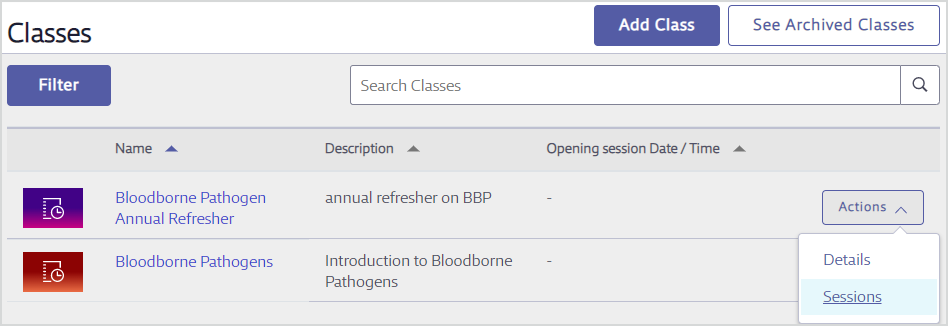
Locate the specific session in which you want to enroll users. Select either the session name or Actions > Enrollment. Note that you may not see an enrollment option if the session occurred in the past.
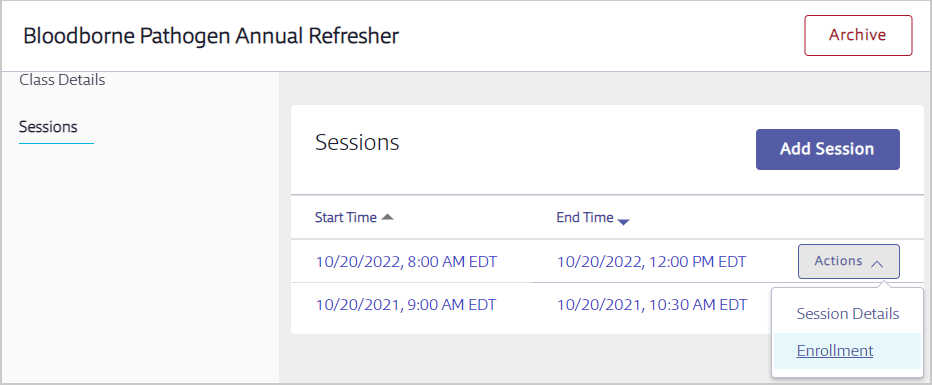
Select the Enrolled tab to see users already enrolled in this class session. You can unenroll users here as well.
Select Enroll New to enroll users in the session. Select Users or Groups from the drop-down menu. Select Next.
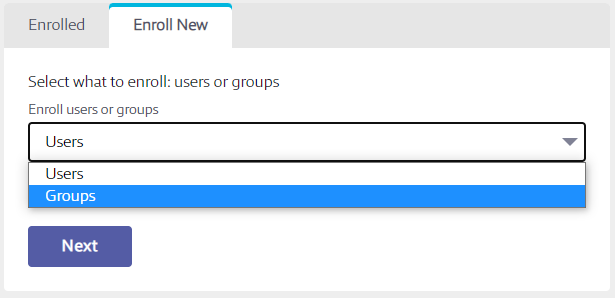
Select user(s) or group(s) from the list, and then select the Save Enrollment button at the bottom of the page.
You can also unenroll users or groups using this tab by deselecting the box next to the name.
Use the Switch User Selection View button to switch between users and groups, or vice versa.
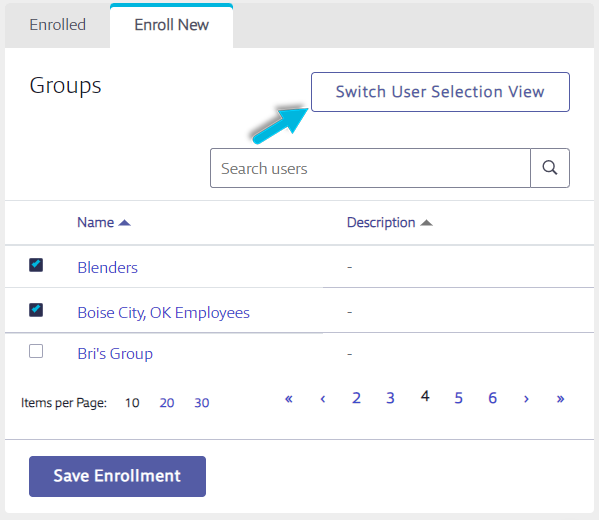
Users will receive a notification that they’ve been enrolled (or unenrolled) in the class session. The session will also appear on the calendar on their Dashboard.
Enrolling via the Programs option
Use this option to enroll multiple users or groups in a single program: select Administration > Programs.
Locate the program on the Programs page. Select the program name > Enrollment, or select Actions > Enrollment.
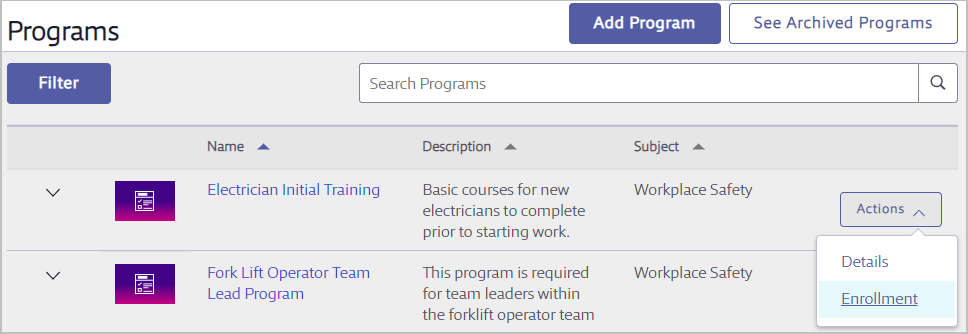
Select the Enrolled tab to see users already enrolled in this program. You can unenroll users here as well.
Select Enroll New > Users or Groups from the drop-down menu and select Next.
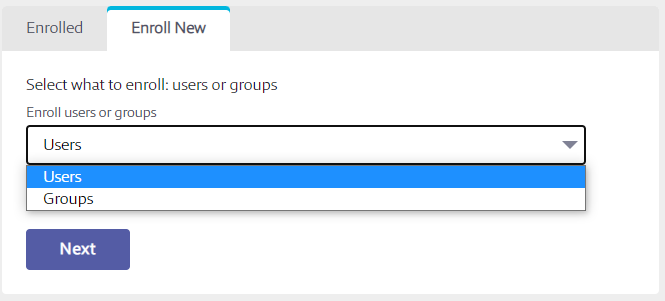
Select the checkbox for user(s) or group(s) from the list, and then Save Enrollment.
Use the Switch User Selection View button to switch between users and groups, or vice versa.
You can set a due date and indicate if the program is required. Users cannot self-unenroll from required programs once they’re enrolled.
You can also select whether or not to re-enroll the user(s) in a course they’ve previously completed if the course is part of the program.
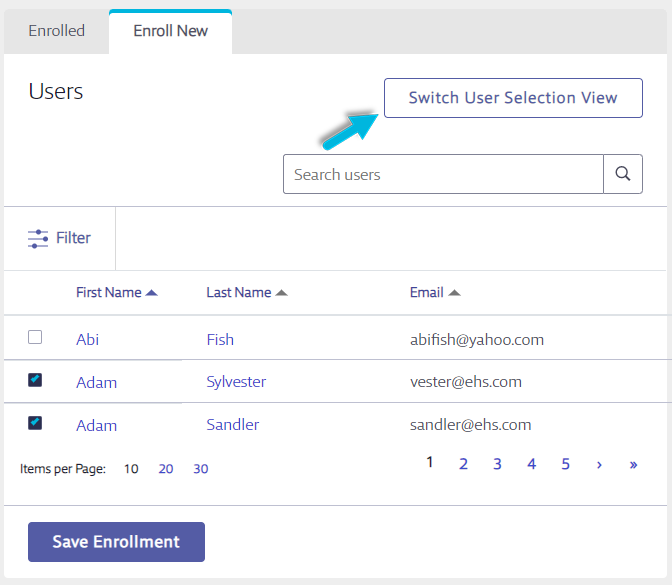
Users will receive a notification that they’ve been enrolled (or unenrolled) in the program. Programs with due dates will appear on the calendar on their Dashboard.