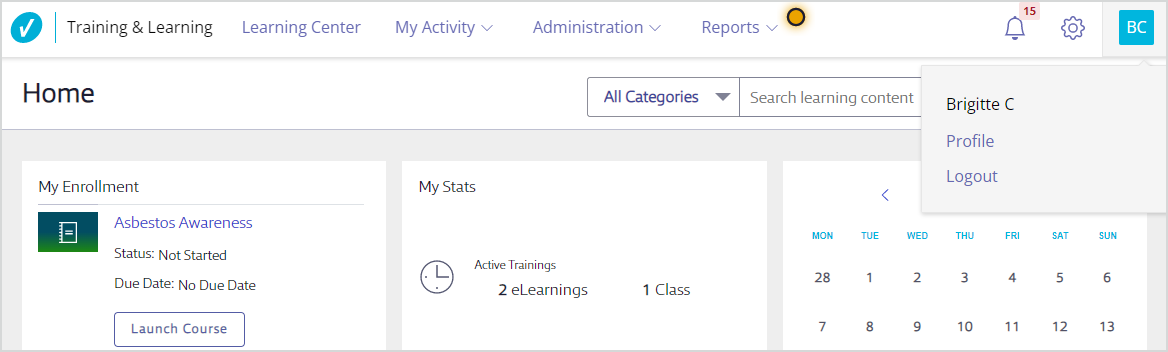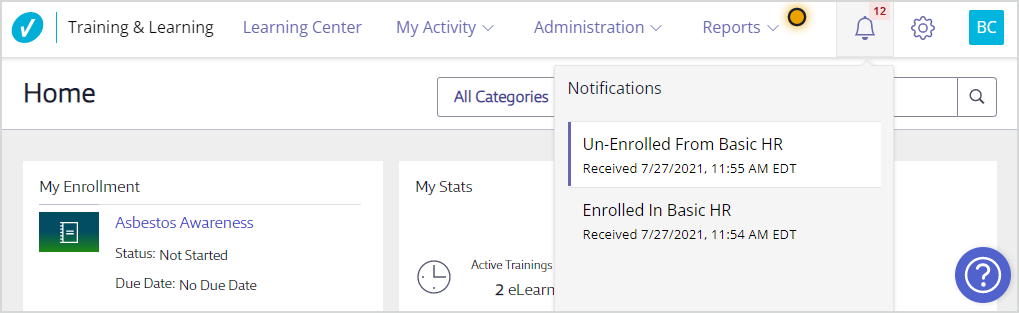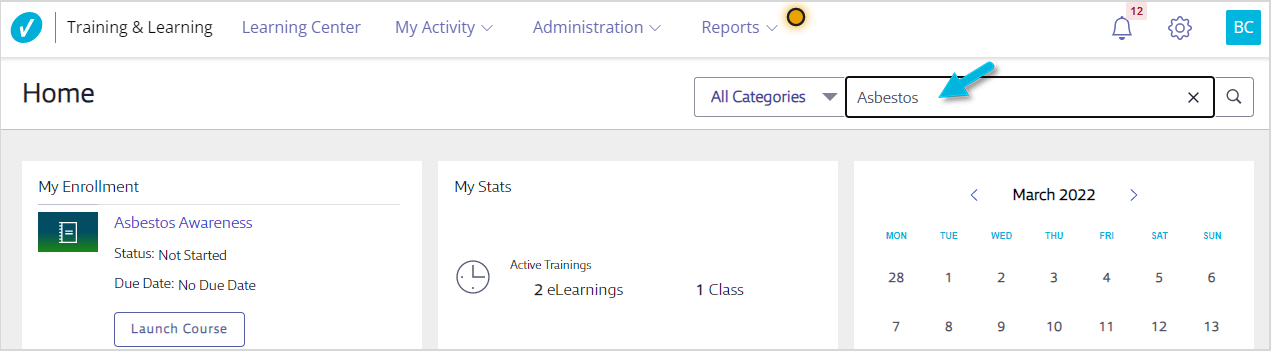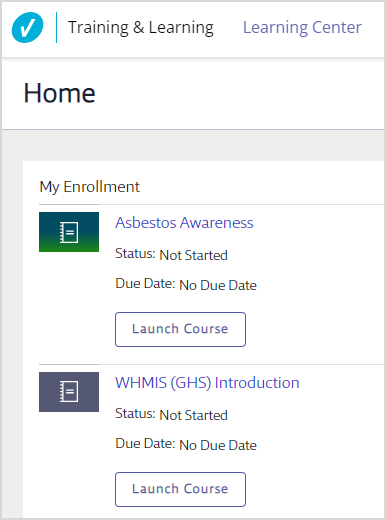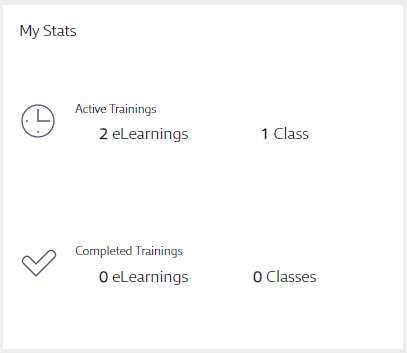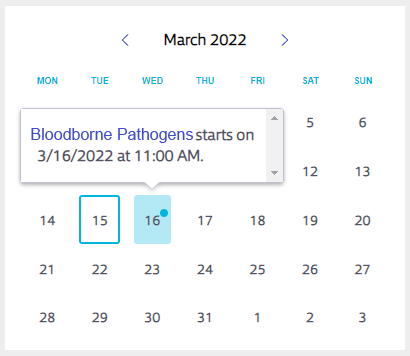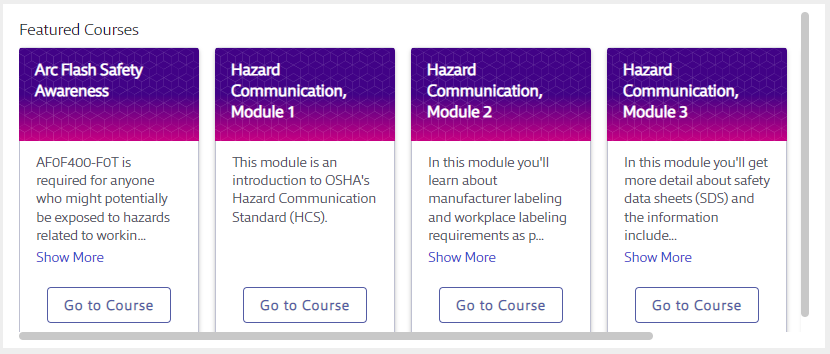The first screen a user sees when they log into Training & Learning is their home page, which includes their Dashboard.
Global Navigation Menu

The Global Navigation Menu is the main menu across the top of your account. All users will see the following:
- Home – Go back to the home Dashboard
- Learning Center – Go to the Learning Center where you can search for courses and classes or browse by subject
- My Activity – Go to the full list of courses and classes in which you’re enrolled, view your own transcript, and view the full list of system notifications
Instructors, Managers, and Administrators will also see Administration and Reports as menu options.
Select your initials at the top right to access your user profile or to log out of the system.
Notifications shows you your most recent system notifications regarding the courses or classes in which you’ve been enrolled. If you have an email address in the system, you’ll also receive notifications via email. See Notifications for more information.
Administrators have a System Settings option at the top-right. See System Settings for more information.
Search Bar
The Search function on the Home page allows you to search courses and classes.
Type a search term and select the Search icon (or press Enter) to go to the Search Results page. Select the card to launch the course, see details, or request enrollment. See How to Find and Enroll in a Course, Class, or Program for more information.
My Enrollment
Here you’ll see all the courses, classes, and programs in which you’re enrolled. This includes those in which you’ve enrolled yourself and those in which an Admin, Manager, or Instructor enrolled you. From here you can view class session details or launch courses.
My Stats
My Stats is a high-level overview of what you’re actively completing or have completed in your account.
Calendar
On the calendar, you’ll see a dot on dates indicating upcoming classes, as well as the due dates for courses in which you’re enrolled. Hover over the dot to see the course or class name and high-level information. Select the course or class name to see more or to launch the course.
Overdue courses will have a red dot to indicate that they’re overdue.
Featured Courses
Administrators choose which courses should appear in Featured Courses. Learners can then select Go to Course from this area to see more details, launch the course, or request enrollment.