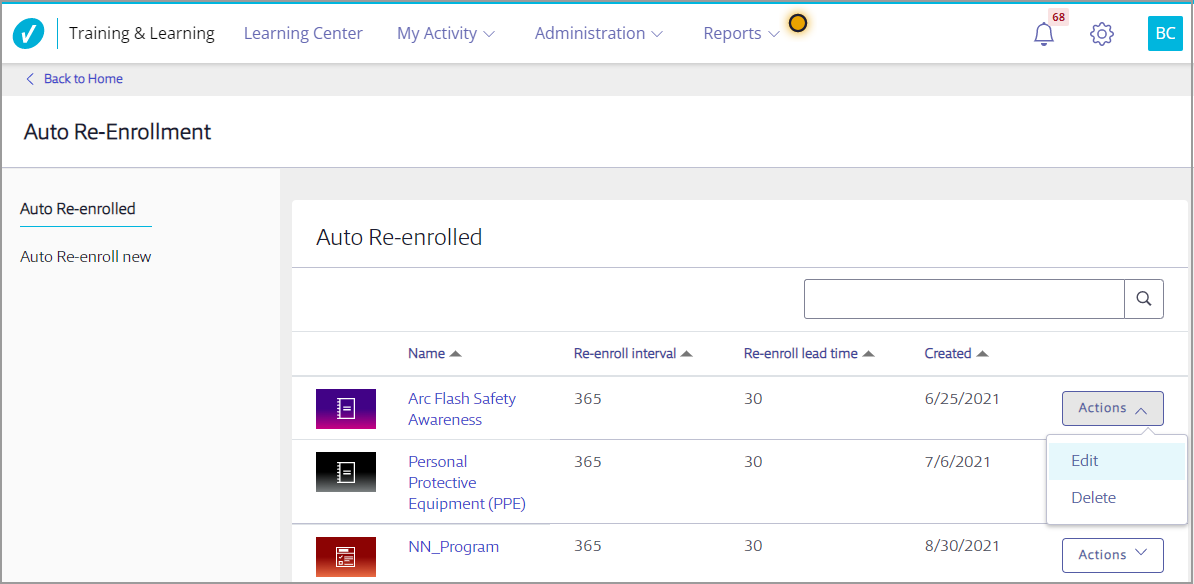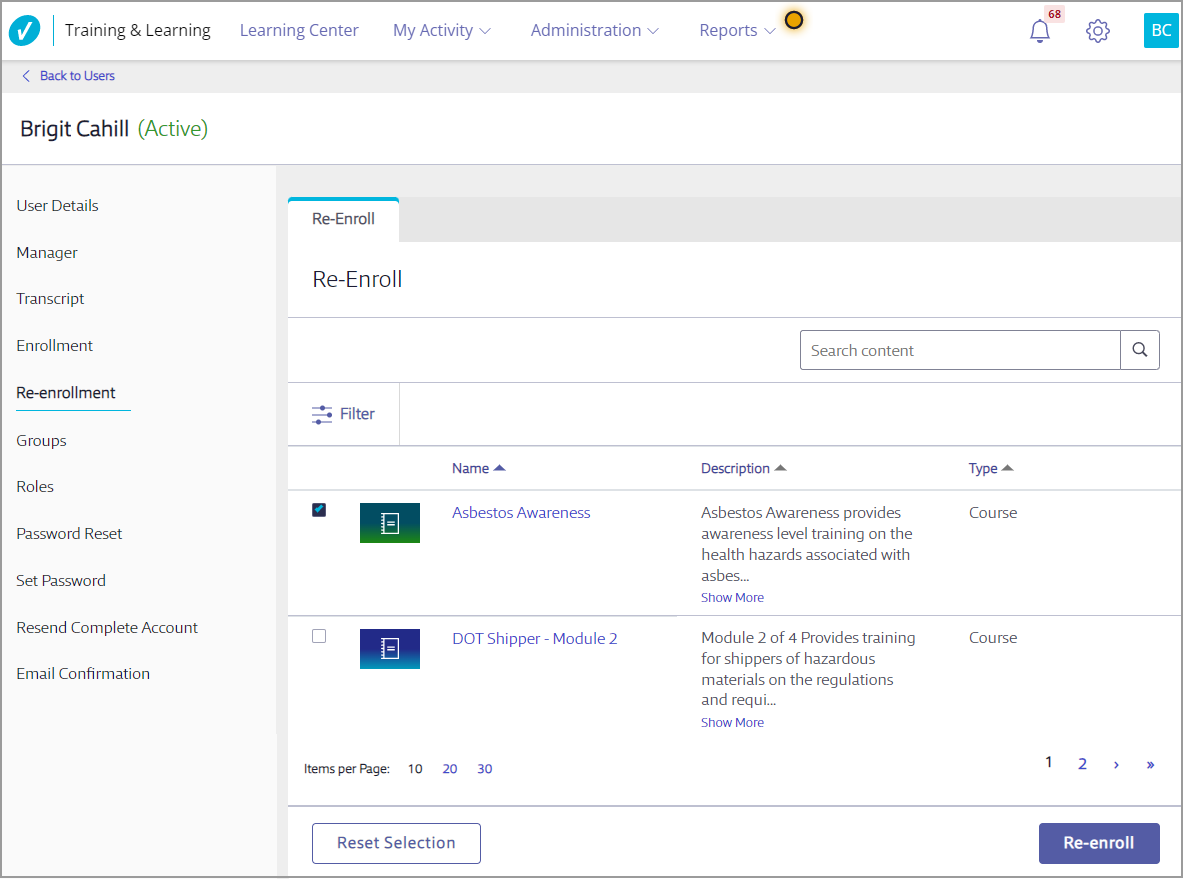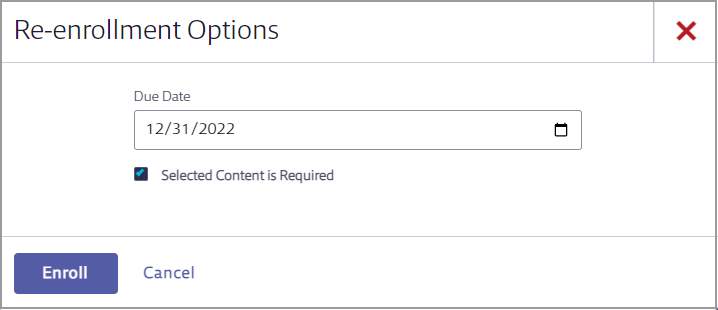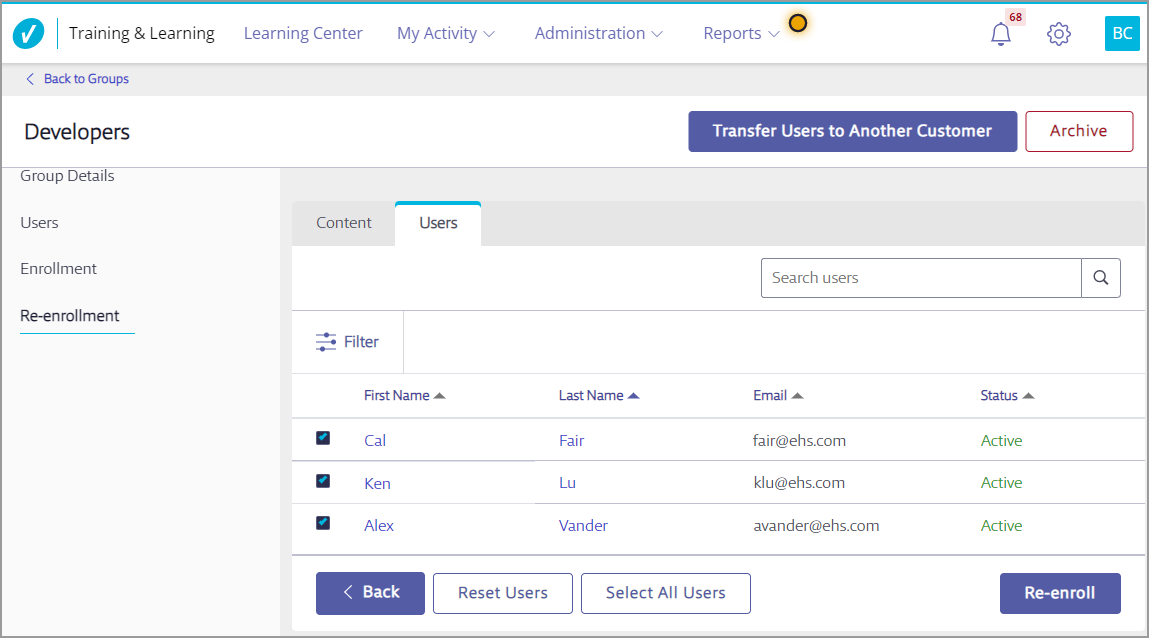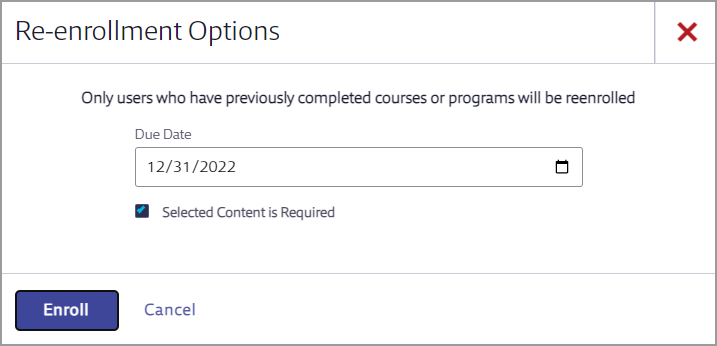Re-enrolling a Learner in a Course or Program
Re-enrollment is used when a user has successfully completed a course or program but needs to be enrolled in it again for re-training or to meet compliance requirements. Re-enrollments are tracked as separate items on transcripts.
When a user completes a course or program in which they’ve been re-enrolled, it will show as a new completion record on their transcript and in reports.
Users can be re-enrolled:
- Automatically – An administrator sets up an automatic re-enrollment that re-enrolls any user who has completed the course or program on a pre-determined schedule.
- Manually – An administrator manually re-enrolls a user or group in a specific course or program.
Automatic Re-enrollment
Creating a New Auto Re-enrollment
To set up automatic re-enrollment for a specific course or program:
- Select Administration > Auto Re-enrollment.
- Select Auto Re-enroll new.
- Select the Learning type (course or program only).

- Select Next.
- Select the course or program from the list and then select Save.
- Enter the following information for the auto re-enroll.

- Interval Time – number of days between enrollments. For example, if users must take the course once a year, enter 365.
- Lead Time – number of days before the end of the Interval Time by which the course or program must be assigned. For example, if you want the course to be assigned 30 days before the one-year mark, enter 30. Lead Time is especially useful if you have a compliance or certificate course that could put your employees or company at risk if a user didn’t complete it before the end of the Interval Time. Lead Time allows you to give users time to complete the course or program before the Interval Time.
- Select Enroll.
Once you’ve set up an auto re-enrollment, any user who completes the course or program will be automatically re-enrolled based on the Interval Time and Lead Time you entered.
Editing or Deleting an Auto Re-enrollment
To make changes to or delete an existing auto re-enrollment, select Administration > Auto Re-enrollment. Then select Auto Re-enrolled.
Locate the course or program in the list and select Actions.
- Select Edit to adjust the Interval Time and/or Lead Time.
- Select Delete to remove the auto re-enrollment.
Manual Re-enrollment
Re-enrolling an Individual User
To re-enroll an individual user in a course or program, select Administration > Users.
Select the user’s name, and then select Re-enrollment at the left side of the page.
Select the course or program in which you want to re-enroll the user. Only courses or programs they’ve completed will be listed here. Select Re-enroll.
You’ll have the option to set a due date and decide if the course or program is required. Users cannot self-unenroll from required courses or programs once they’re enrolled. Select Enroll.
Re-enrolling a Group
To re-enroll a Group in a course or program, select Administration > Groups.
Select the Group name, and then select Re-enrollment at the left side of the page.
Select the course or program in which you want to re-enroll the Group. Select Next.
Select the group members who should be re-enrolled in the selected course(s) and/or program(s), and then select Re-enroll.
Note that only users who have previously completed the selected programs or courses will be re-enrolled.
You’ll have the option to set a due date and decide if the course or program is required. Users cannot self-unenroll from required courses or programs once they’re enrolled. Select Enroll.