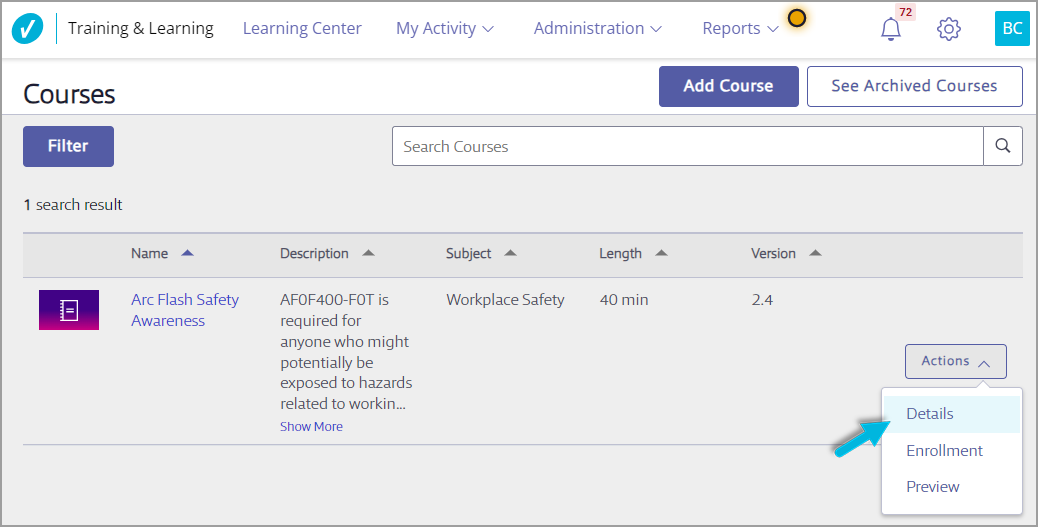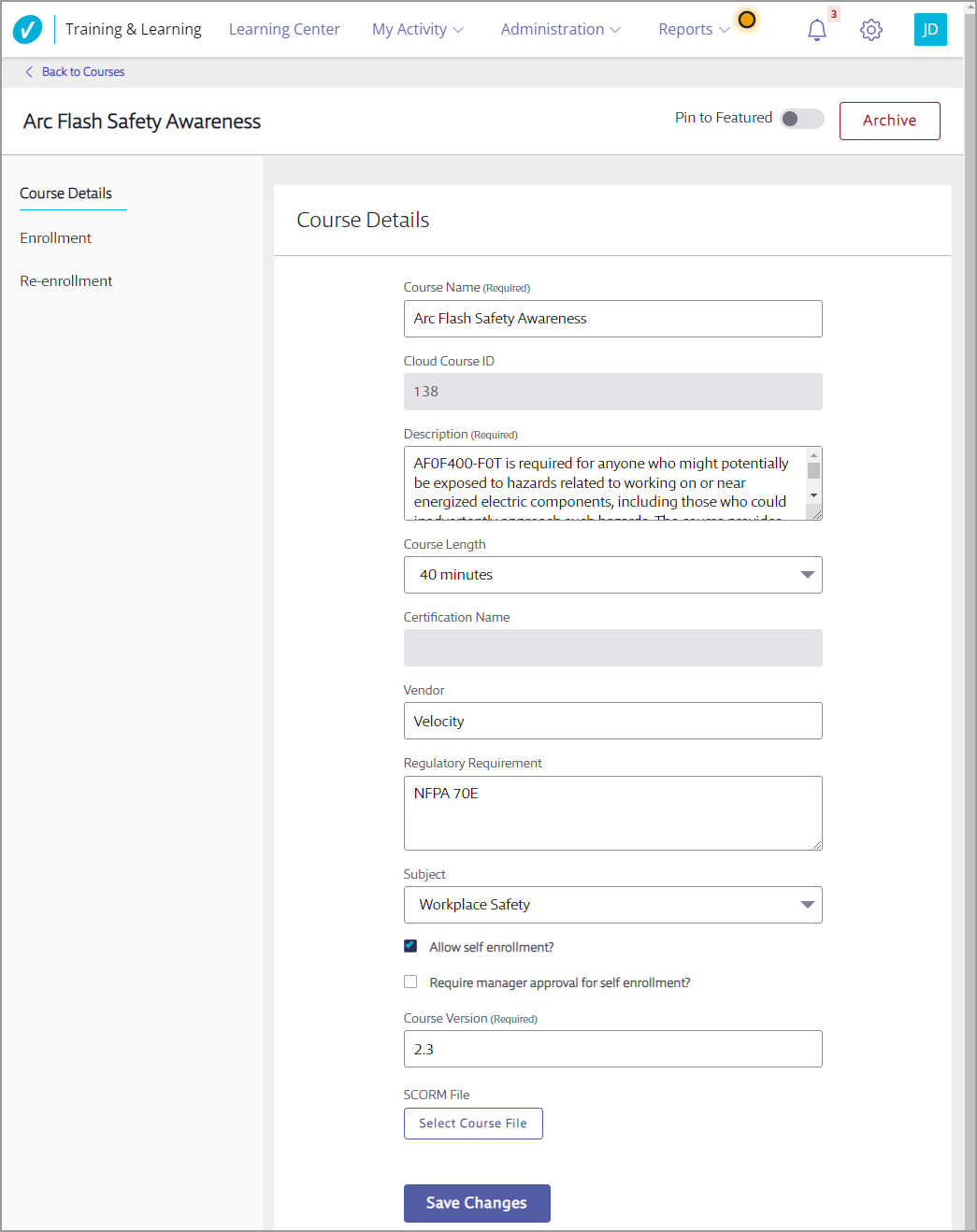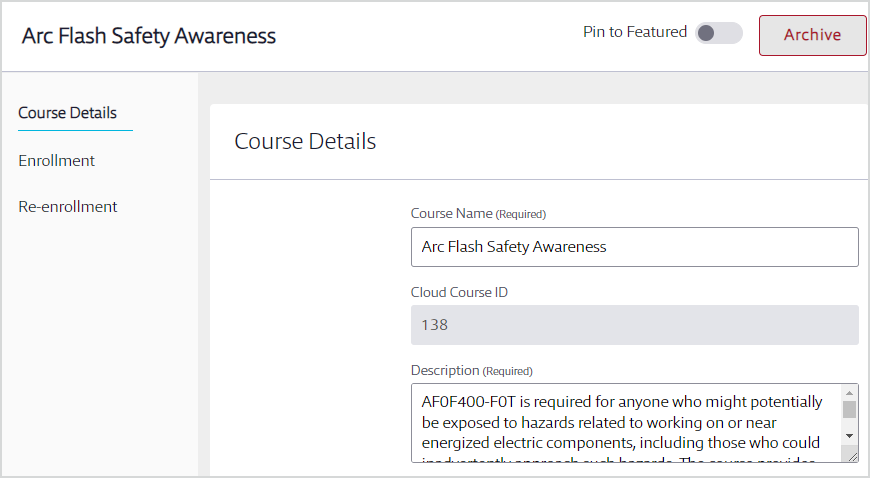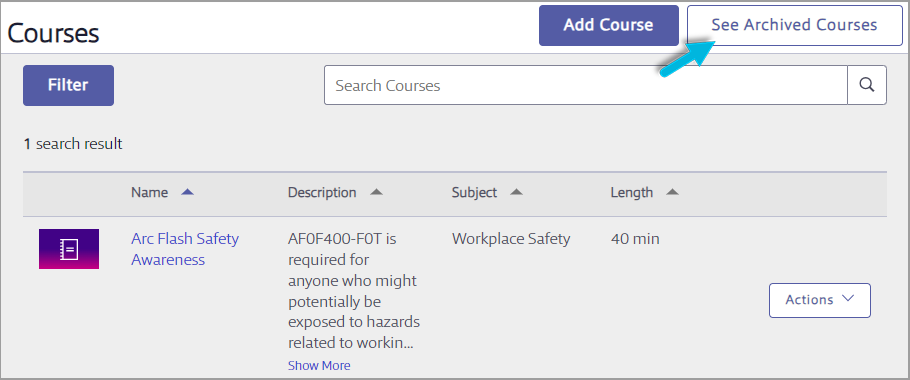Editing Course Details
Training & Learning Administrators can edit course details.
Select Administration > Courses. Find the course on the Courses page and either select the course name or Actions > Details.
If the course is a VelocityEHS-provided course, you can edit only the Description and the enrollment options. However, if the course is one that your organization uploaded to your Training & Learning account, you can edit most of these fields.
To add a course to the Featured Courses section on the Home Dashboard, select the Pin to Featured toggle at the top of the page.
Make any necessary updates and select Save Changes.
Updating or Versioning an Existing Course
Updating and versioning courses are only available for courses that your organization uploaded to your Training & Learning account. This is not available for VelocityEHS-provided courses.
All course content edits must be made in the original course file before you upload it to your Training & Learning account to update it.
To update an existing course or add a new course version, locate the course on the Courses page and either select the course name or Actions > Details.
Choose Select Course File on the Course Details page to see two options:
- Update the Existing Course. This option replaces the existing course with the newer one. Use this option if you do not need to track versions separately. Select the file from your computer, make any adjustments to the course details, and Save Changes.
Create New Course. Typically, you’d select this option whenever you want the previous version of the course to still be available or to be tracked separately. Use this option if there are major changes to the information in the course. Creating a new version allows you to better track which version a learner completed. This way you can know what information the learner received. All versions will appear on the Course page. Select the file from your computer, make any adjustments to the course details, and Add Course. If you are creating a new version, be sure to update the Course Version number as well.
Archiving/Un-archiving a Course
Archiving a course allows you to remove it from your account without losing records of who completed it. Archiving also removes any enrollments that have not been completed.
To archive a VelocityEHS-provided course or one that your organization has uploaded, select Administration > Courses, locate the course, and then select the course name.
Select the Archive button in the top right corner.
To un-archive a course, select Administration > Courses > See Archived Courses button.
Locate the archived course and select Un-Archive.
This page also shows you who in your organization archived the course and when. Note that this information is blank if the course was archived by VelocityEHS.