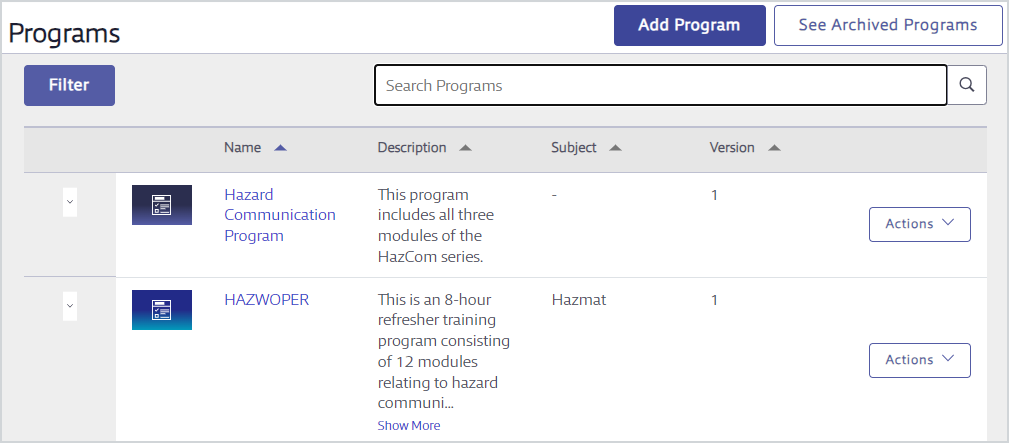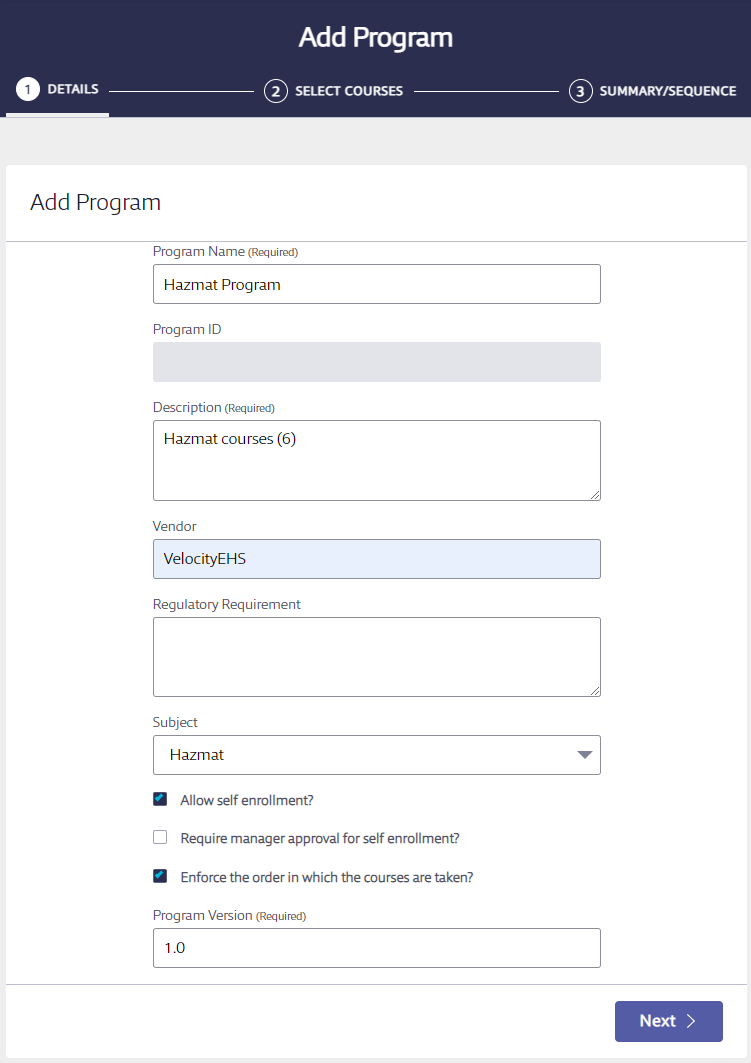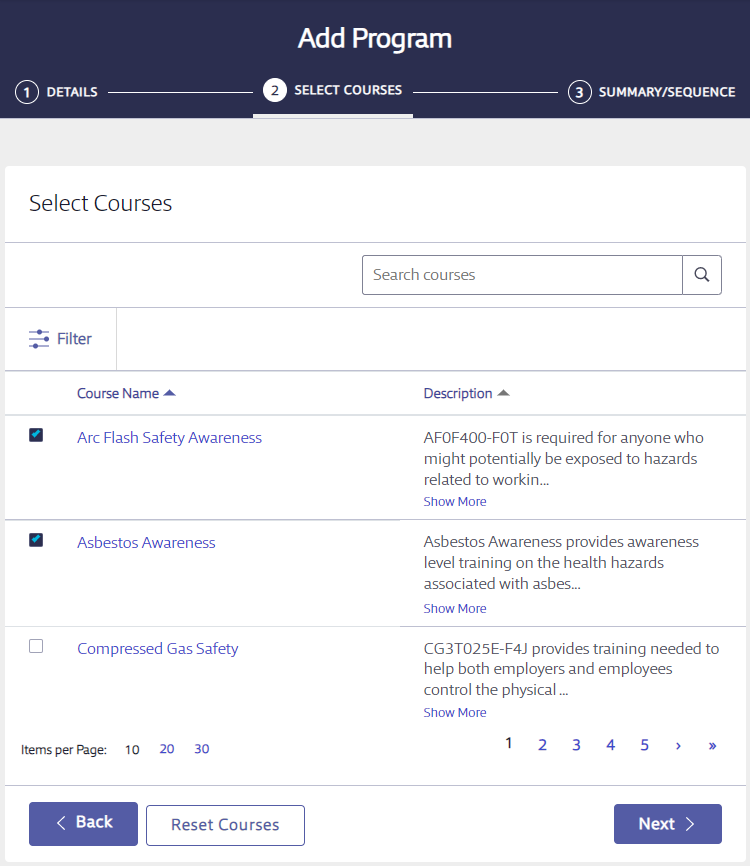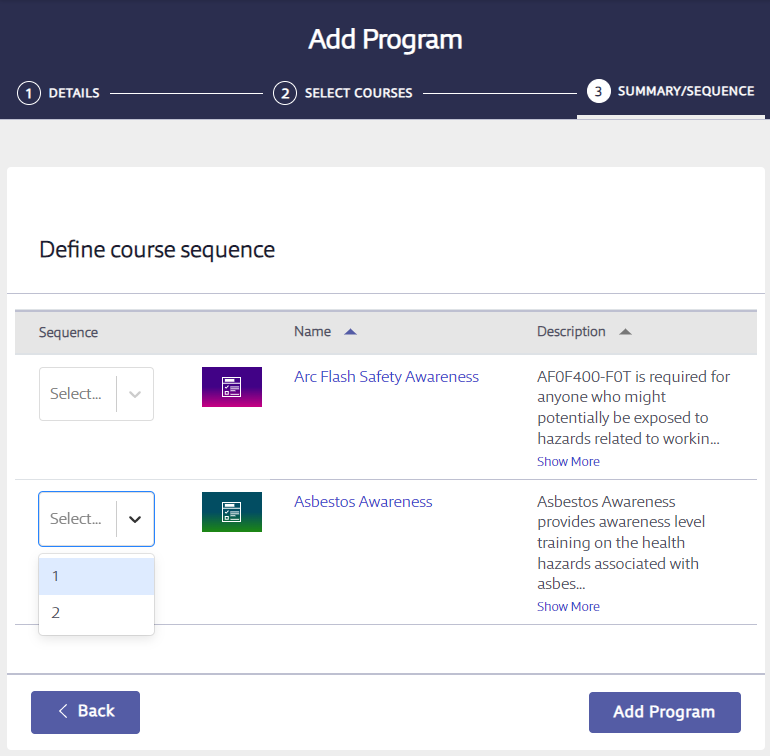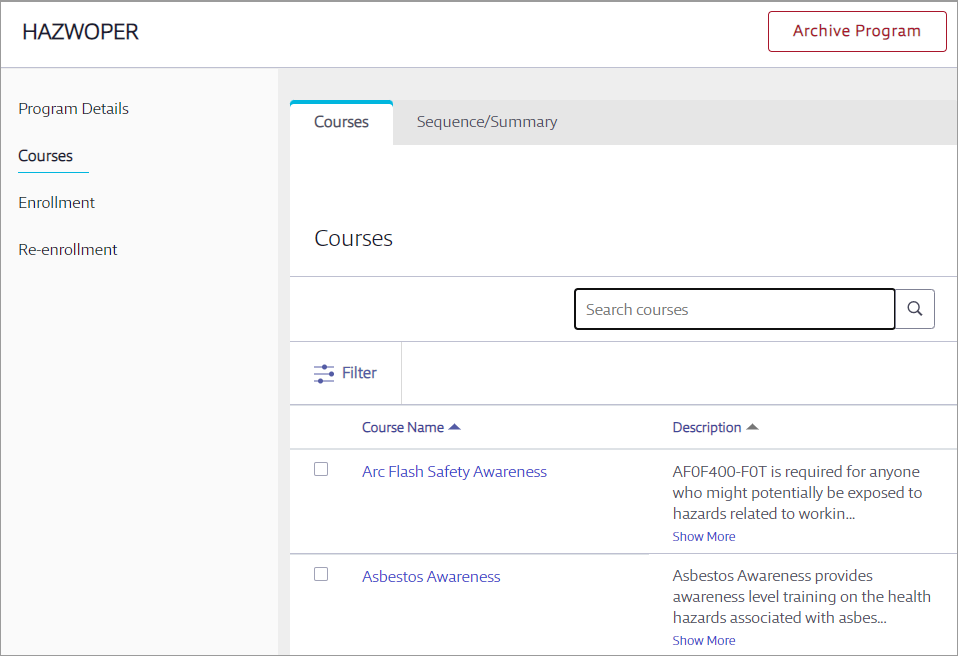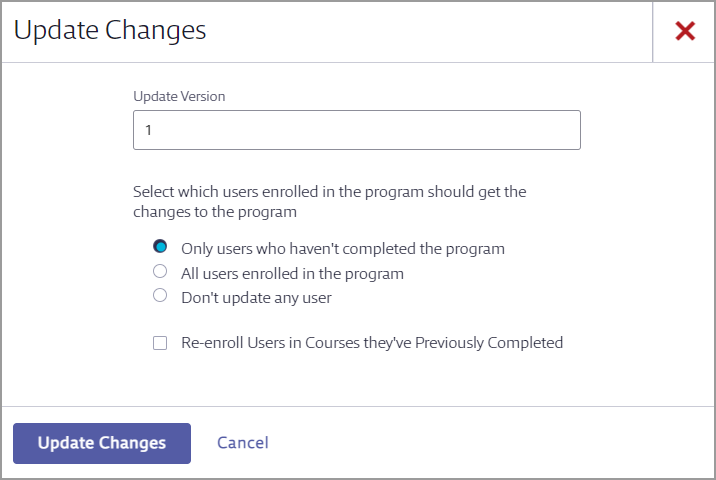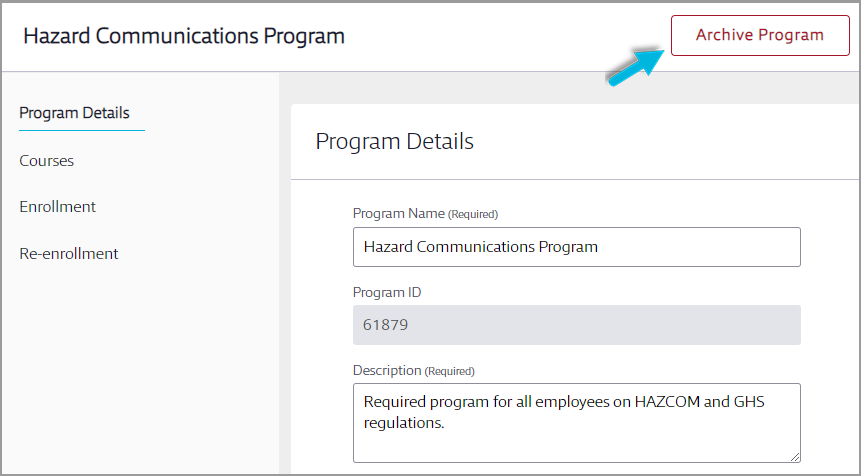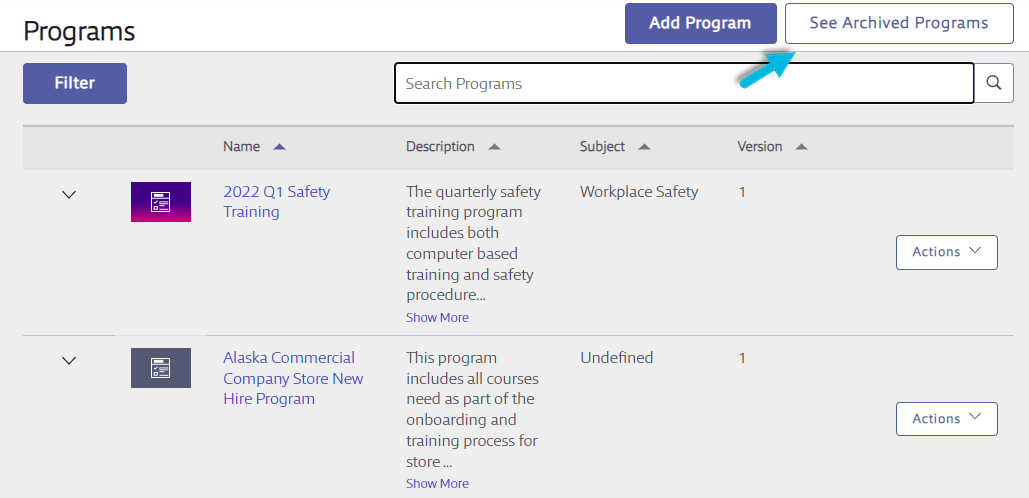Programs enable you to bundle two or more courses into a track or curriculum in which you enroll users. Programs are useful if you have longer trainings that are organized into multiple courses and users need to take all of them to complete their training. Programs should also be used if you have multiple courses that users must complete in a specific order.
Creating a new Program
Select Administration > Programs > Add Program.
Complete all required fields.
Select a Subject if you want your users to be able to browse for the program by subject. If a program is not assigned a subject, it can only be found by searching for it by name from the home Dashboard or by using the Search function.
Choose enrollment options:
-
- Select Allow self-enrollment? to enable users to launch the program directly. If this option is not selected, the user will see the program but will not be able to enroll or request enrollment.
- If you allow self-enrollment, you can Require manager approval for self-enrollment. The user will see a Request Approval button (rather than Enroll or Launch), which means that the user’s manager must approve the enrollment before the user can begin the program.
- Select Enforce the order in which the courses are taken? if you want to require users to complete the courses in the order you determine.
Select Next. Then use the checkboxes to select the courses you want to include in the program.
Note: You can only select courses; you cannot select classes, sessions, or other programs.
When you have selected all courses for the program, select Next.
If you chose Enforce the order in which the courses are taken?, use the Sequence options to select the order of the courses.
Select Add Program to finalize the addition.
For find out how to enroll users in programs, see Enrolling Learners in Courses, Classes, and Programs.
Managing Existing Programs
Select Administration > Programs. Locate the program on the Programs page and select the program name, or select Actions > Details.
To add or remove courses from the program, select Courses at left, and then select the Courses tab; select the courses you want to add. Select Next.
If you add new courses to the program, once you select Save Changes you’ll be prompted to select how that affects users who are already enrolled in the program.
Archiving Programs
Archiving a program removes it from your account but leaves intact records of users who completed it and users who were enrolled but had not yet completed it.
To archive a program, select Administration > Programs. Locate the program and select the program name. Then select the Archive Program button in the top right corner.
To un-archive a program, select Administration > Programs.
Select the See Archived Programs button.
Locate the archived program and select Un-Archive.
This page also shows you who in your organization archived the program and on what date. Note that this information is blank if the program was archived by VelocityEHS.