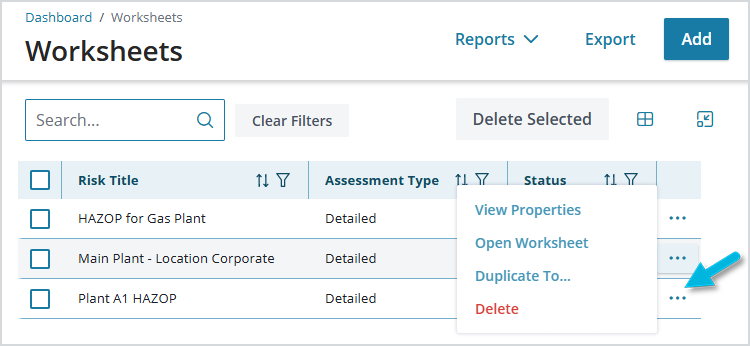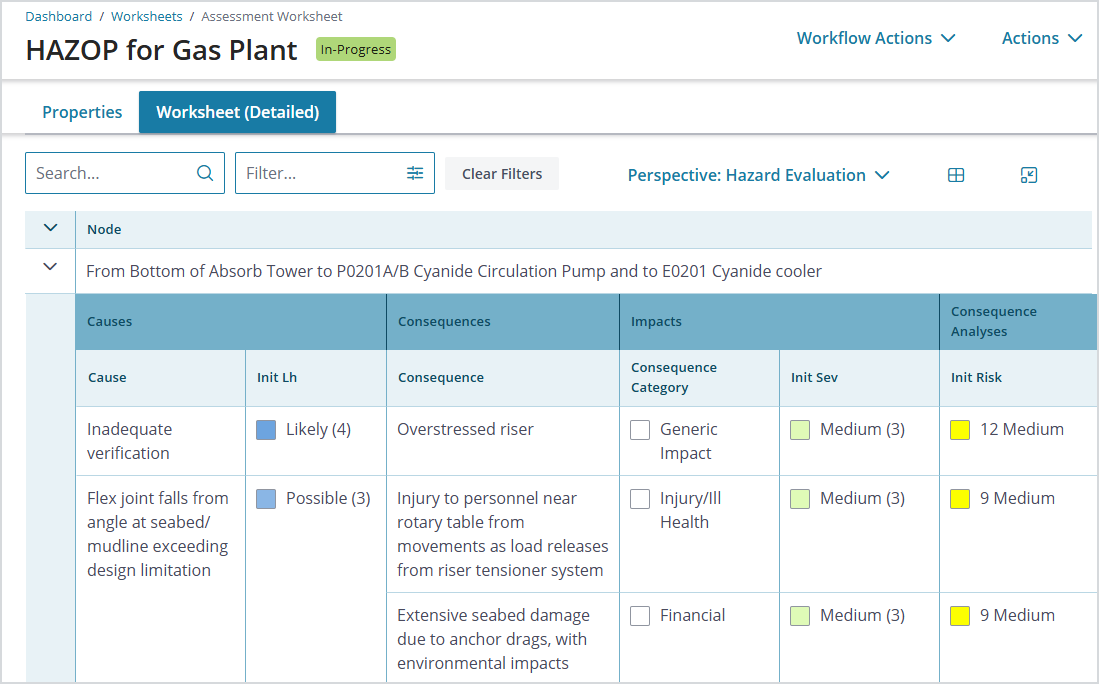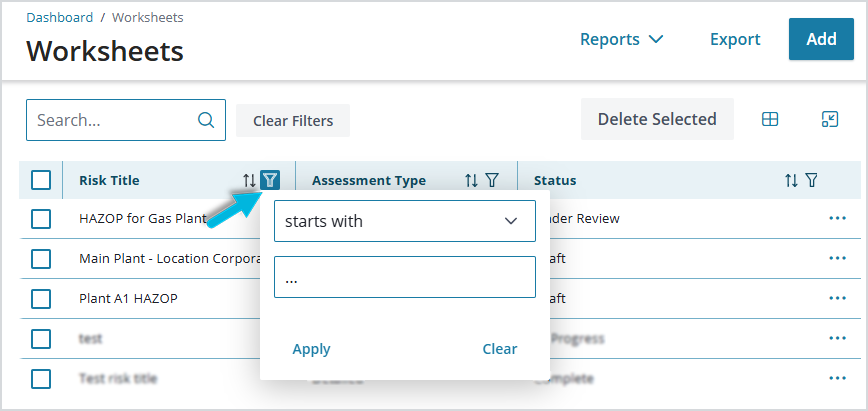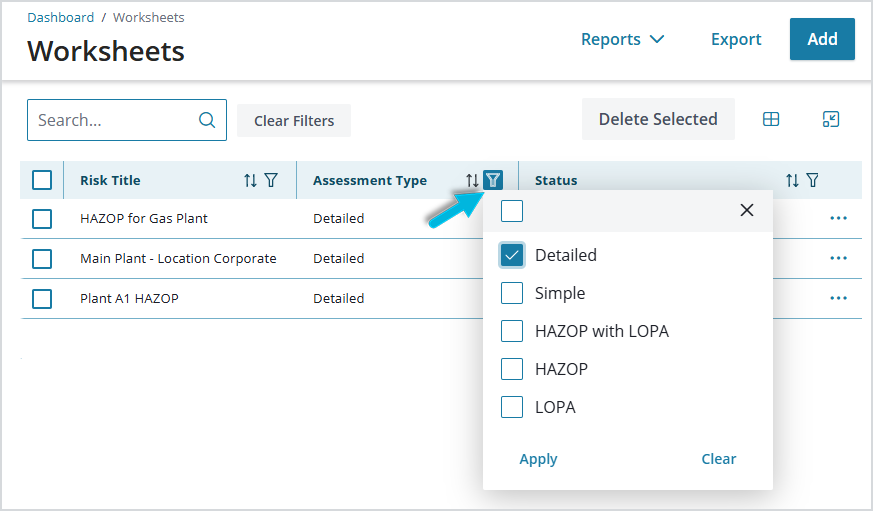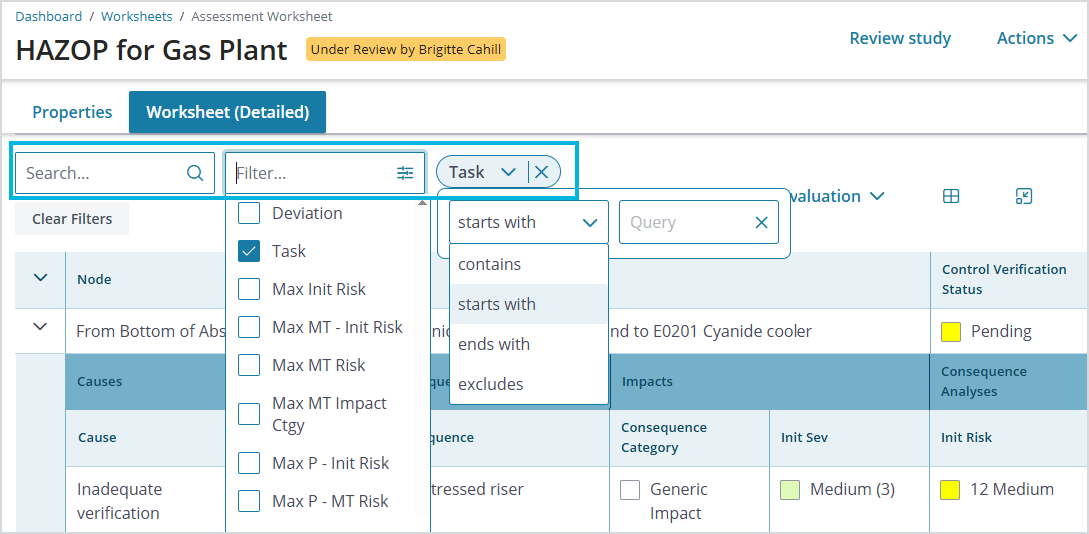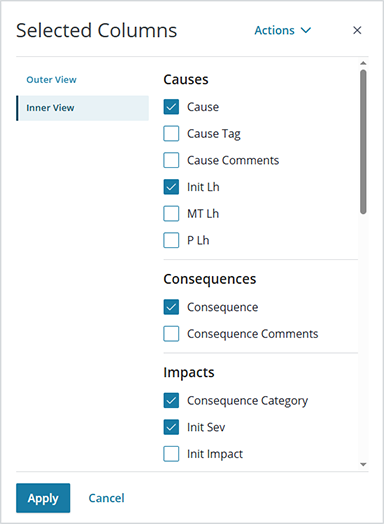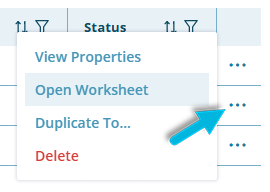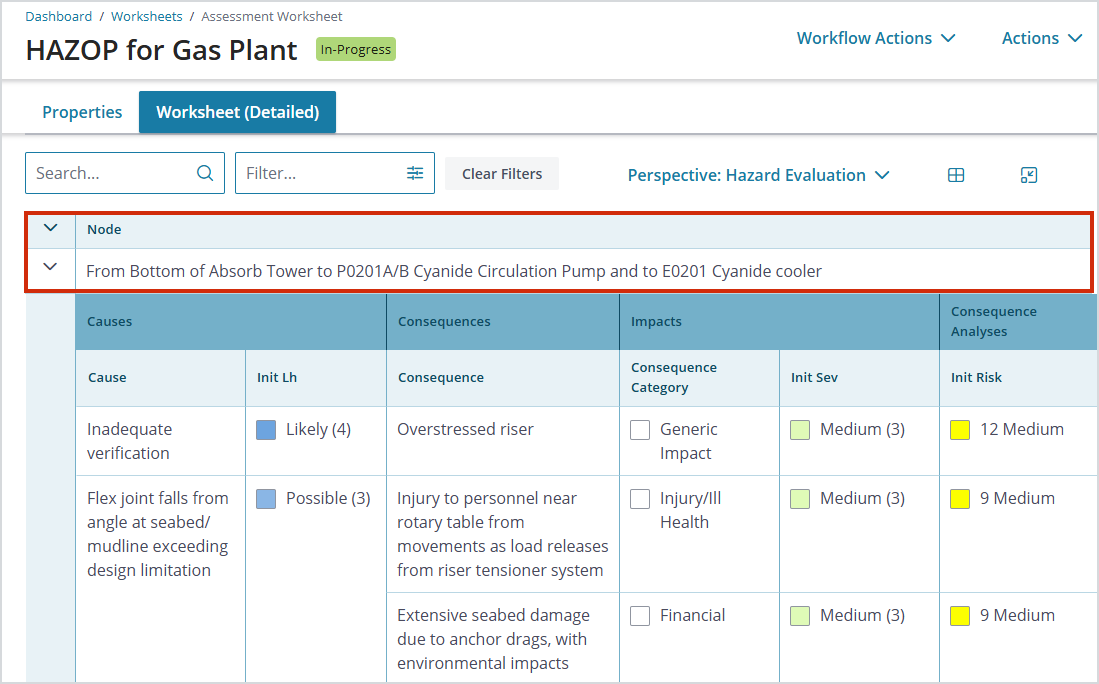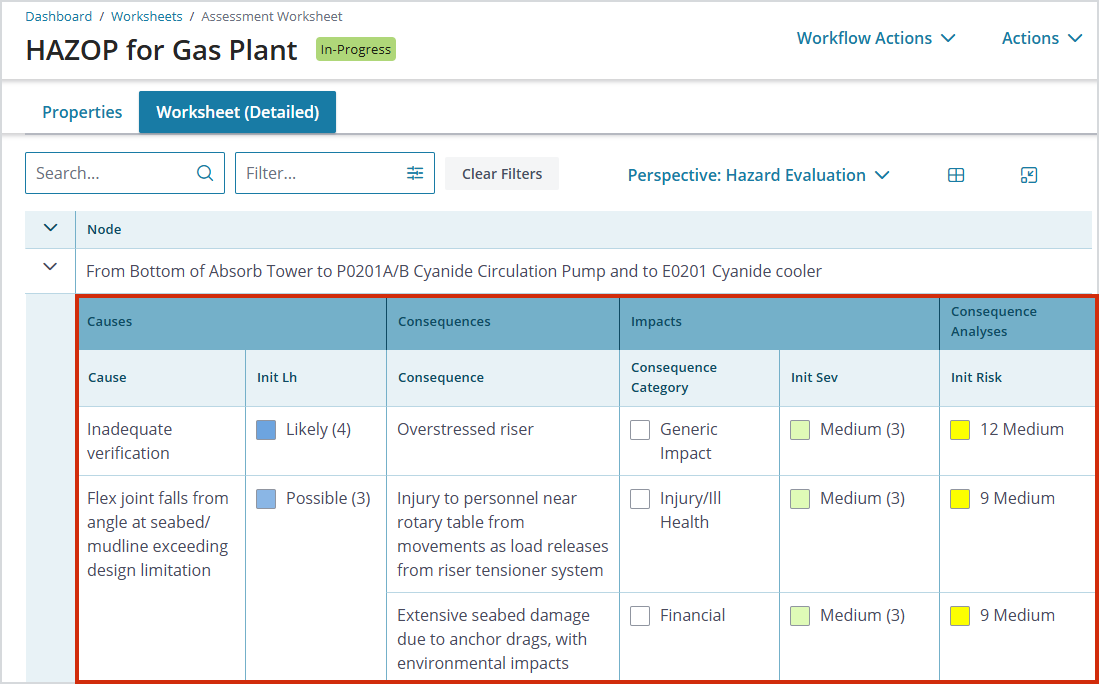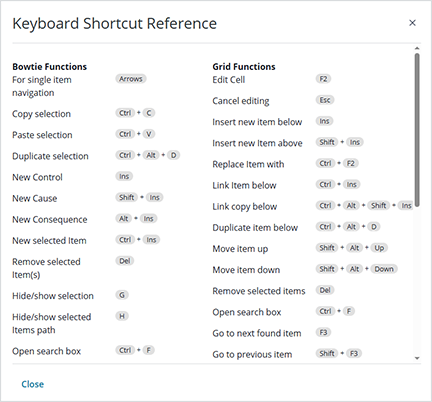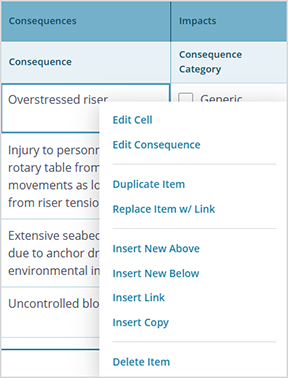You’ll enter and work with most of your Operational Risk data using grids and worksheets.
A grid is a simple list of data in the system from which you can select items to work with. In a grid, you can view the data and format it to your liking, but you cannot edit the data in-place.
For example, if you select Hazards & Risks > Worksheets from the menu, you’ll see a list of existing risk assessment worksheets. To update a worksheet, click on it or select an option in the Actions column for that worksheet.
Once you select a risk assessment, you’ll see the assessment data in worksheet format, which functions similar to a Microsoft Excel spreadsheet. From here, you can edit the data inside the worksheet.
Searching and Filtering Data
The search and filter options in grids and worksheets makes it easy to search/filter the data using keywords.
Search and filter options in grid view:
Search and filter options in the worksheet:
To narrow down the data you’re viewing in a grid or worksheet, use the Edit Columns icon on the toolbar and choose which columns of data you want to show.![]()
Opening a Worksheet
To access a worksheet directly for edits, left-click the ellipsis icon (…) for the item in the grid view and select an option to open it. For example, for risk assessment worksheets, select Open Worksheet.
In a risk assessment worksheet, there are two main components: the outer view and the inner view.
The outer view usually includes deviation/guideword, hazard, risk node, or issue; in this view, you can expand or collapse each item to see details for it in the inner view.
The inner view contains the details for the node, including of causes, consequences, controls, and actions.
Worksheet Mechanics
To navigate within a worksheet, you can use the down/left/up/right arrow keys to move around. With your cursor on a field, press F2 to open the field for editing, or just double-click the field.
Worksheets have been optimized to work with the keyboard; refer to your Keyboard Shortcut Reference (Help > Keyboard Shortcut Reference) to speed up the process of manual data entry.
In a worksheet, there are several types of fields you may see:
- Free text fields, typically description or comments fields, allow you to add any type of text.
- Date picker fields may include fields like start dates or end dates. The date picker is a small monthly calendar that allows you to select a date.
- Drop-down fields have multiple options that have been preselected by your system administrator; simply select an option from the list.
- Some field values are automatically calculated based how they were configured by your system administrator. Some examples in a risk assessment worksheet include Max Initial Risk and Max Mitigated Risk. These are dependent on other fields set in the worksheet.
- Read-only fields allow only viewing and no editing.
Additional worksheet functions
Worksheets also have additional options available for the different cells. To access the options, right-click a cell. For example, here are the options available for a Consequence cell in a risk assessment worksheet: