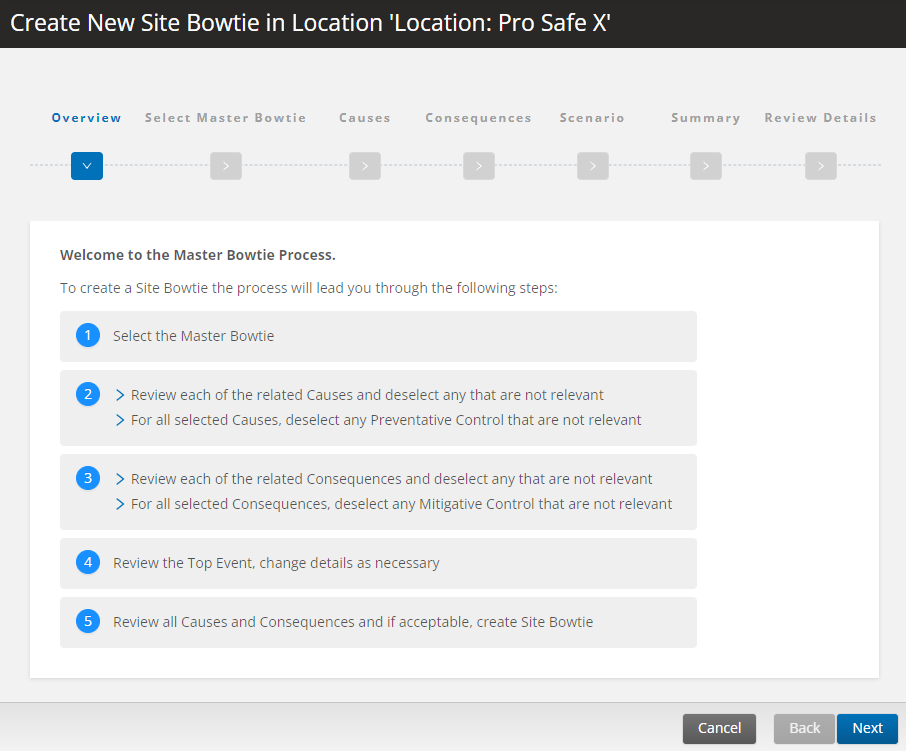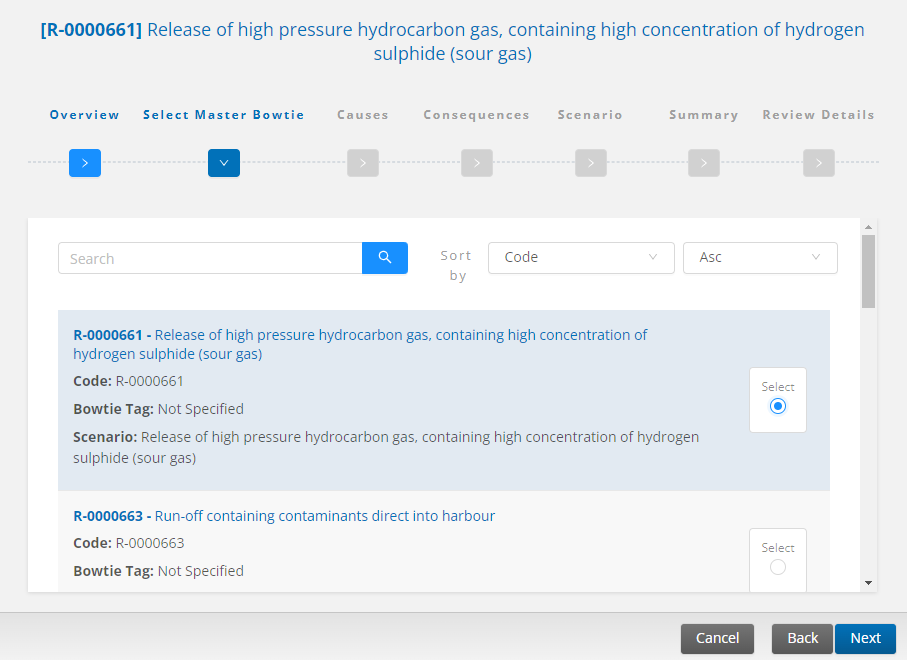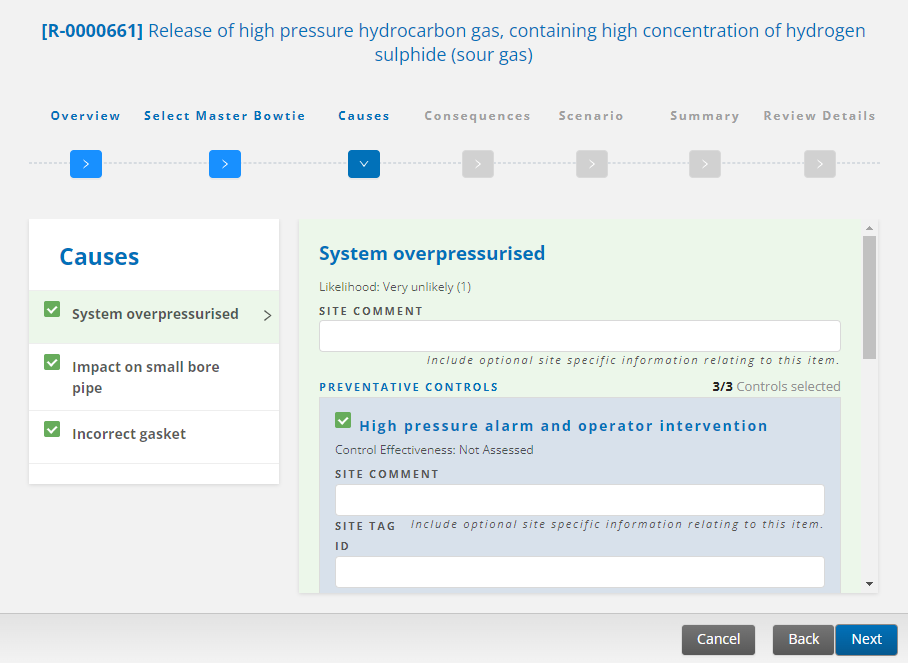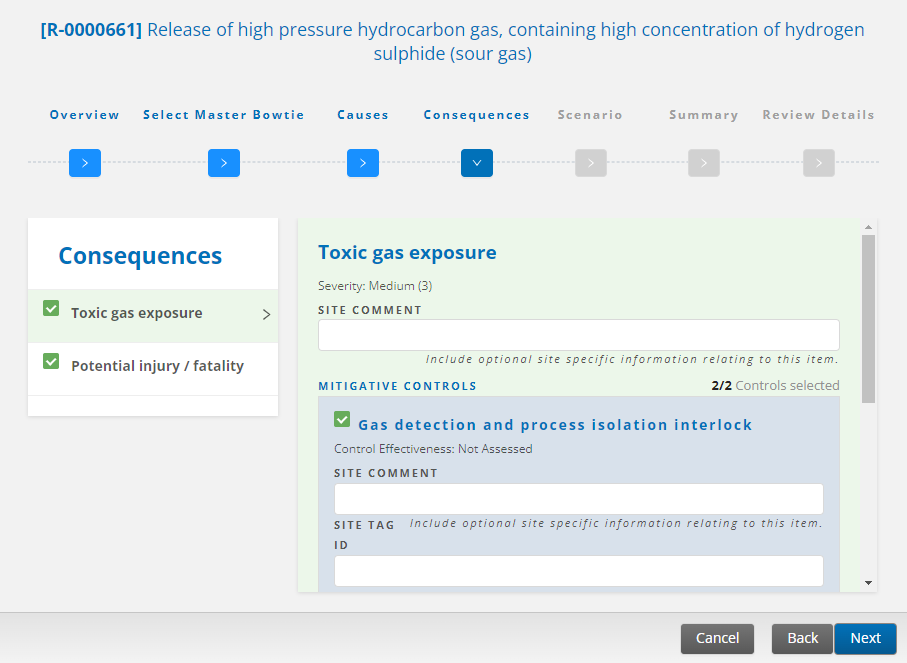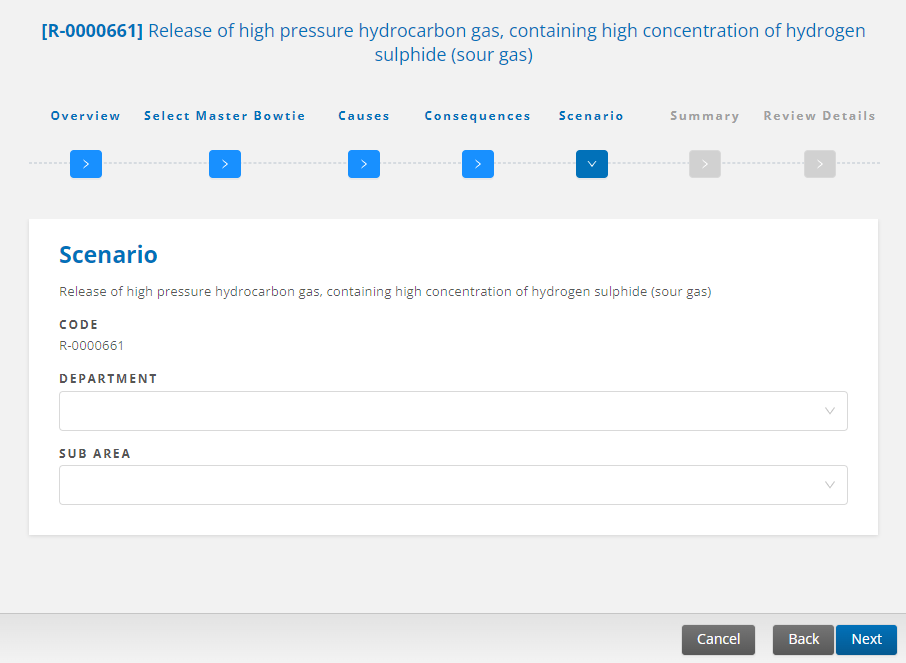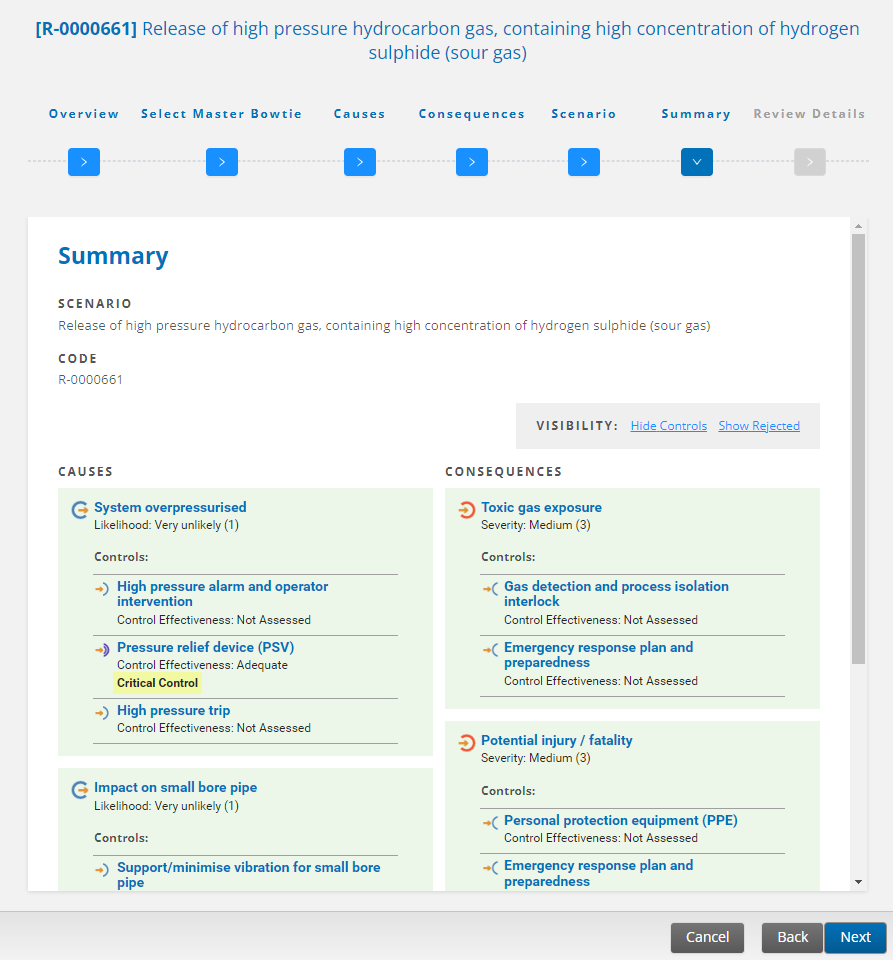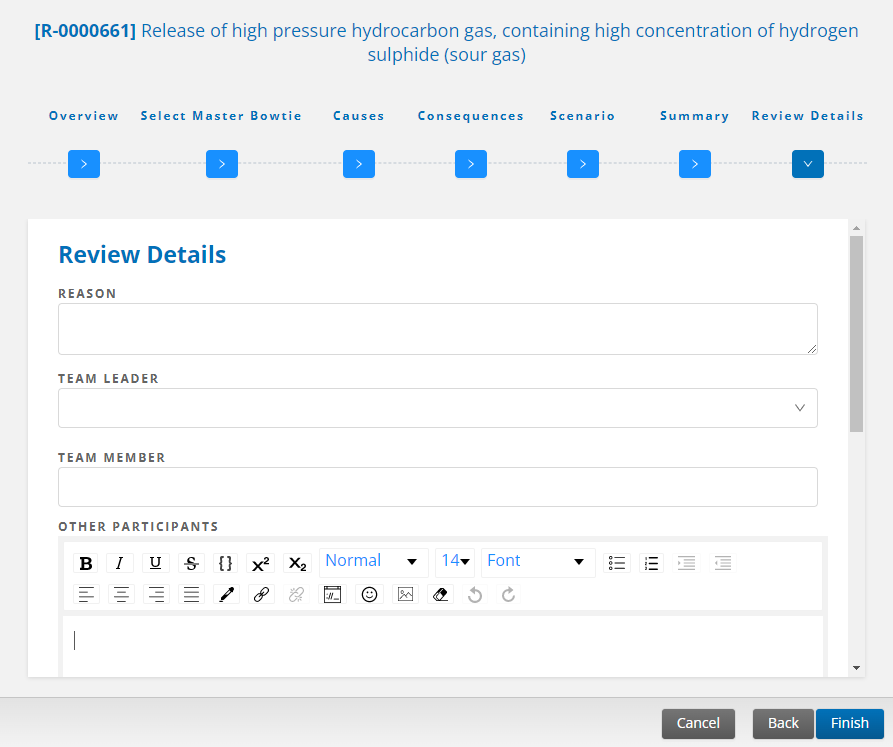Site bowties create a site-specific risk scenario, using the template of a master bowtie to save time and ensure consistency across all locations. Site bowties are linked to a master bowtie when created, inheriting its causes, consequences, and any controls determined as relevant.
Note: Site bowties can be unlinked from a master bowtie via the Master Bowties page: see Working with Master Bowties.
The ad-hoc risk scenario remains as a user-customizable option, but there are some major differences between the two scenario types.
| Ad-hoc risk scenario | Site risk scenario |
|
|
Note: Before initiating this process, be sure that you have a published master bowtie to which you want to link the site bowtie.
To create a site bowtie, select Hazards & Risks > Bowties > Add > Site Bowtie.
The Site Bowtie “wizard” leads you through the five steps required to create one. When you’re ready, select Next to continue.
Find and select the master bowtie to which you want to link this site bowtie. Select Next.
The related Causes and controls display. Make your selections and then select Next to continue.
- By default, all causes and controls are selected.
- Any deselected items (cause or control) will require a comment explaining the reason.
- Critical controls are marked in the list.
- All items are color-coded: red dot = invalid item; green background = item accepted in site bowtie; gray background = item rejected in site bowtie.
The Consequences page is similar to the Causes page, with the same selection process. When you’re finished, select Next to continue.
Select the Department and Sub Area/Location on the Scenario page and select Next.
On the Summary page you can review all selected items. Select Next to continue to the last step.
Add Review Details including the following. When the information is complete, select the Finish button to save the site bowtie.
- Reason – purpose for implementing changes to the site risk scenario (required)
- Team Leader – person facilitating or leading the review of the site risk scenario (required)
- Team Member – other participants in the review process who are users
- Other participants – other participants in the review process who are not users, such as external consultants, vendors, and third-party contractors
- Session Date – date of the review session (default is the current date)
- Finding – any findings identified in the review session, which may include additional context justifying the changes
- Completed – date the review was completed/approved (default is the current date)
- Attachments – any supporting documentation, pictures, or other files