Manage
Editing User Permissions
Was this helpful?
Thanks for your feedback!
Download a detailed list of what each permission includes.
By default, all new users have Editor permissions. To adjust a user’s permissions, follow the steps below:
From the Manage tab, navigate to the Organization and Users section and select Users.
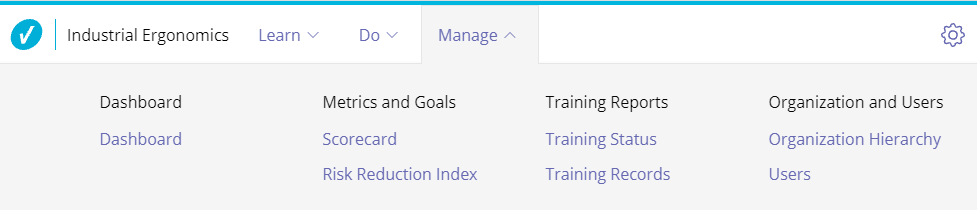
Locate the user in the list. You can use the User Search to quickly find them by name or email address.
Select the user’s name.
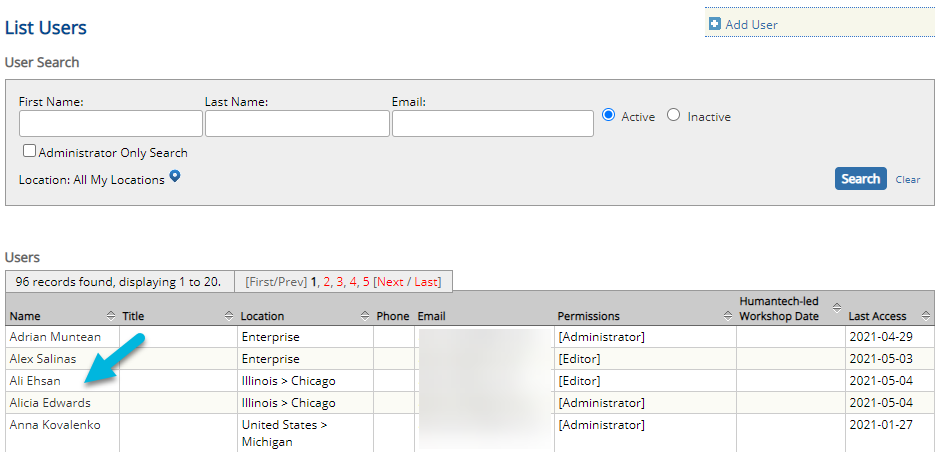
In the Application Permission Settings section, select the location icon next to the permission you wish to update.
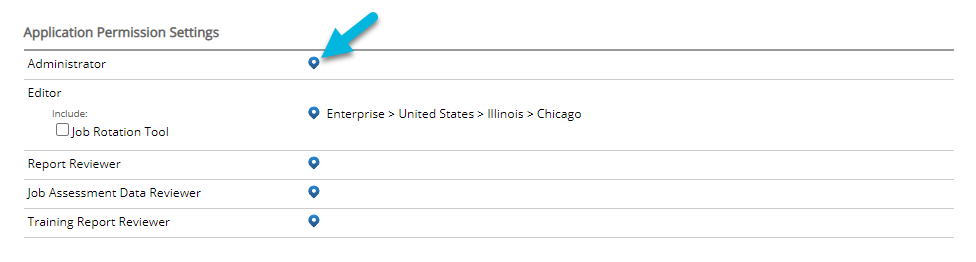
Permissions are associated with Locations. For example, a user can be an Editor at one location and a Report Reviewer at another. If there is no location associated with a permission, it means the user does not have those permissions at all.
Select the location(s) where this user should have the associated permission. To give a user permissions for your entire account, select the highest level location.
Select OK.
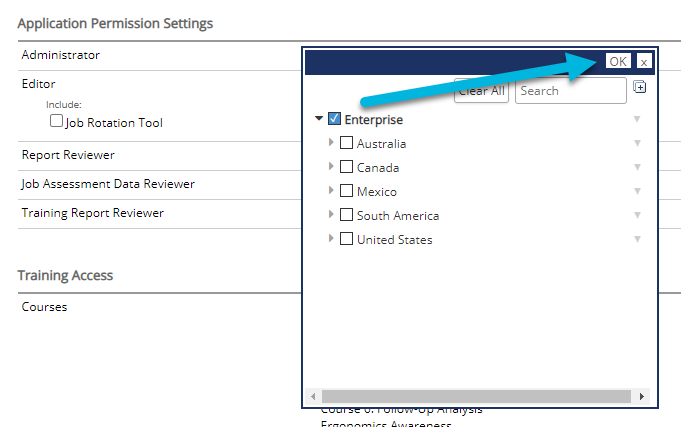
Note: For Super Administrator access, please contact your Customer Success Manager or Customer Support.