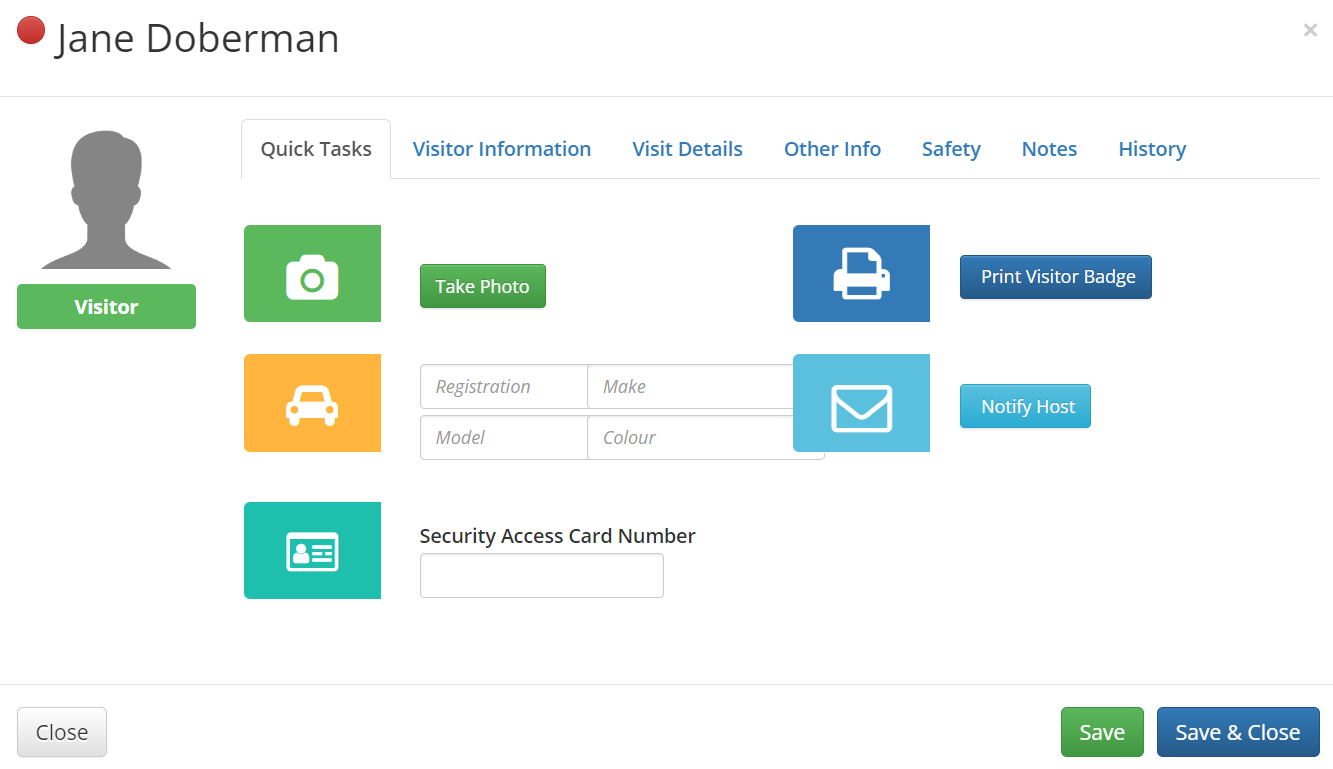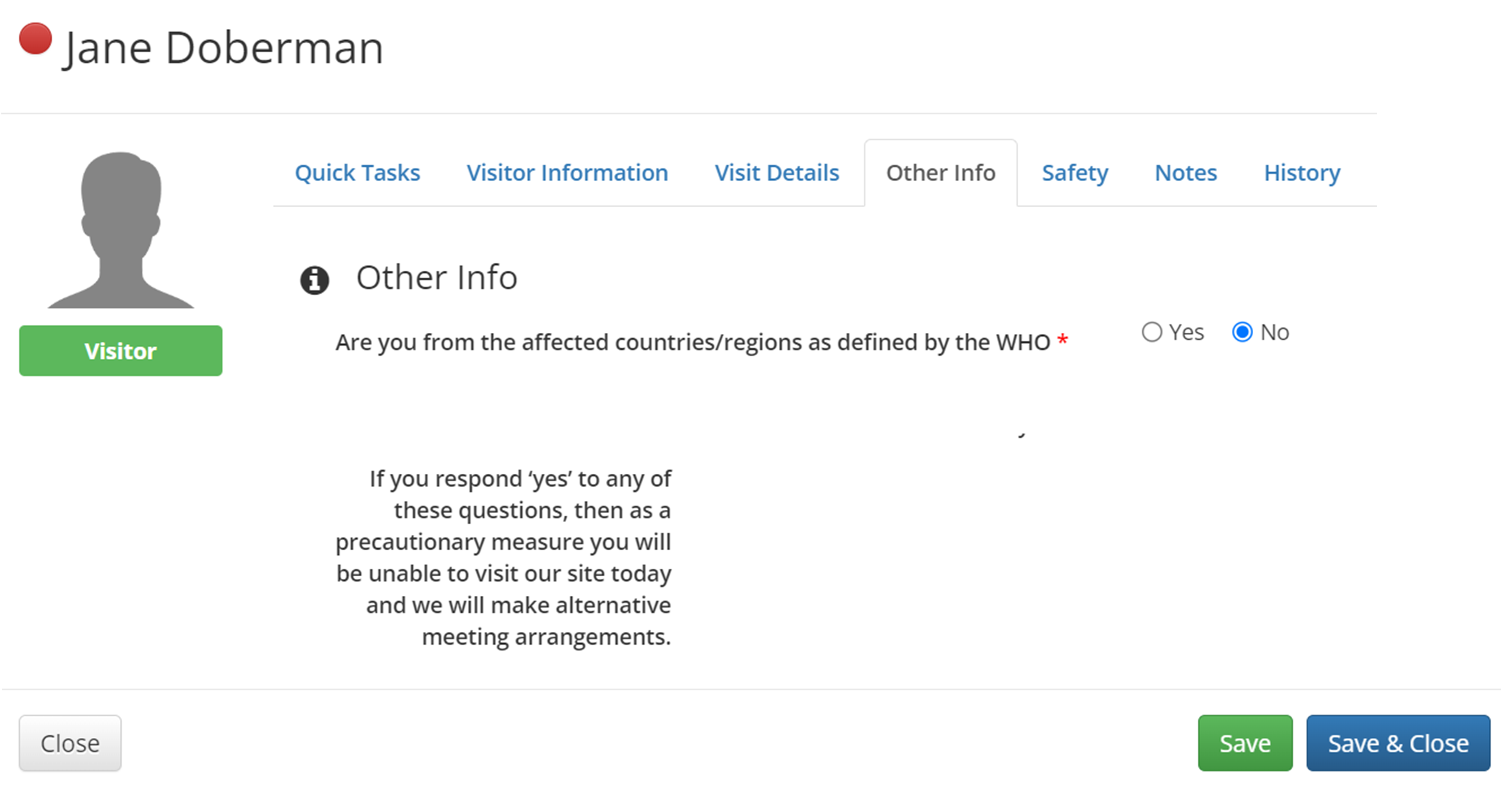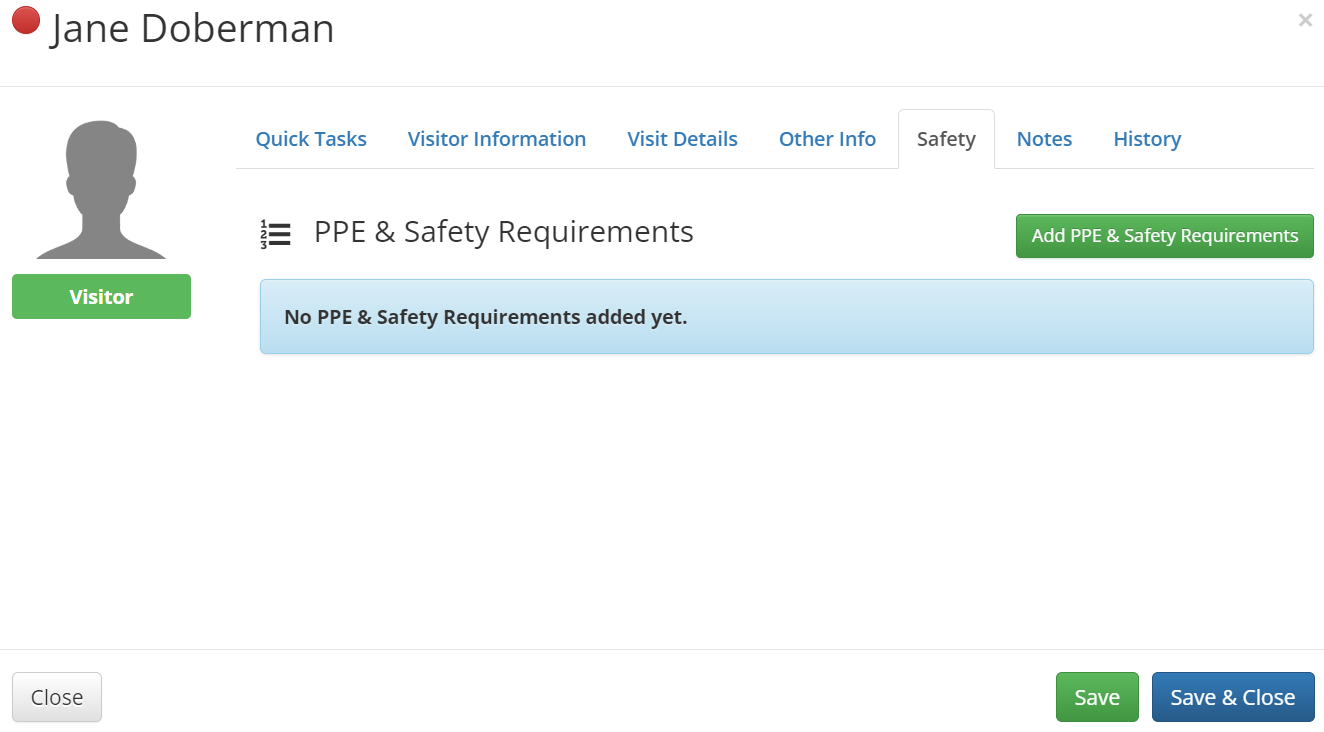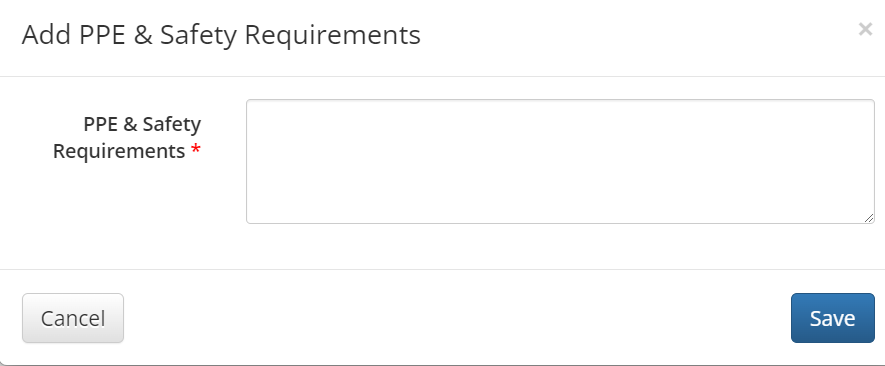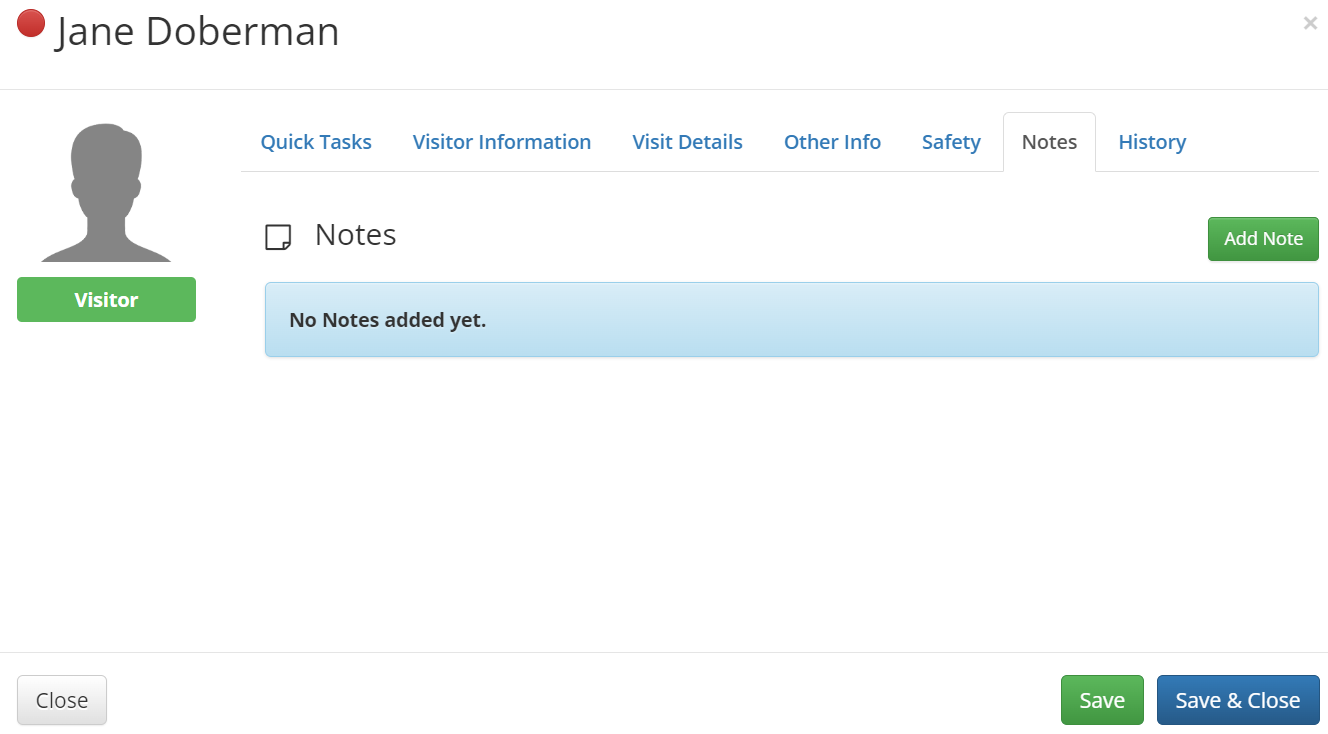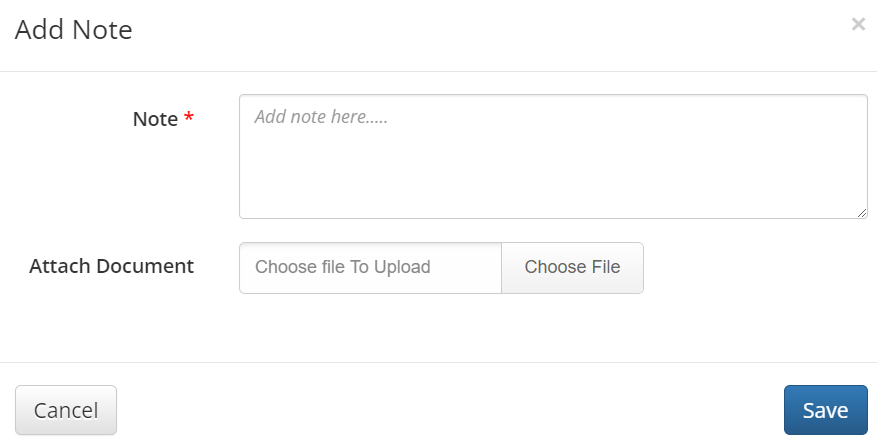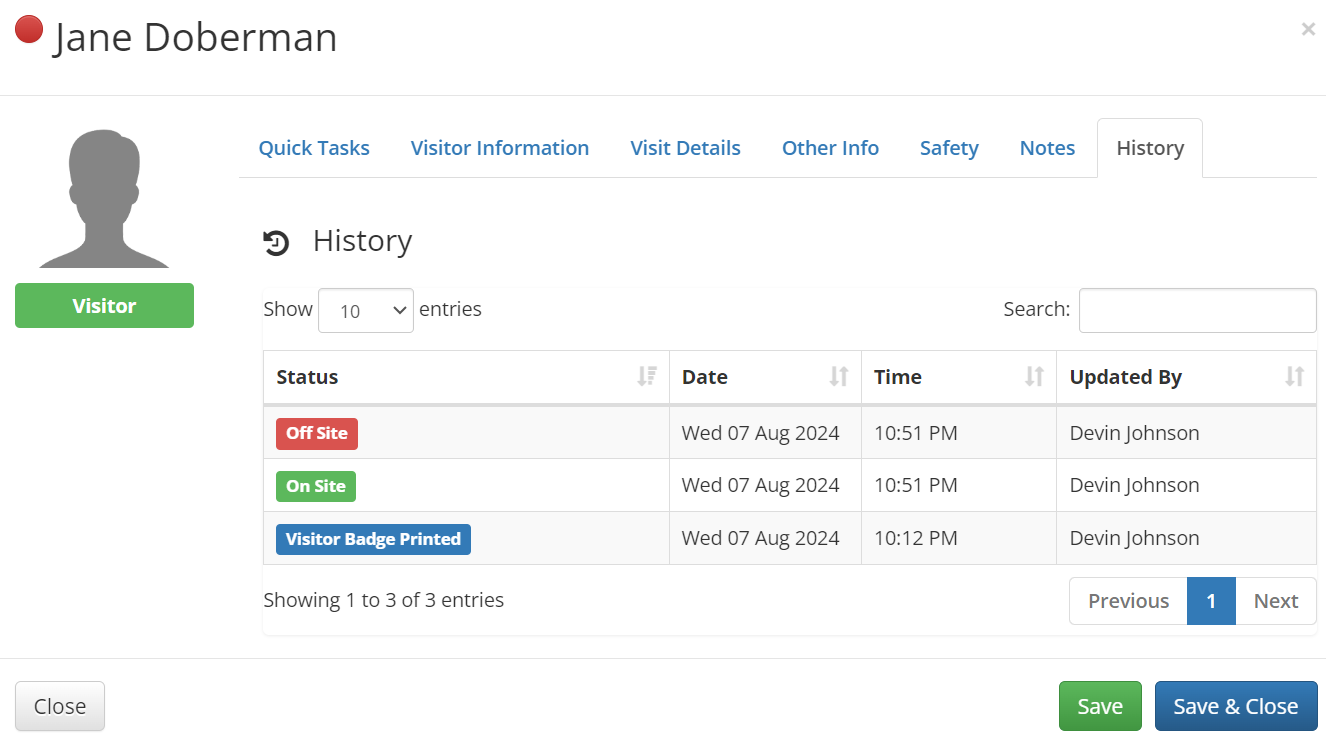Use the Visitor Profile to manage and review detailed information about each visitor, including their personal details, visit specifics, safety requirements, and more. This document will guide you through accessing the Visitor Profile and the various sections within it: Quick Tasks, Visitor Information, Visit Details, Other Info, Safety, Notes, and History.
How to Access the Visitor Profile
- From the Visitor Home page, select Visitor Administration.
- Locate the visitor whose profile you wish to view and select their name or Options > View Details to access the Visitor Profile.
Quick Tasks
Use the Quick Tasks section of the Visitor Profile to:
- Take a photo of the visitor and add it to their profile
- Document the visitor’s car information
- Record the visitor’s Security Access Card Number
- Print Visitor Badge
- Notify Host that the visitor has arrived
Visitor Information
This section contains basic information about the visitor, including their name, email address, contact number, and company.
Note:
What you see in this section depends on your organization’s configurations. Contact Support to make changes to this configuration.
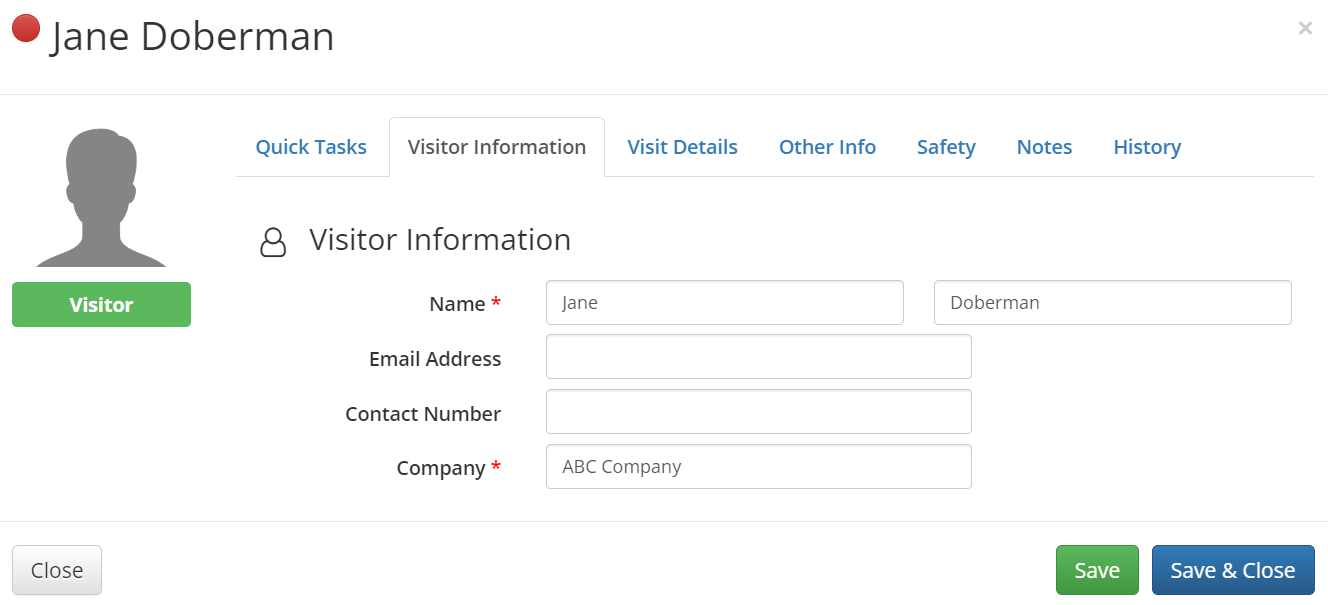
Visit Details
The Visit Details section covers the specifics of the visitor’s current visit. You can update the following fields:
- Arrival and departure dates and times
- Host and location
Note:
The Reference Number allows visitors to mark themselves on- or off-site when using Visitor Self-Service.
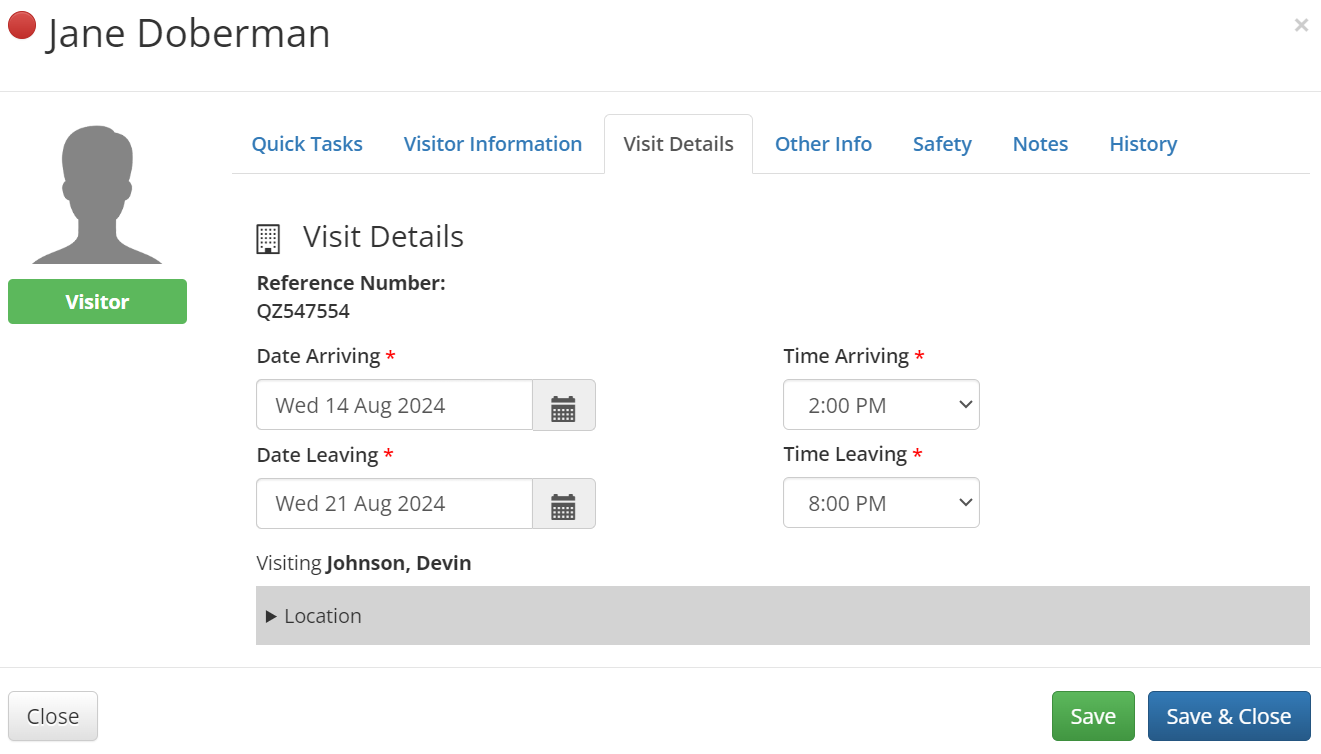
Other Information
This section includes any additional questions or items specified by your company when booking the visitor. You can quickly view or update these responses as needed.
Safety
Use the Safety section to document any PPE (Personal Protective Equipment) and safety requirements for the visitor while they are on site.
Select the Add PPE and Safety Requirements button to add this information, and then select Save.
Notes
In this section, you can add miscellaneous information related to the visitor.
Use the Add Note button to enter details, attach any relevant files, and then select Save.
History
The History section provides an audit trail of the visitor’s status updates, including the status, date, time, and the individual who made the updates. Navigate this area using the Previous and Next button or the Search field.
Save Your Changes
After making changes or updates to the Visitor Profile, be sure to select Save or Save & Close to finalize your updates.