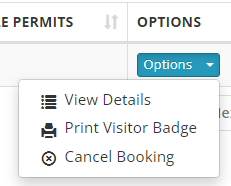Visitor Administration is an important tool you can use to manage and review all visitors and their status. From this page, you can make changes to a visitor’s status. You can also access the visitor’s profile to obtain details specific to them and their visit. If you have the Permit to Work Module, you can also see if the visitor is associated with any permits and the specific permits themselves. In this document, we will dive into the various features available in this section. For details about an individual Visitor Profile, refer to Visitor Profiles.
Select Visitor Administration in the Security section of the Visitor Home page.
Note
This option is only available to users with the Visitor Administrator and Visitor Security roles. If you need access to this area, contact your System Administrator.
The Visitor Administration page reflects a list of visitors booked for today. For more about booking a visitor, see Book a Visit.
Filtering the Visitor List
There are three ways to filter the list of visitors:
- Status checkboxes. Located at the top left of the page, this area provides a legend to indicate the status of visitors. Select a checkbox to show visitors with that status.
- Calendar or date arrows. Filter visitors by the date they are booked to be on site. Visitors booked for multiple days will appear on each day of their scheduled visit, including the starting date, all dates in between, and the last date.
- Search field. Filter by any item provided for the visitors.
Buttons and Their Functions
At the top right of the page, you will find two buttons:
- Print All Badges. Download the badge file to print badges for everyone booked for that day.
Note: The template used for badges is specific to your company. For template changes, contact Customer Support. - Print Emergency Muster. Print a list of all visitors on site at the date and time of printing to assist with emergencies.
- Print All Badges. Download the badge file to print badges for everyone booked for that day.
Visitor List Details
The visitor list for the day includes the following information:
- Visitor’s name
- Associated company
- The person they are visiting
- The location they are visiting
- Type of visitor
- Dates they will be on site
- Time they will be on site
- Depending on your role, an option to change their status
- Available permits: If you have the Permit to Work module, you can view permits associated with each visitor.
For more about an individual Visitor profile, see Visitor Profiles.
Options
The Options button, in the Options column for each visitor, provides the following:
- View Details about the visitor. See Visitor Profile for more information.
- Print Visitor Badge for this visitor
- Cancel Booking