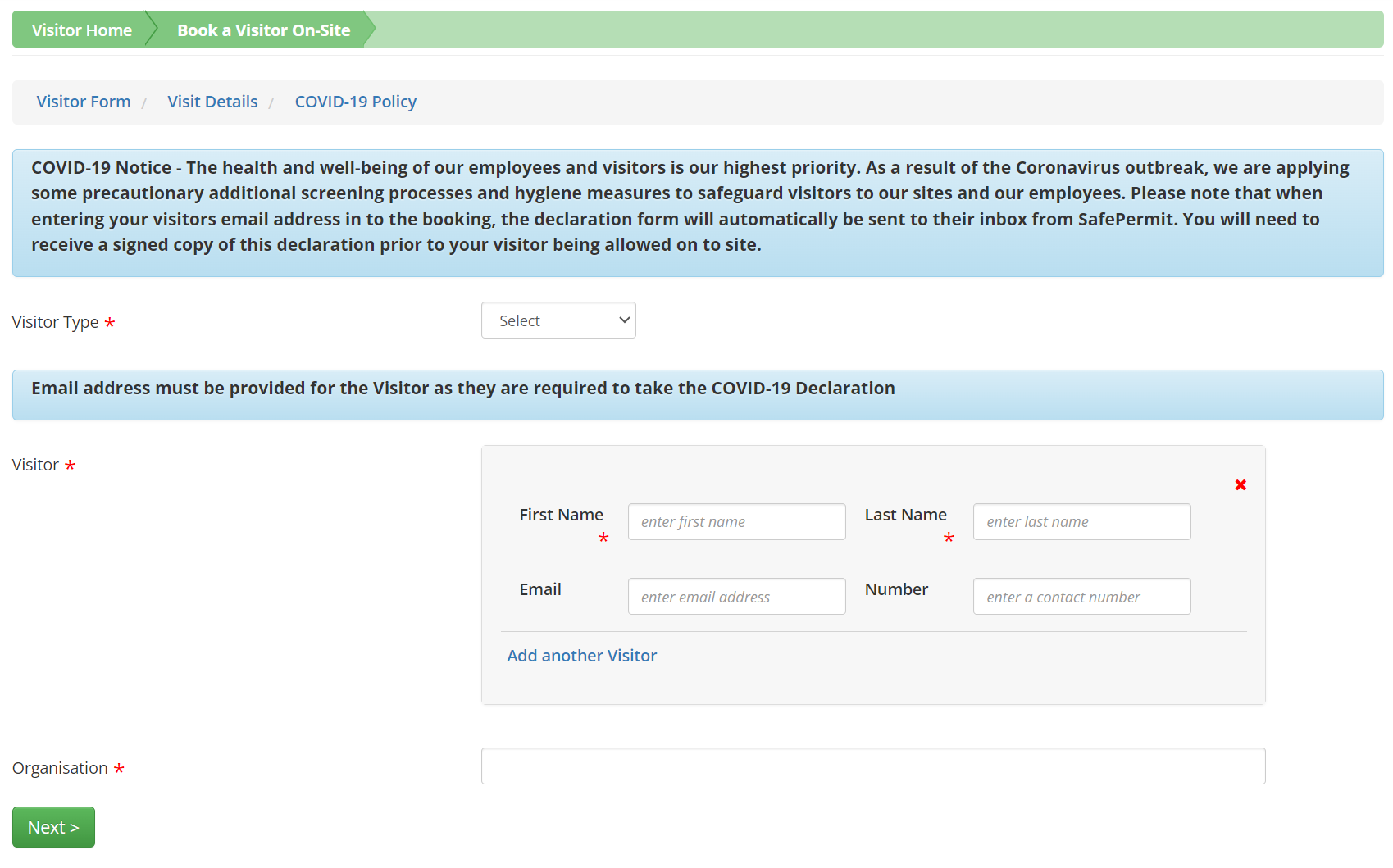When you log into the Control of Work platform and choose the Visitor module, you’ll see the Visitor Home page. The Visitor Home page is a hub where you can navigate the module. In this document, we’re going to focus on a specific part of the home page called Book a Visit.
In this section, you can do two main things:
- Book a Visitor On-Site: Register visitors who are coming to the site, either now or in the future.
- My Booked Visitors: View a list of all the visitors you’ve booked on the platform and important details about each visit. Note: These are visitors that you specifically booked or were booked on your behalf. You will not have the ability to view other visitors from this page.
Booking a Visitor On-Site
All users with access to the Visitor module can book a visitor on-site. This means if you’re a worker, a manager, or someone else with access to this module, you can use this feature.
When you select the Book a Visitor On-Site option from the Visitor Home page, you’ll see a form. This form asks for basic information (visitors’ name, the date and time they will arrive), and other details of their visit.
Note: This form is customized for your organization and may require additional details to properly book a visitor. As a result, the form may consist of multiple pages, and the Submit button will be replaced with a Next button to navigate through the pages.
Once you fill in all the required fields, select the Submit button.
Accessing My Booked Visitors
After you’ve booked a visitor, the platform will record the details so that when the visitor arrives, the site staff will be aware of their arrival.
To view a list of all the visitors you’ve booked, select My Booked Visitors. Here, you’ll find information about each visit, including the date, time, and visitor-specific information.
There are several ways to navigate this page and make changes to the content:
- To cancel a booking, select the Options button.
- To filter visitors by their status, use the colored squares at the top left corner of the page.
- To navigate through past or future dates for planned visitors, use the arrows and calendar at the top of the page.
- To search for booked visitors, use the Search bar on the right side of the page. You can search by various fields, such as name, company, location, or visitor type.