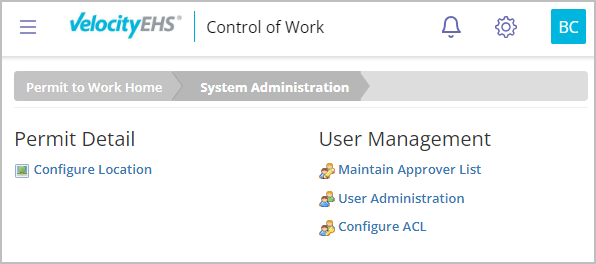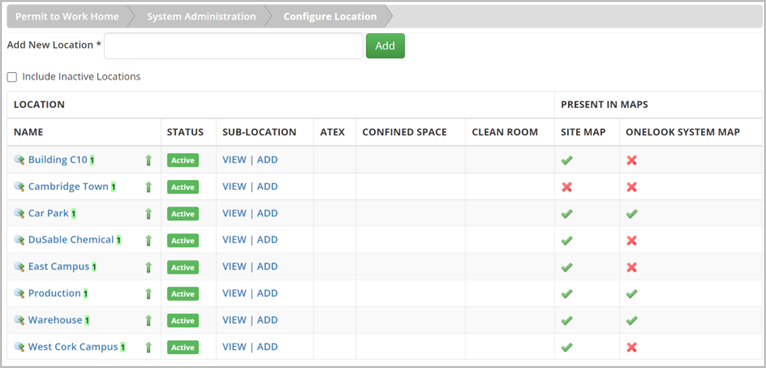Permit to Work – System Administration
Permit Detail: Configure Location
Estimated reading: 2 minutes
The Permit Detail section includes a location configuration feature that allows system administrators to add and manage new locations or sub-locations.
Select Configure Location to see all currently active locations within the system. From here, you can add a new location, edit an existing location, or remove a location, if needed.
Add a Location
Type the name of the new location in the Add New Location field, and then select Add.
Once a map for the location has been added to the system, the locations associated with each permit can be displayed visually on the map. See Site Map for more information.
Add a Sub-Location
- Select Add next to the parent (higher-level) location. A message will display above the Add New Location field indicating the parent has been designated.
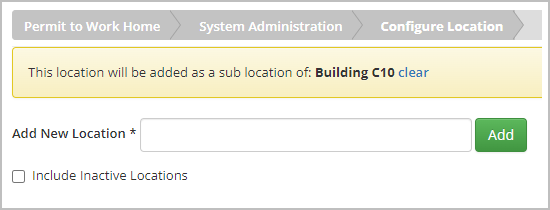
- Type the name of the new location in the Add New Location field, and then select Add.
Edit a Location
- On the Configure Location page, select the name of the location you would like to edit.
- On the Edit Location page, edit the desired fields.
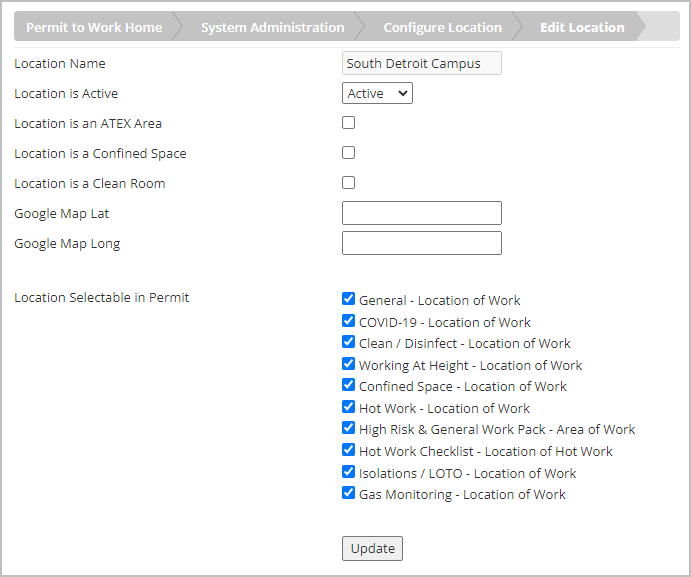
Field Description Location Name The title given to the location. (This field can’t be edited.) Location is Active Status of the location. (Using the dropdown, the status can be inactivated, preventing permit usage.) Google Map Lat Latitude coordinates when designated on a map. Google Map Long Longitude coordinates when designated on a map. Location Selectable in Permit List of permits currently in the system for which the location can be selected. - Select Update.
Add a Location to an Existing Map
- Find the location you want to add to a map from the Configure Location list, then select the corresponding X (indicating there is no associated map location) beneath the map name (Site Map or OneLook System Map) where you intend to include the selected location.
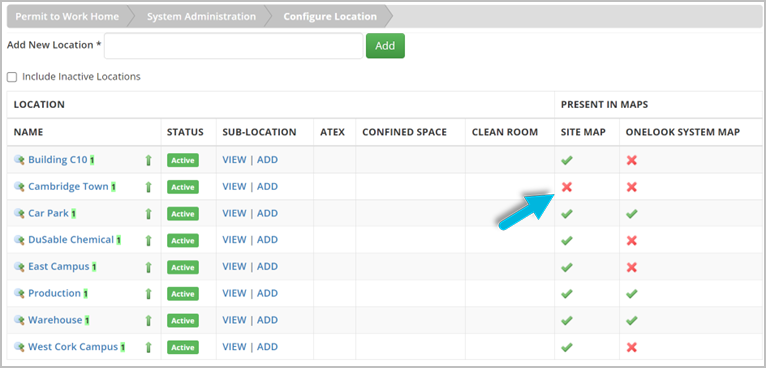
- Select the location on the map to update the coordinates. To confirm the location has been documented properly, review the Top-Coordinates and Left-Coordinates area of the map.
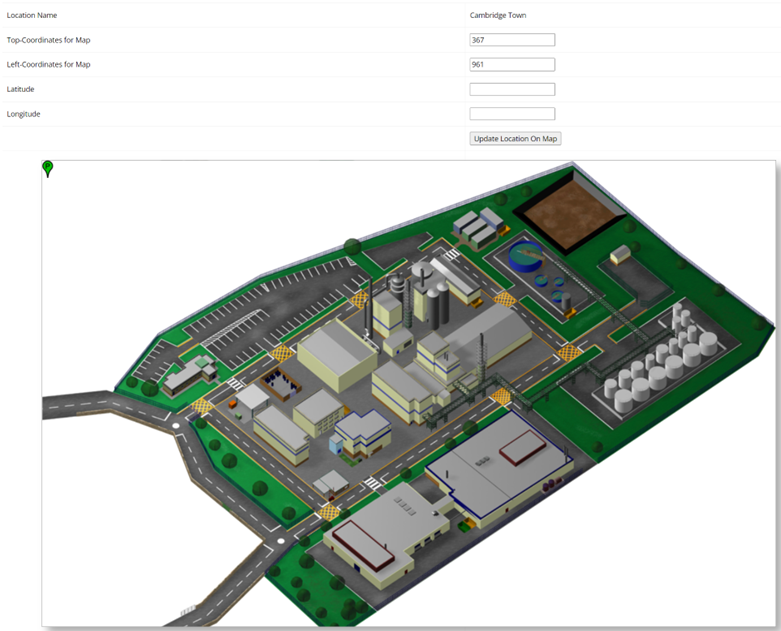
- Select the Update Location on Map button; a green pin will display at the selected location on the map image.
Location already on the map?
Locations added to the map will display a green check on the Configure Location page. Select the green check mark to edit an existing location coordinates.
Was this helpful?
Yes
No
Thanks for your feedback!