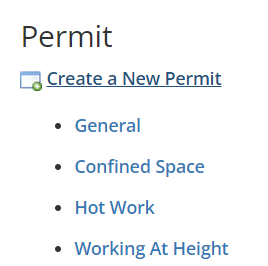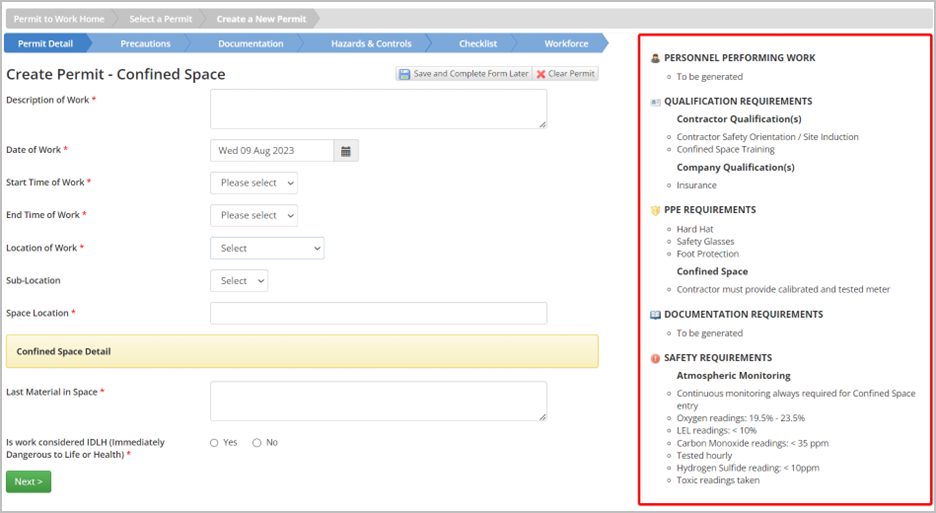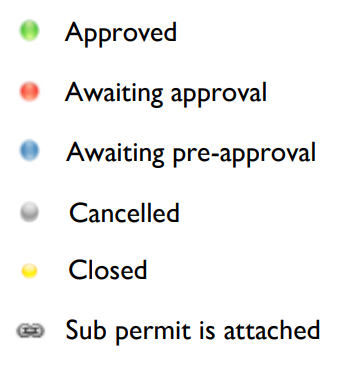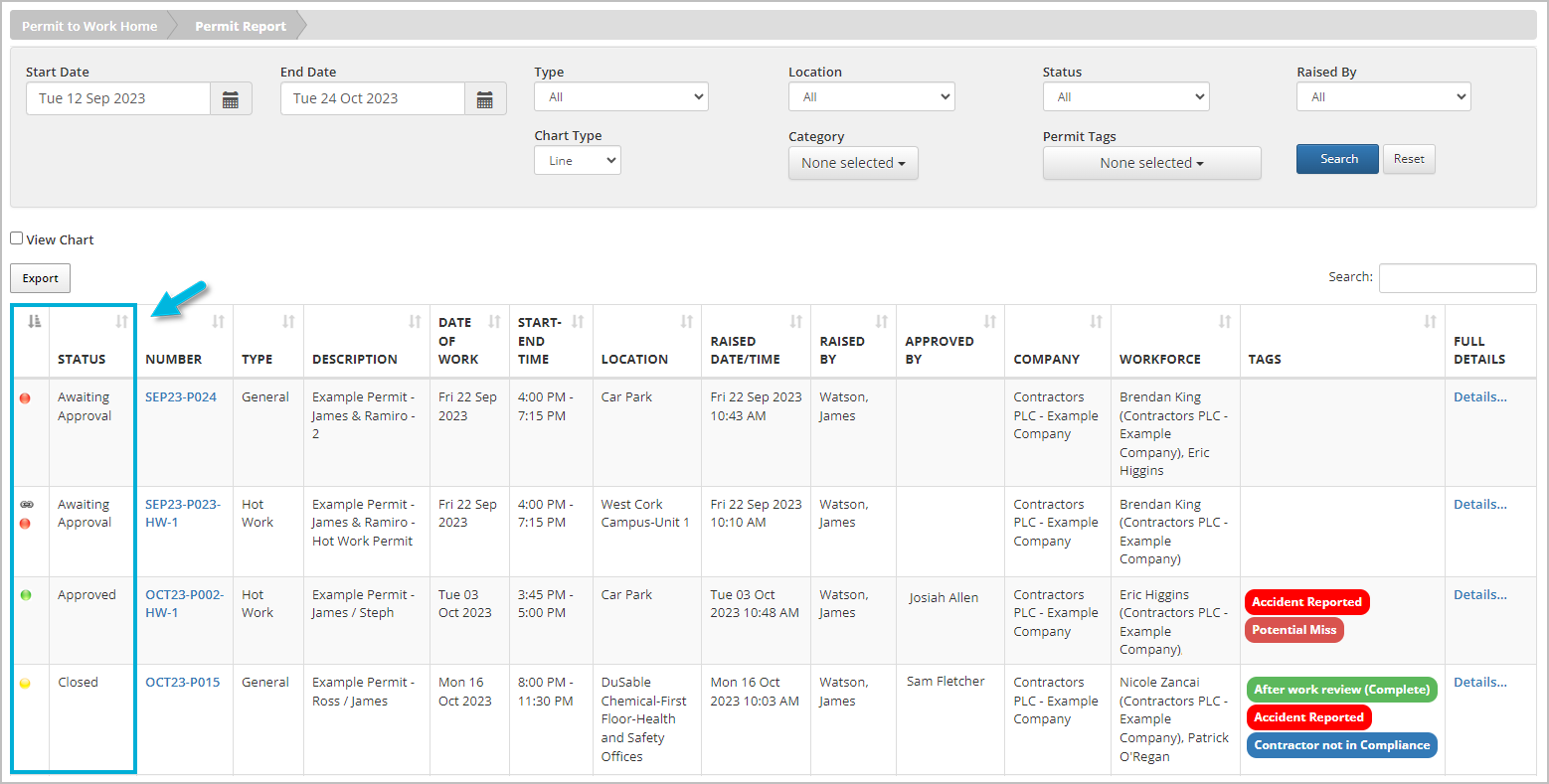Because each permit has its own unique configuration, the next steps and required fields will vary depending on the specific permit type.
What’s in the red box?
The Red Box includes essential and tailored information depending on your answers and selections in response to questions within the permit request; the content updates in real time as you complete the permit. What you’ll see here will differ among permit types, and pertinent details are included in the printed paper permit. 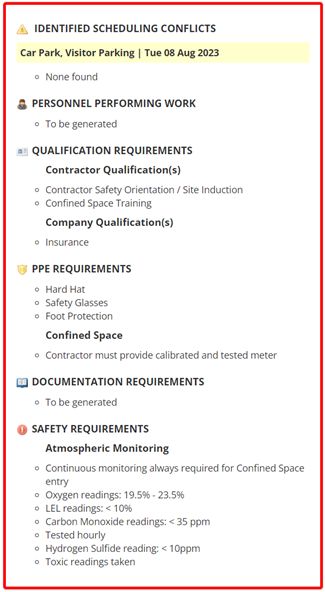
Next Steps
Once the permit form is complete, you have some options to proceed:
- Save and Complete Later: Save permit details without submitting and resume later.
- Clear Permit: Clear details from the permit.
- Next (green button): Go to the next tab.
- Submit (blue button): Submit the permit for approval. Ensure all required fields are complete before submitting.
Submit the Permit
When completing each permit, fill in all required fields and select the Permit Approver.
Then choose Submit this Permit to send an email containing the permit link to the designated Permit Approver to begin the next stage of the process. You’ll receive a confirmation message.
If any required fields remain blank or incomplete, a warning displays at the top of the permit. Fields requiring completion are marked with a red X. When all required fields are complete, resubmit the permit.
Permit Status
As you move through the permit process, the permit status will change to reflect the current state. Different colors identify different permit statuses, depending on your site’s configuration, for example:
You’ll see permit statuses used throughout the system, as shown in this Permit Report: