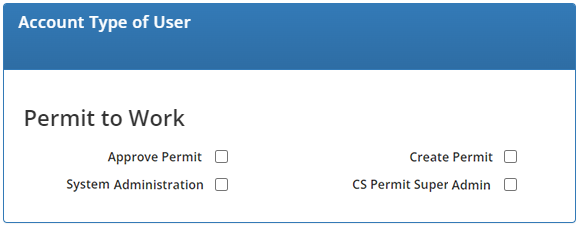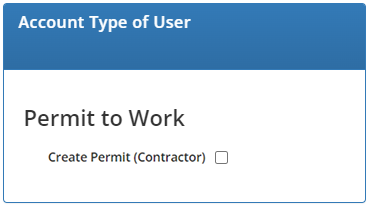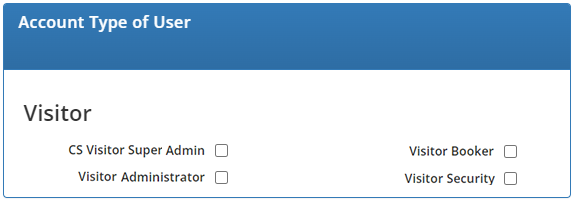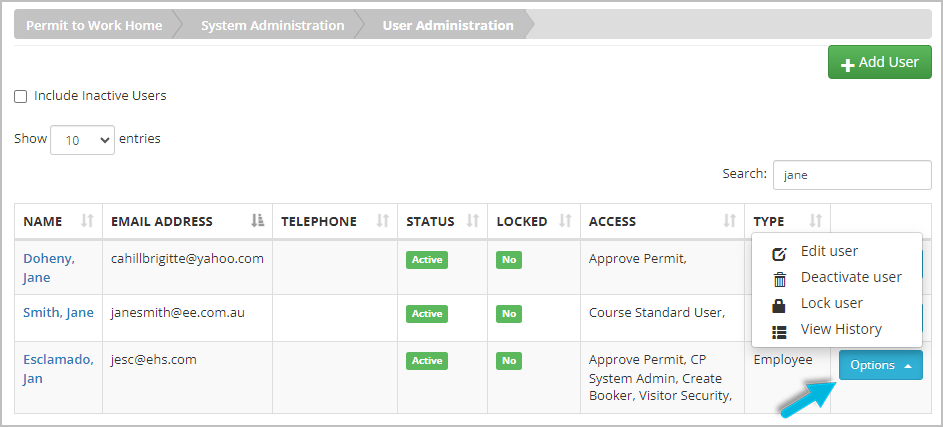COW User Administration provides the ability to create accounts and oversee user access within the system and all associated modules.
Add User
- Select System Administration > User Administration.
- Select Add User at the top of the page. Add the user’s First Name, Last Name, Job Title (optional), Email Address, and Telephone or Extension (optional).
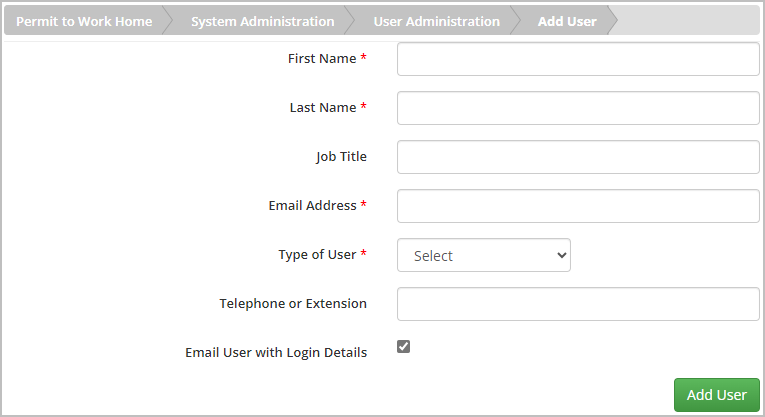
- The Email User with Login Details option is selected by default. If you prefer not to have the system send the login information to the new user, deselect it.
- In the Type of User field, specify whether the individual is an employee, external contractor, or self service (visitor). Based on the selection here, different user permission options display at the bottom of the page; continue to the next section for more about the permissions you can select.
Assign User Permissions
Permission options vary depending on the Type of User selected. Review the different permissions for each role type below.
Select the appropriate permissions, and then select the Add User button at the bottom of the page to save the new user.
If you have additional services enabled in your Control of Work solution, you may see additional columns where you can provide permissions for those services.
Employee
| Permission | Description |
| Approve Permit | Can approve or reject permits |
| Create Permit | Can create permits in the Permit to Work capability |
| System Administration | Can add and remove users, update location information, modify the list of approvers, control the list of administrators, and manage user access and permissions |
| CS Permit Super Admin | VelocityEHS-specific configuration role; do not use |
Self Service (Visitor)
Permission | Description |
| CS Visitor Super Admin | VelocityEHS-specific configuration role; do not use |
| Visitor Administrator | Can run reports and use all visitor booking functions, including booking visitors on-site, viewing on/off-site status, printing badges, and generating emergency muster reports |
| Visitor Booker | Can book visitors, see who is on or off-site, print badges, and create emergency muster reports |
| Visitor Security | Can see who is on or off-site, print badges, and create emergency muster reports |
Edit User
If modifications need to be made to an existing user’s account, select Options to the right of their name and select from the following:
- Edit User: edit user’s personal details and permissions
- Deactivate User: permanently remove user’s access to the system
- Lock User: temporarily disable user’s access to the system
- View History: view the audit log of the user’s logins and password resets
Was this helpful?
Yes
No
Thanks for your feedback!