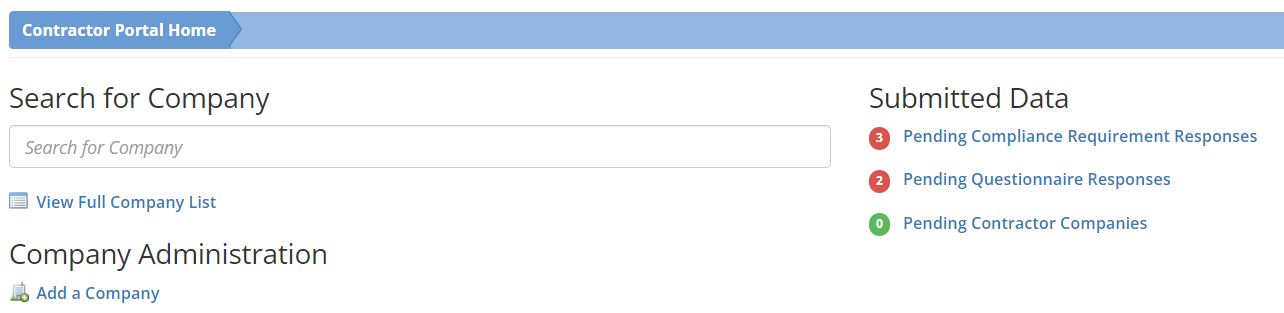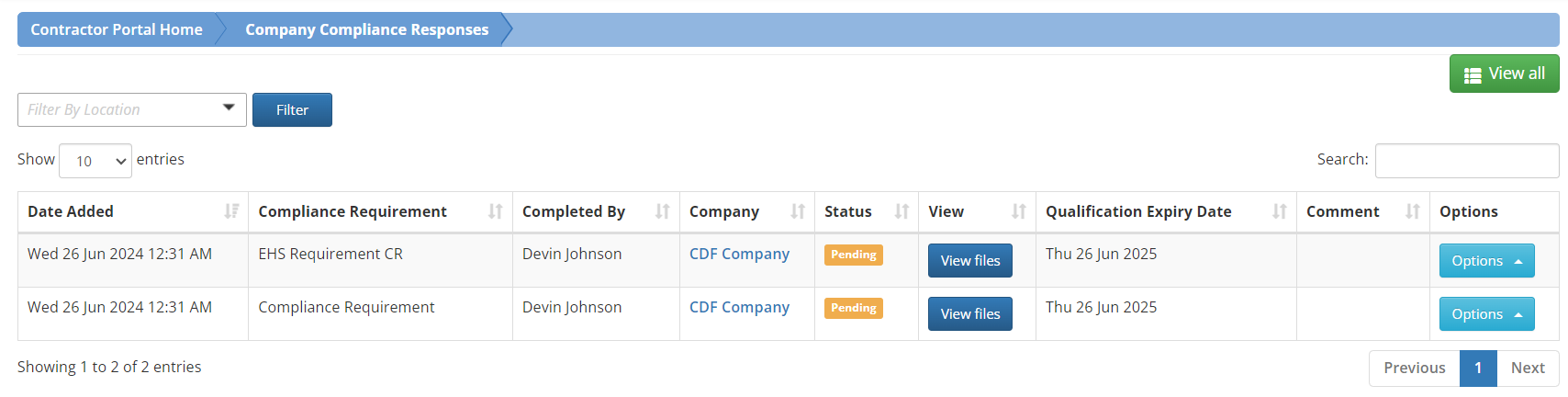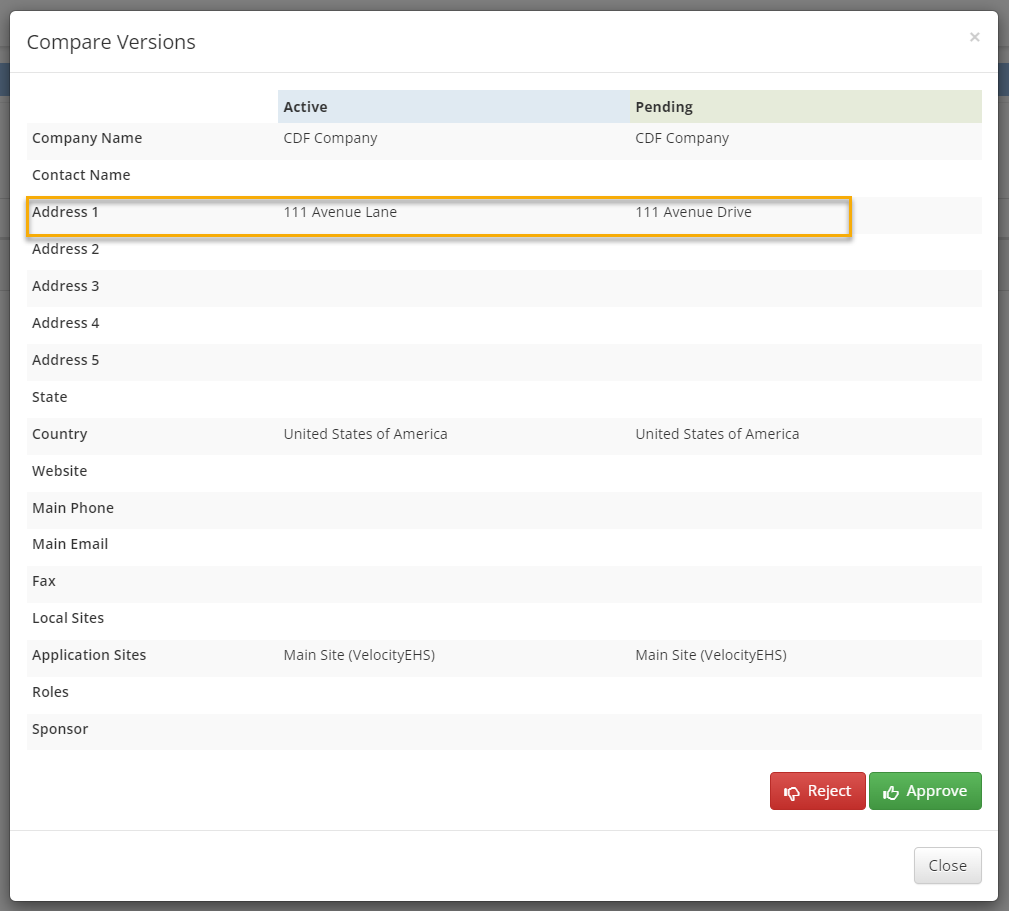Use the Submitted Data section of the Contractor Portal to monitor requested tasks and information from companies and their contractors.
Each pending response is counted and categorized into one of three groups:
- Pending Compliance Requirements Responses: Provides the System Administrator with a list of all responses from contractors regarding compliance requests for documents.
- Pending Questionnaire Responses: Enables the System Administrator to view or review all questionnaires submitted by Contract Companies.
- Pending Contractor Companies: Lists changes made to a company’s details and the name of the user who made the changes.
Pending Compliance Requirements Response
After adding Company Requirements, the Company Contractor responds by providing documentation for items such as insurance or pre-qualification documentation. Once these items are uploaded to their Company Profile, you can review and change the status of the documentation from this section.
Initially, you’ll see a list of only those items with a Pending status. To view all items in this category, regardless of status, select the View All button at the top of the page.
Enterprise subscription customers can use the Filter By Location option to filter the list by site, pulling data only from the locations set in the company’s Sites Company Can Service list. You can also search for companies by name using the Search bar at the top of the page.
To tailor the Company Compliance Responses page to your preferences, use the up/down arrows in the column headings to list data in the columns in ascending or descending alphabetical order.
- Date Added: Date when the item was added
- Compliance Requirement: Name for the compliance requirement associated with the item
- Completed By: Individual who uploaded the requirement
- Company: Company associated with the item. Select the name to visit the Company Profile.
- Status: Current status of the uploaded item (Pending, Approved, Rejected, Deleted, Further Information Requested, Superseded)
- View: View the file uploaded for this entry
- Qualification Expiry Date: Expiration date of the qualification (optional)
Options
In each row, use the Options button to complete the following actions:
- Change Status: Choose the new status for the record, provide a comment, and then select
- Pending: Item submitted by contracting company and awaiting status update.
- Superseded (System Generated/Not Selectable): A newer item for that exact qualification has been uploaded from the contracting company and this item is no longer valid.
- Approved
- Rejected
- Deleted (System Generated/Not Selectable)
- Further Information Requested: Reject the entry and reintroduce the requirement to the company’s profile as a task. By navigating to their Compliance Requirements and choosing Upload History, they can review details such as who reviewed it, the comment left, and the file uploaded.
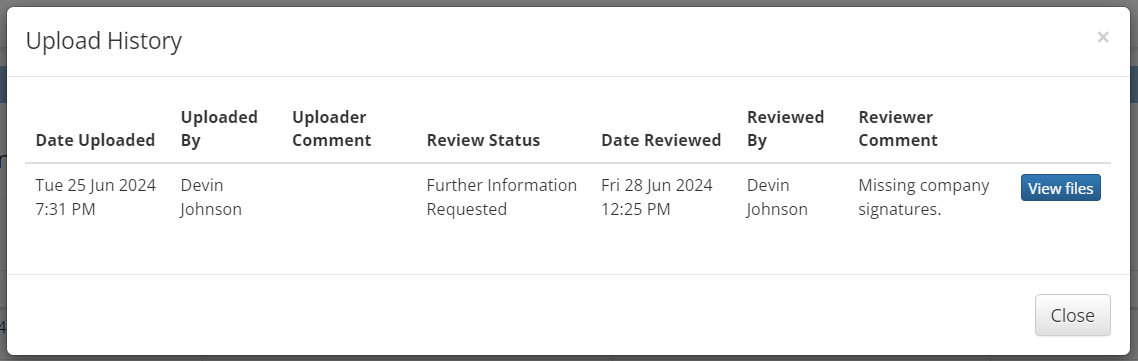
- View History: View transaction history for the record.
- Company Homepage: Go to the Company Home page.
Pending Questionnaire Responses
The Pending Questionnaire Responses section lists the questionnaires that a contracting company has completed for your review.
Enterprise subscription customers can use the Filter By Location option at the top of the page to filter the list by site, pulling data only from the locations set in the company’s Sites Company Can Service list. You can also search for companies by name using the Search bar at the top of the page.
To tailor the View Pending Questionnaires page to your preferences, use the up/down arrows in the column headings to list data in the columns in ascending or descending alphabetical order.
- Date/Time Added: Date and time when the item was added.
- Questionnaire Name: Name of the questionnaire.
- Completed By: Individual who completed the requirement.
- Company: Company that completed the questionnaire.
Options
In each row, use the Options button to complete the following actions:
- View: View the questionnaire. If an answer is not acceptable, mark the Answer not acceptable, requires modification checkbox and add a (optional) comment. After reviewing the entire questionnaire, you can approve or reject it and include a (optional) comment. Select Save.
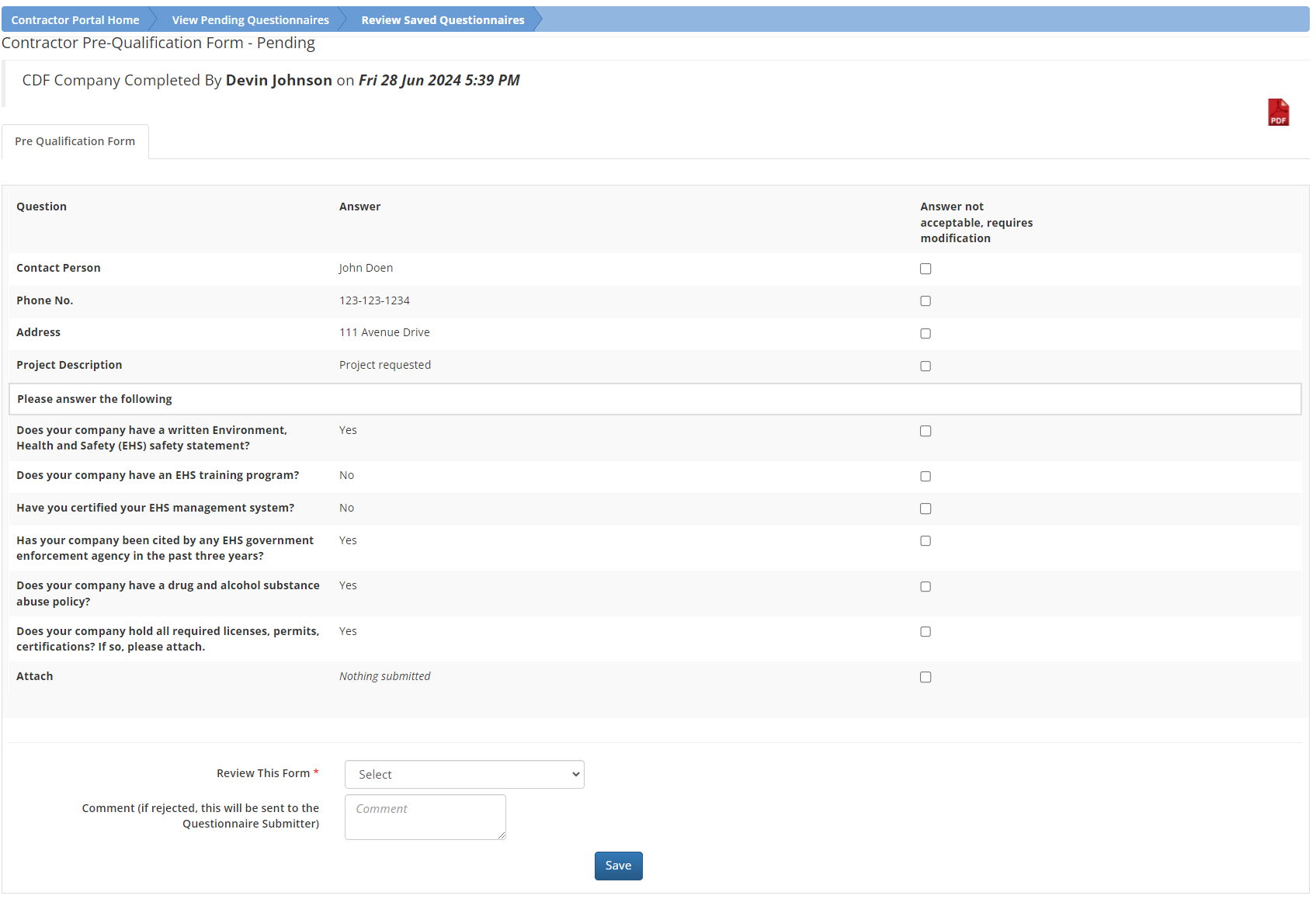 (select image to enlarge)
(select image to enlarge)
- View: View the questionnaire. If an answer is not acceptable, mark the Answer not acceptable, requires modification checkbox and add a (optional) comment. After reviewing the entire questionnaire, you can approve or reject it and include a (optional) comment. Select Save.
- Company Homepage: Go to the Company Home page.
Pending Contractor Companies
When a contracting company updates its Company Details, a System Administrator must approve those changes before they are valid within the company profile under Pending Contractor Companies.
To tailor the Pending Contractor Companies page to your preferences, use the up/down arrows in the column headings to list data in the columns in ascending or descending alphabetical order.
- Date Added: Date when the item was changed.
- Company: Company that made a change to their Company Details.
- Added By: Individual who made the change.
Option: Compare Versions
Before approving or rejecting a change, you can compare the active (current) view of their Company Details with the pending version.
- If you are satisfied with the change, you can Approve it to update the Company Details.
Note
For Company Administrators, no updates will be made to the Company Details page until a System Administrator has approved the edit, regardless of the duration in the Pending status. For System Administrators, all changes are saved and updated immediately.