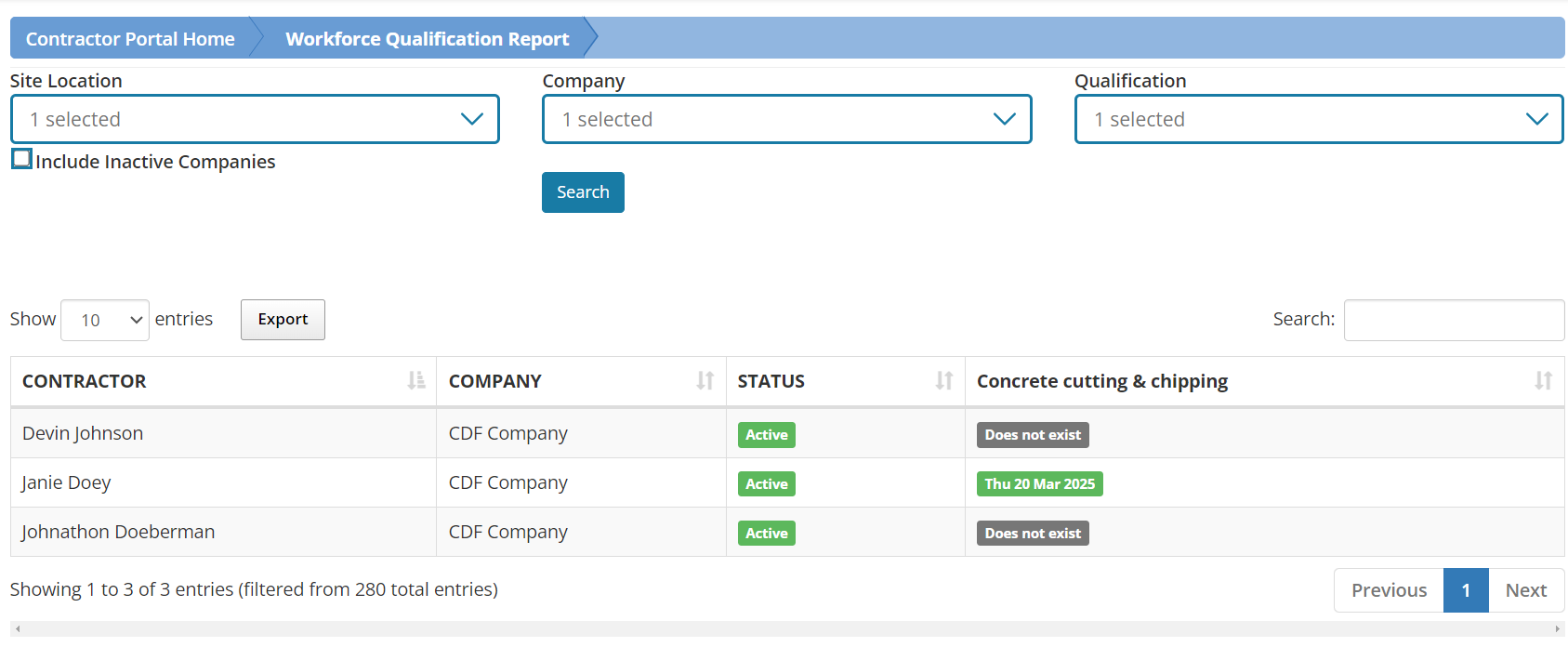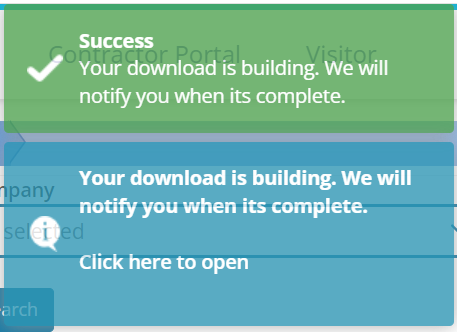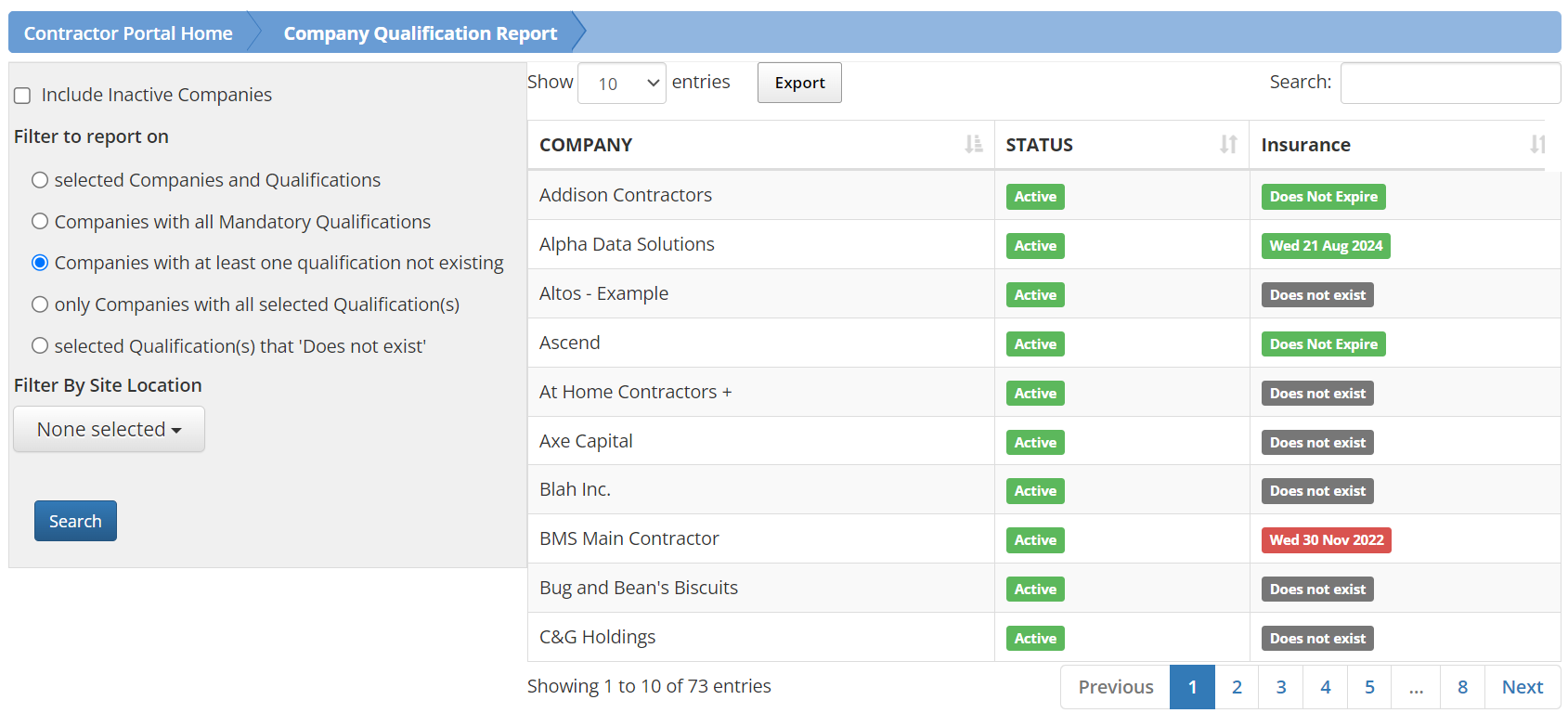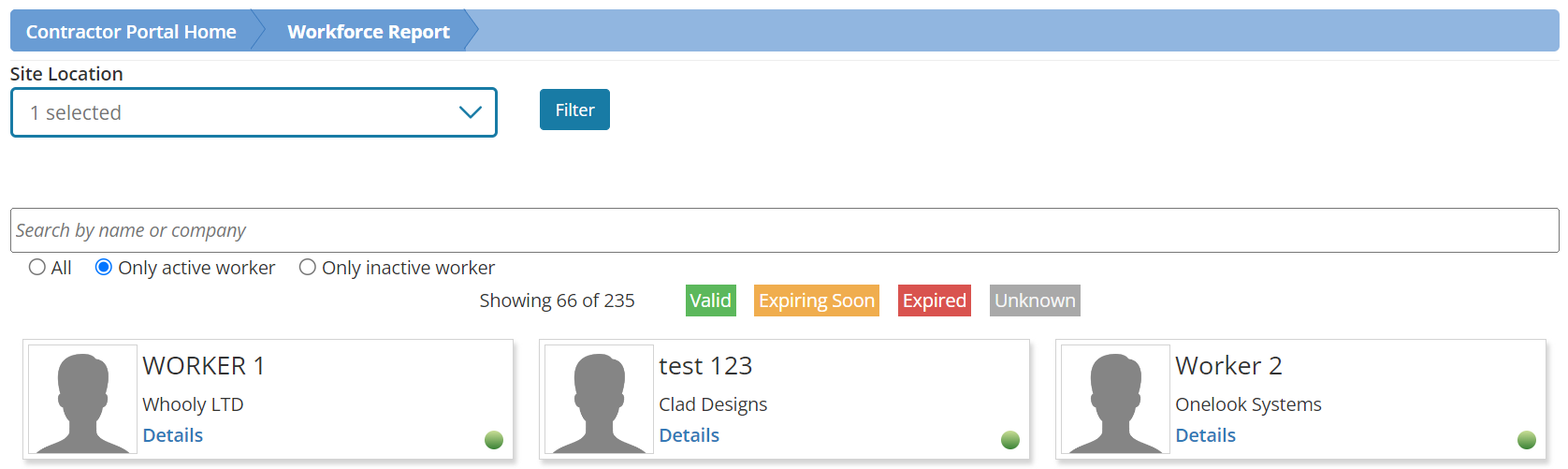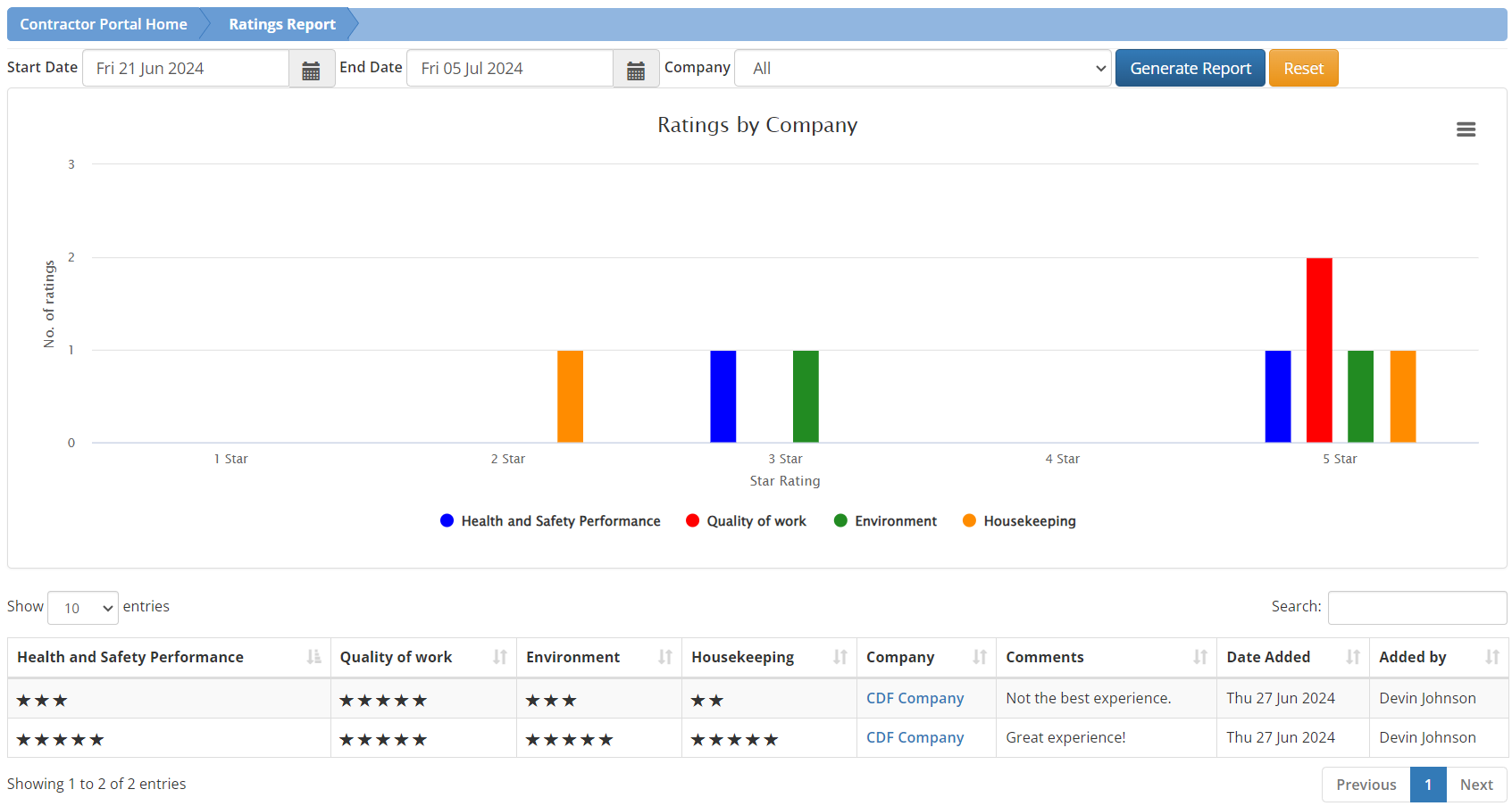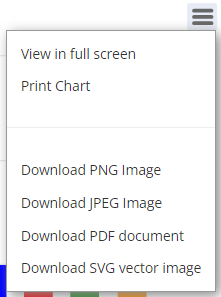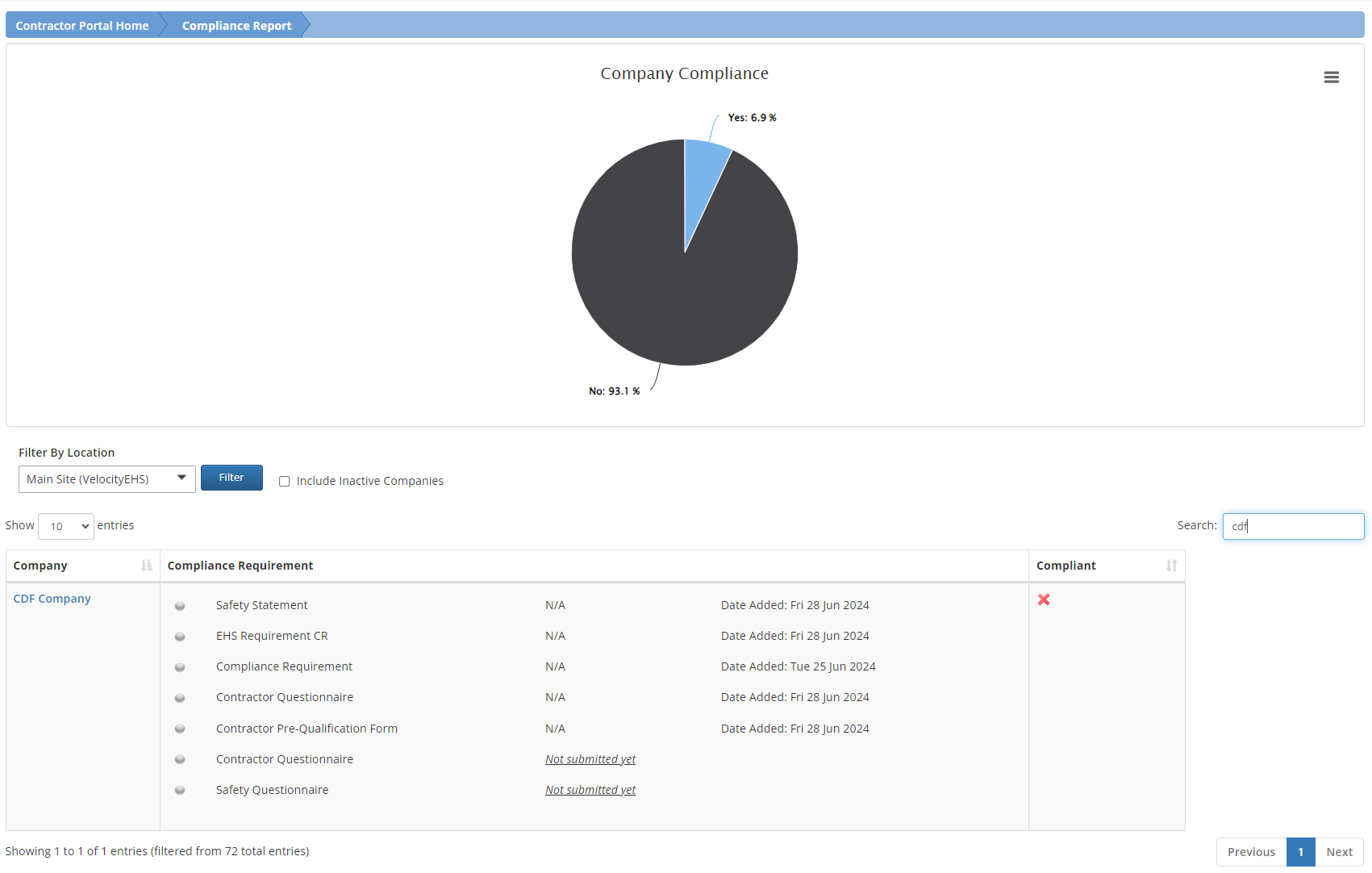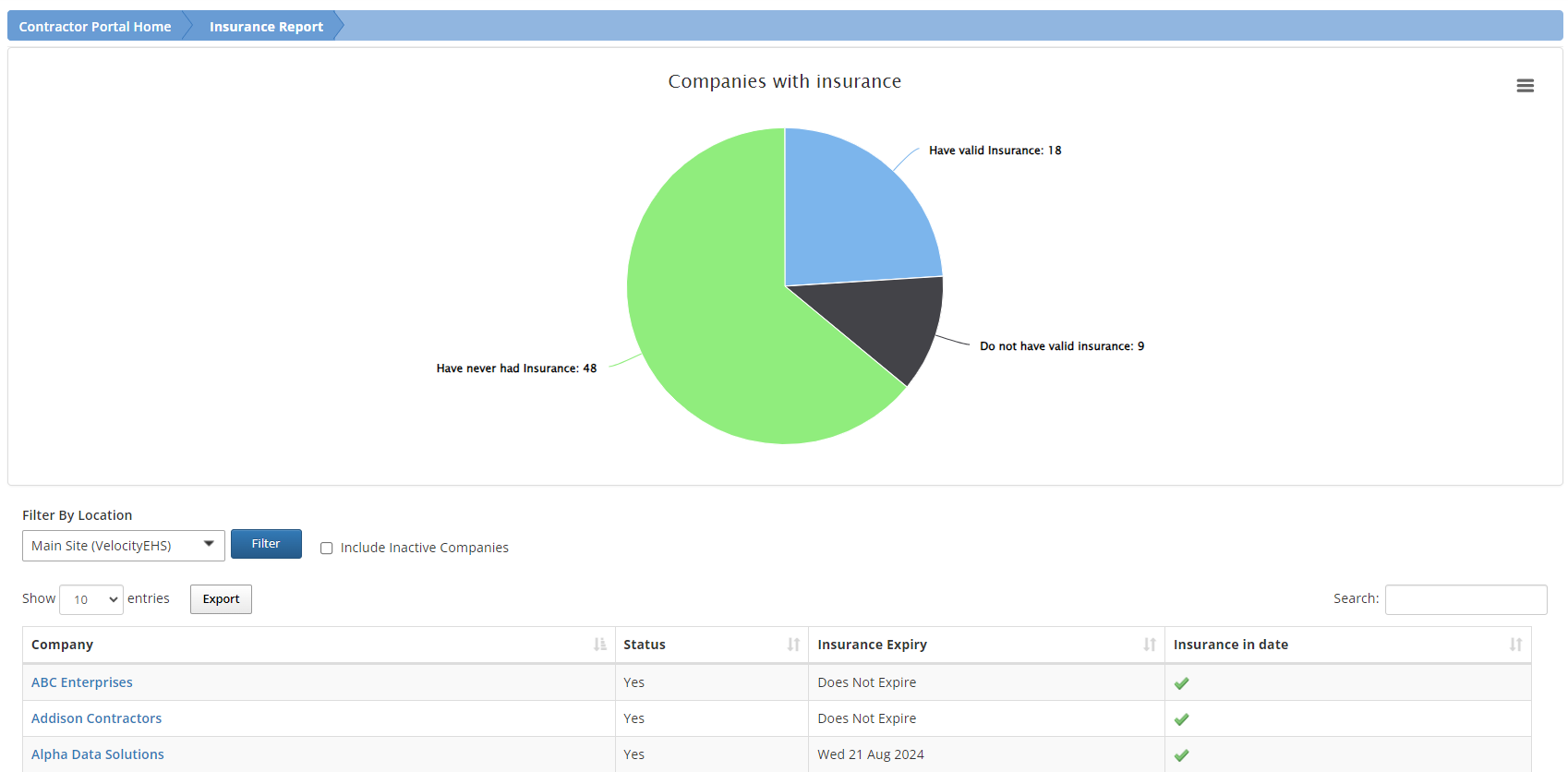Workforce Qualification Report
The Workforce Qualification Report helps you navigate through the workforce of contractor companies and assess the qualification status of workers associated with a particular qualification documented in their profile. Use this report when you need an overview of the workforce’s qualification standings for efficient management and compliance monitoring.
To generate this report, choose the company(ies) and qualification(s) you want to evaluate and select Search.
The report displays the contractor’s name, their associated company, the company status (Active/Inactive), and the qualification name(s). If multiple qualifications are selected, each qualification will have its own column.
You’ll see four different qualification color indicators:
- Green: Qualification listed and currently active
- Yellow: Qualification listed but will expire soon
- Red: Qualification listed but expired
- Gray: No qualification listed
You have a few options on this page:
- Use the Search bar to show data for a specific company.
- By default, data for only active companies displays; select Include Inactive Companies to show data for all companies.
- Use the Export button to export the report to a Microsoft Excel file.
Company Qualification Report
Use the Company Qualification Report when you need to:
- Review the qualification status of selected companies and qualifications
- Ensure that companies possess all mandatory qualifications
- Identify companies with at least one qualification that does not exist
- Focus solely on companies with all selected qualification(s)
- Highlight selected qualification(s) that ‘do not exist’
First, choose a filter and the site(s) by which you want to filter. Then, select one or more qualifications and companies from the dropdowns that display. Select the Search button to see a list of contracting companies that match the filter criteria.
Use the Export button to export the report to a Microsoft Excel file.
Workforce Report
The Workforce Report lists all workers associated with a contractor company in the system.
- Use the Search bar to find a specific worker or display workers linked to a particular contracting company.
- You can choose to show All workers, Only active workers, or Only inactive workers.
- The color-coded key provides information about the qualifications associated with each worker. To view the qualifications and their status for a specific worker, select Details on the worker’s card.
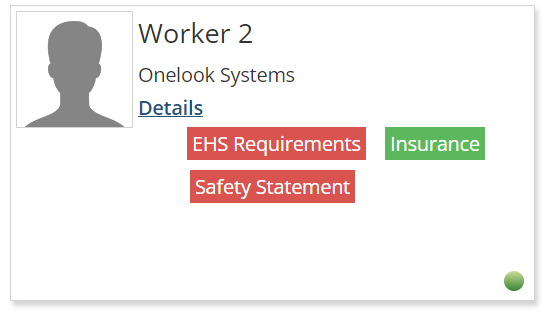
Ratings Report
The Ratings Report lists ratings given to either all companies, including inactive companies, or specific companies within a designated time frame, including details on the individual ratings provided. Use this report to assess and analyze the ratings received by companies over a specific period.
Specify a date range and the company(ies) for which you want to review ratings, and then select Generate Report.
Compliance Report
The Compliance Report provides an overview of the compliance status for contractor companies within the system. It includes information on their specific compliance requirements, the status of each requirement, and whether the company has achieved compliance. Use this report to help you monitor and assess the compliance status of contractor companies.
When you access the Compliance Report from the menu, you’ll see the report information for the list of contractor companies. The system determines compliance based on the fulfillment and approval of all specified requirements.
- Use the Search field to show data for a specific company.
- By default, data for only active companies displays; select Include Inactive Companies to show data for all companies.
- Use the options menu in the top right corner of the chart to view the report in various formats.
Insurance Report
The Insurance Report provides an overview of the insurance status for contractor companies within the module. It displays their insurance status, the expiration date of the insurance, and indicates whether the insurance is valid (✔️), or invalid (❌). Companies without documented insurance will not appear in this report. This report is crucial for monitoring and ensuring compliance with insurance requirements.
When you access the Insurance Report from the menu, you’ll see a list of contractor companies and their insurance information. The system determines compliance based on the fulfillment and approval of the insurance compliance requirement.
- Use the Search bar to show data for a specific company.
- By default, data for only active companies displays; select Include Inactive Companies to show data for all companies.
- Use the options menu in the top right corner of the chart to view or download the chart in various formats.
- Use the Export button to export the data from the report.
Workforce Induction Report
Use the Workforce Induction Report to help you identify members of your workforce with valid and invalid inductions. This enables you to efficiently track individuals who have completed their inductions and are eligible to be on-site.
When you access the Workforce Induction report from the menu, you’ll see a list of contractors, their contracting company, and their induction class status. Completion is based on the contractor’s qualifications on the Company Workforce page.
- Use the Search bar to show data for a specific company.
- By default, data for only active companies displays; select Include Inactive Companies to show data for all companies.
- Use the options menu in the top right corner of the chart to view the chart in various formats.