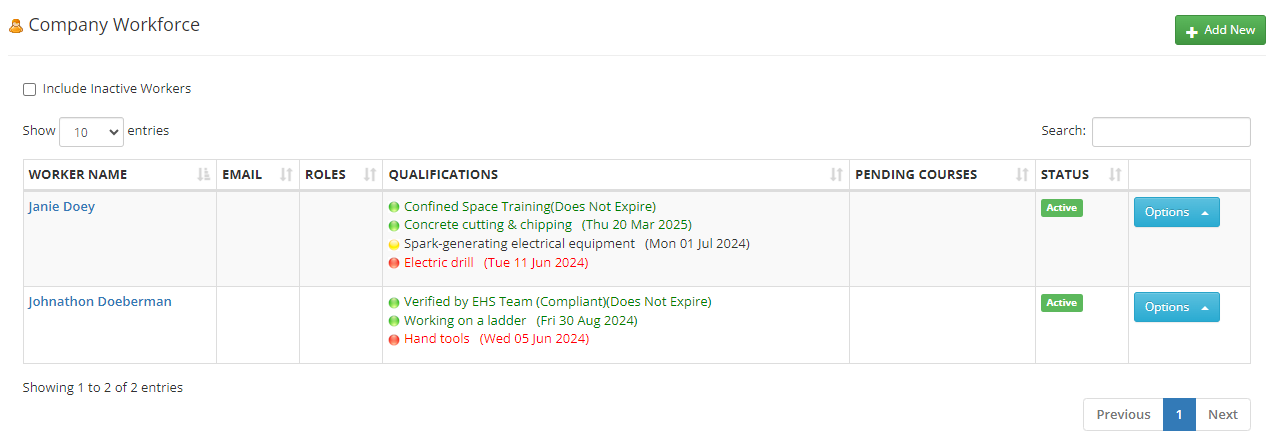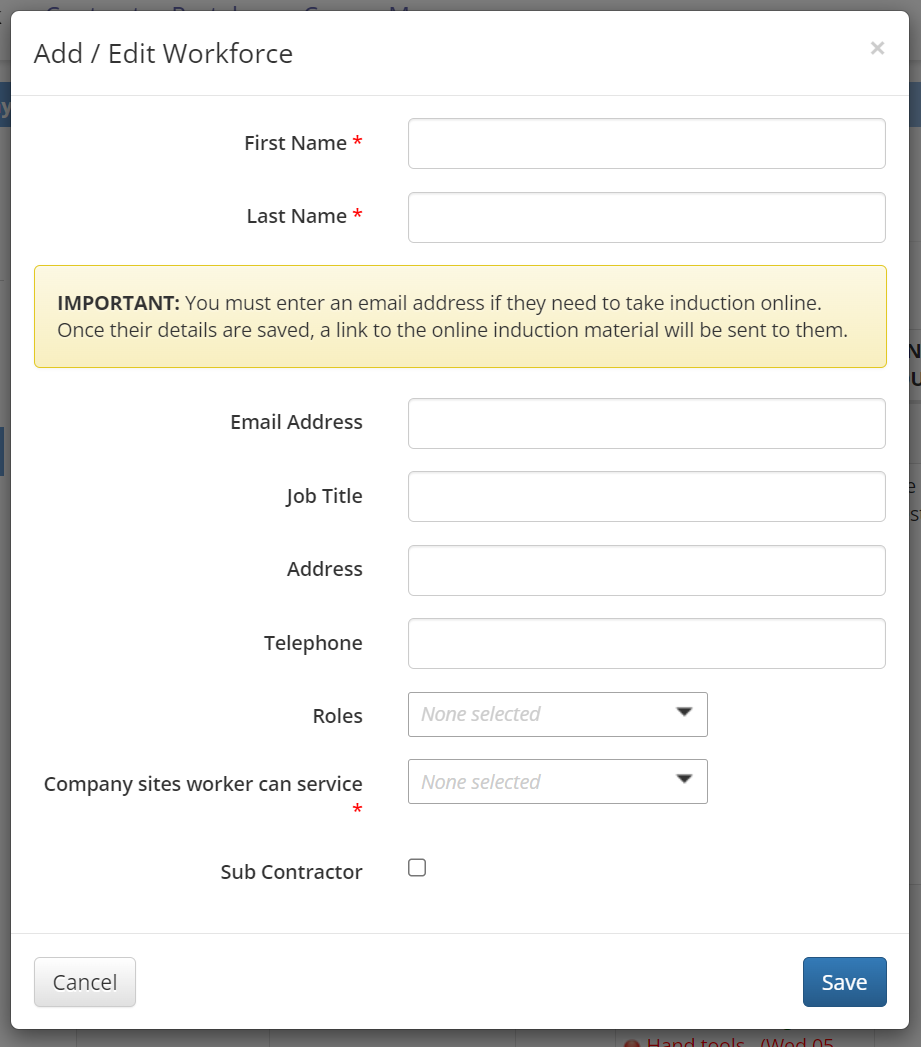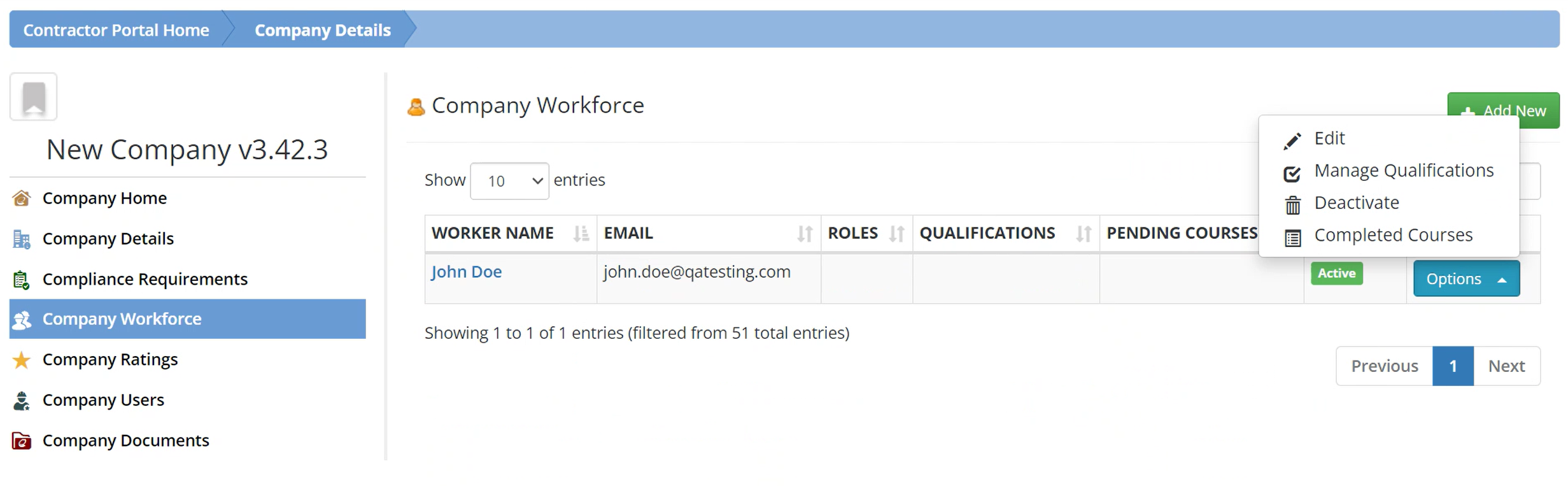The Company Workforce page lists individual contractors associated with your company, including each contractor’s email, roles, qualifications, pending courses, and status. This screen offers options to view, add new, or edit existing contractors through the options menu.
Add a New Contractor
To add a new contractor, select Add New at the top right corner of the screen. Enter the contractor’s first and last name and the company sites they can service; all other fields are optional.
Select Sub Contractor at the bottom of the page to categorize this contractor as an individual employed by a sub-contracting company. This classification allows for later retrieval by choosing the sub-contractor’s name.
Note
- If the System Administrator has the Course Manager module, an email address must be entered in the designated field for them to complete the online induction.
- If the System Administrator does not have the Course Manager module, the virtual induction course cannot be sent through the platform. Instead, it will be added manually through the Contractor Portal module.
Once all necessary fields have been completed, select Save.
Options
In each row, use the Options button to complete the following actions:
Add a New Qualification
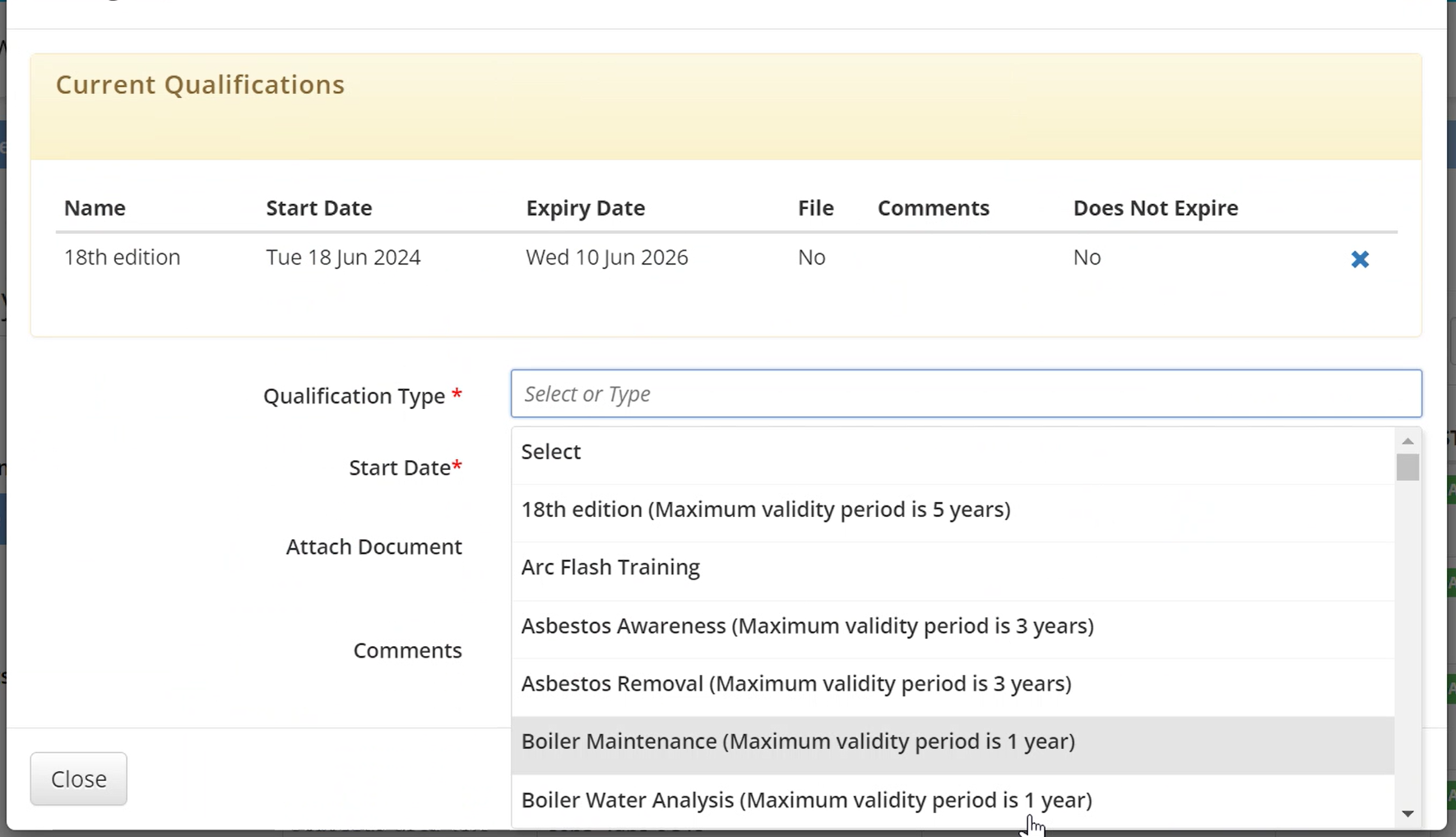
When adding a new qualification, fill in the following fields:
Qualification Type: Choose the required qualification.
- Start Date: Enter the qualification start date.
- Expiry Date: Enter the qualification’s expiry date. This field only appears if an expiry date is required and cannot override the maximum validity period set by the System Administrator.
- Attach Document: Upload a scanned copy of the qualification.
- Comments: Add comments if necessary.
Select Add Qualification when you have completed the required information.
Course Access Options (Course Manager Module Only)
With the Course Manager Module, you will have two options available within the Company Workforce options menu, depending on the workers’ status with their courses.
- Grant Course Access: Requests an email to be confirmed or added.
- Completed Courses: Shows a list of courses that the contractor has successfully completed and is documented.
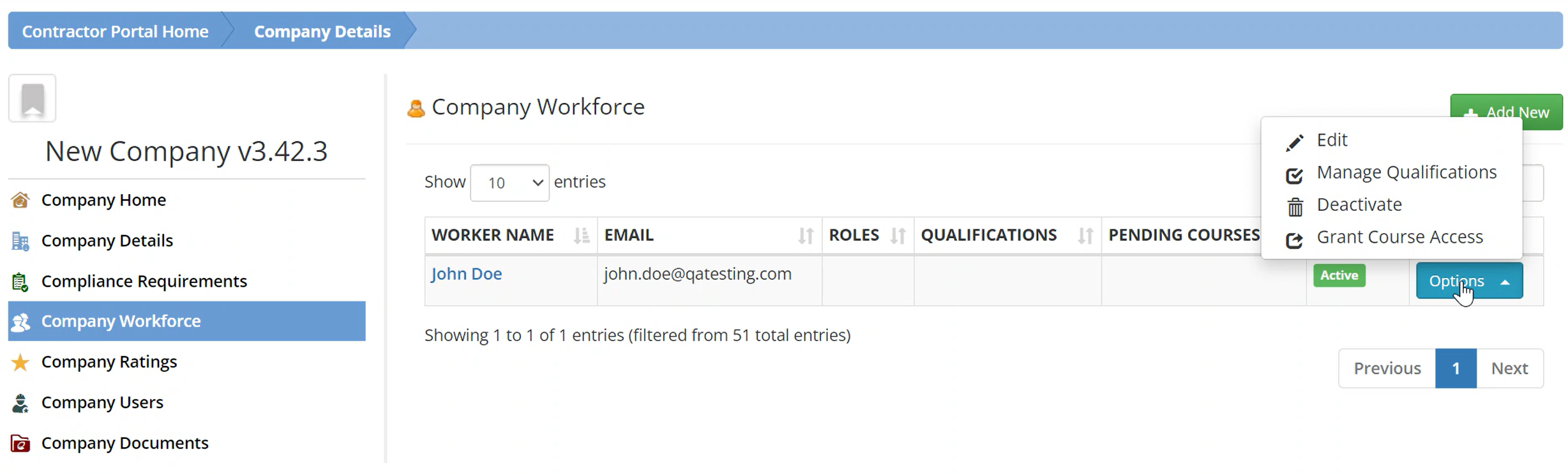
Note
Company Administrators do not have the ability to manage courses; only System Administrators have access to this function. To manage your workforce’s courses, please contact the System Administrator who provided you with access to the platform. VelocityEHS’s Customer Support team cannot change this access for you.