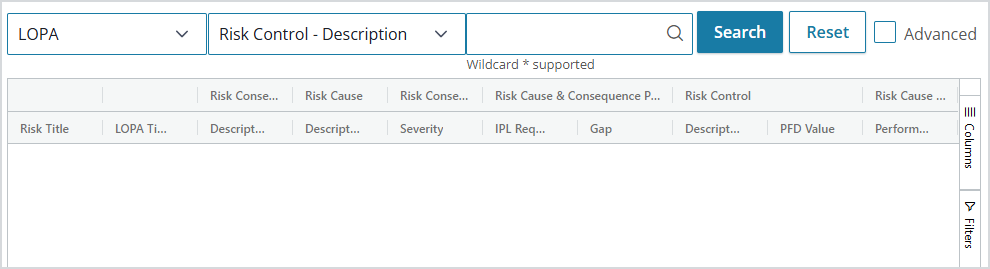Using the HAZOP/LOPA Search Tool
The Operational Risk HAZOP/LOPA search tool provides a way to search all existing HAZOP or LOPA risk assessments, with relevant records displayed in a customizable table format. This holistic view of assessments can help you identify gaps or opportunities for improvement, with beneficial search-based reporting.
Note: The search tool is available only if enabled in Administration > Configuration Editor > Register Policies > HAZOP/LOPA.
To access the search tool, select Hazards & Risks > HAZOP/LOPA Search.
The search mode is set to LOPA by default but you can switch it to HAZOP at any time. (LOPA search includes only LOPA records and HAZOP search includes only HAZOP records.) The two modes also include slightly different “simple” search fields.
There are two search methods available: simple and advanced. The simple method is enabled by default; select the Advanced checkbox to switch to the advanced method.
In a simple search, use the dropdown on the left side of the search bar to search for keywords within certain fields.
Searchable LOPA fields:
-
- Risk Control – Description
- Risk Consequence – Description
- Risk Consequence – Integrity Envelope
- Risk Cause – Description
Searchable HAZOP fields:
-
- Risk Issue/Event/Hazard – Node (based on Terminology selection in Administration)
- Risk Issue/Event/Hazard – Deviation (based on Terminology selection)
- Risk Consequence – Description
- Risk Cause – Description
- Risk Control – Description
In an advanced search, you can search for any field within the HAZOP or LOPA risk assessments.
Wildcard is supported in both simple and advanced searches.
Select the query syntax link to find out more about the complex queries that are available within the Advanced method.
Other options:
-
- To show or hide columns, select the Columns tab on the right side of the page or select the vertical lines in a column heading.
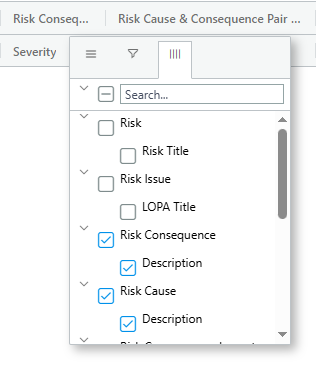
- To sort columns, select any field in the second row of the header and drag it to a new location.
- To add a filter to a column, select Filter tab on right or select the filter icon in a column heading:
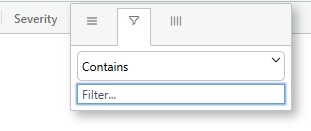
- To resize columns, click and drag a cell border.
- To reset filter and sorting settings, select the Reset Columns button at the bottom of the page.
- To export search results to a Microsoft Excel spreadsheet, select the Export Data button at the bottom of the page.
- To show or hide columns, select the Columns tab on the right side of the page or select the vertical lines in a column heading.