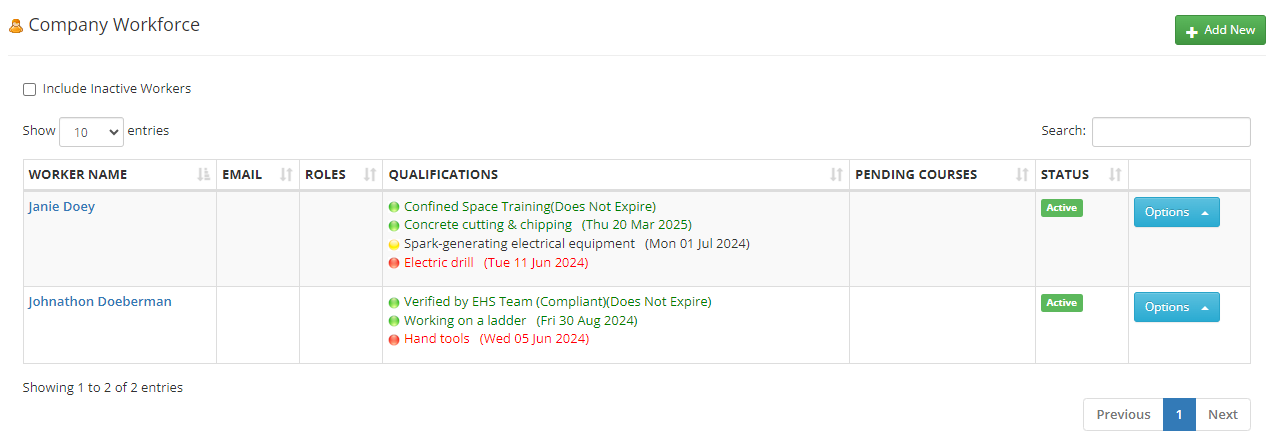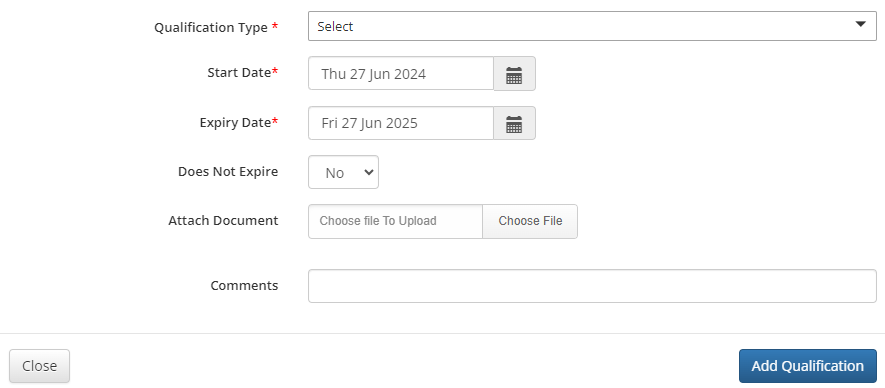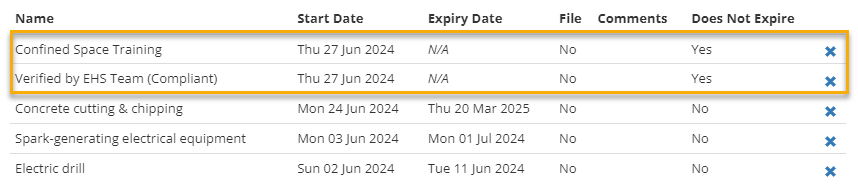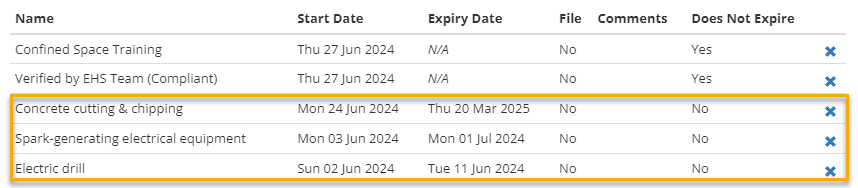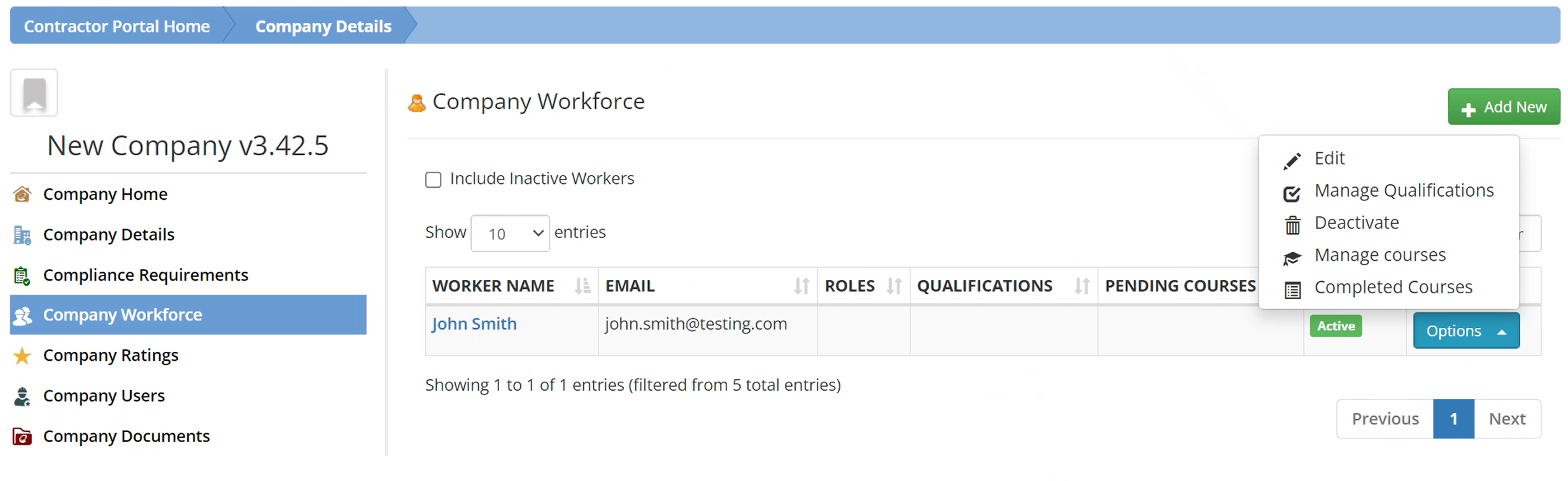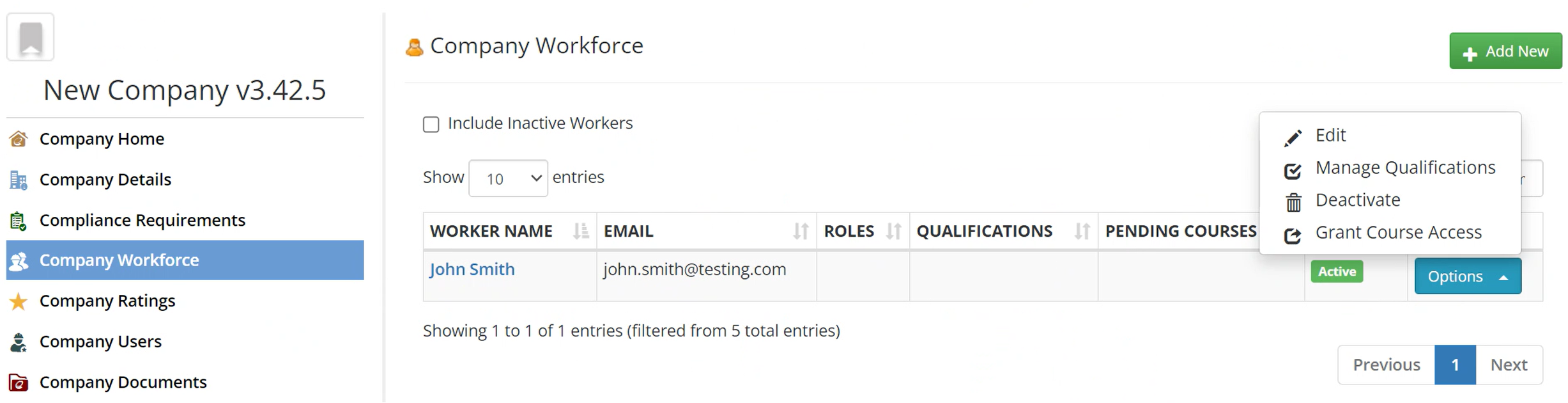The Company Workforce page lists individual workers/contractors associated with a particular company, including each contractor’s email, roles, qualifications, pending courses, and status. On this page you can view and edit existing contractors and add new ones.
Options
In each row, use the Options button to complete the following actions:
- Edit: Edit the contractor details.
- Manage Qualifications: Review, adjust, and add qualifications for the contractor.
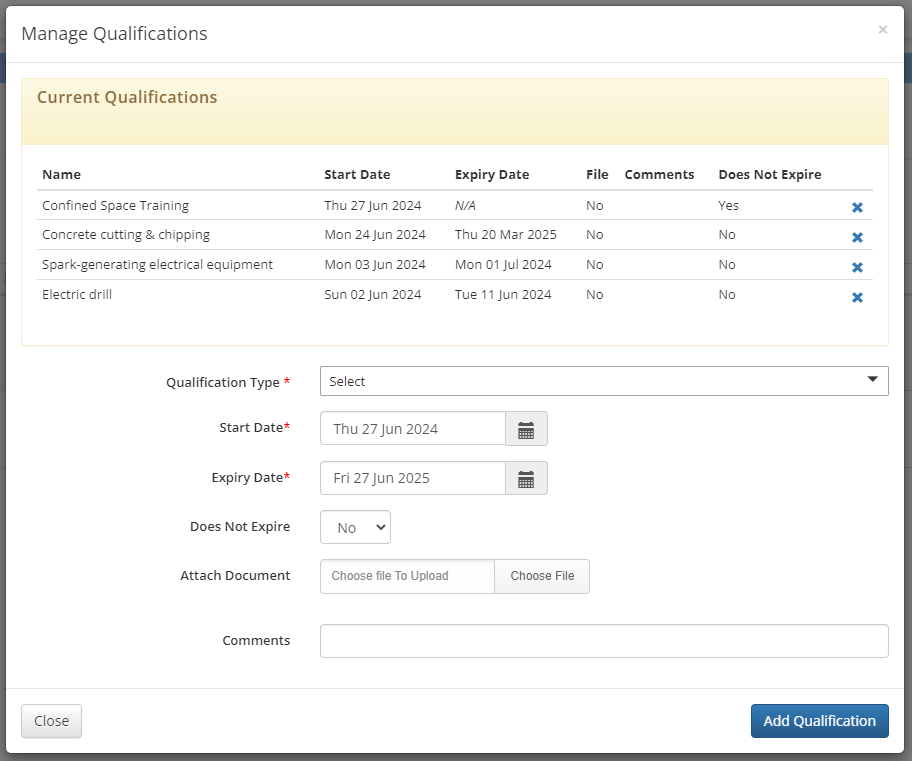
When adding a new qualification, fill in the following fields:
- Qualification Type: Choose the required qualification.
- Start Date: Enter the qualification start date.
- Expiry Date: Enter the date the qualification expires.
- Does not expire : Indicate whether the qualification has no expiry date (YES/NO).
- Attach Document: Upload a scanned copy of the qualification.
- Comments: Add comments if necessary.
Select Add Qualification.
- Deactivate: Change the status of the contractor to Inactive and provide a reason.
- Course Access: Grant access for the contractor to participate in training or induction courses. The Pending Courses column lists the courses for which the contractor was already registered but hasn’t started.
Note: This option is only available with the additional purchase of the Course Manager module.
With the Course Manager module, you will have three options available from the Company Workforce options menu, depending on the worker's status with their courses.
- Grant Course Access: Allows Administrators to provide course access to added contractors. Depending on your platform's configurations, there are three ways this can function:
- Email Address Not Required: Select Grant Course and then choose the appropriate course. This step is only necessary for non-mandatory courses, as mandatory courses are assigned automatically. Non-mandatory courses can be manually assigned by System Administrators if needed.
- Manage Courses (Only available to System Administrators) : Displays a list of registered courses and enables you to add more courses using the dropdown and the Add button.
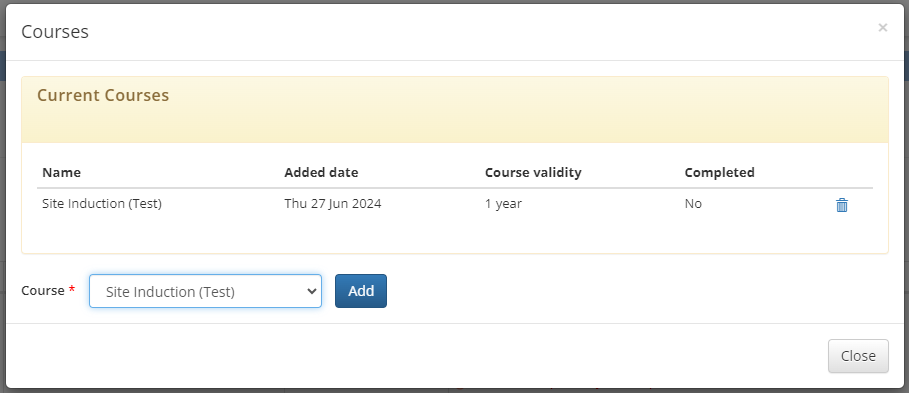
- Completed Courses: Shows a list of courses that the contractor has successfully completed within the system.
Add a New Contractor
To add a new contractor, select the Add New button at the top of the page. Add the contractor’s first and last name, the company sites they can service, and any additional (optional) information.
To categorize this contractor as an individual employed by a subcontracting company, select Sub Contractor at the bottom of the page. This classification allows for later retrieval by choosing the sub-contractor’s name.
Note
If you have the Course Manager module, you must enter an Email Address so that the contractor can receive a link to complete the induction course online. If you do not have the Course Manager module, the induction course cannot be accessed through the system. For information about adding the Course Manager module, contact Customer Support.
Select Save to save the new contractor.