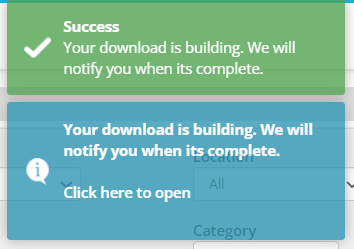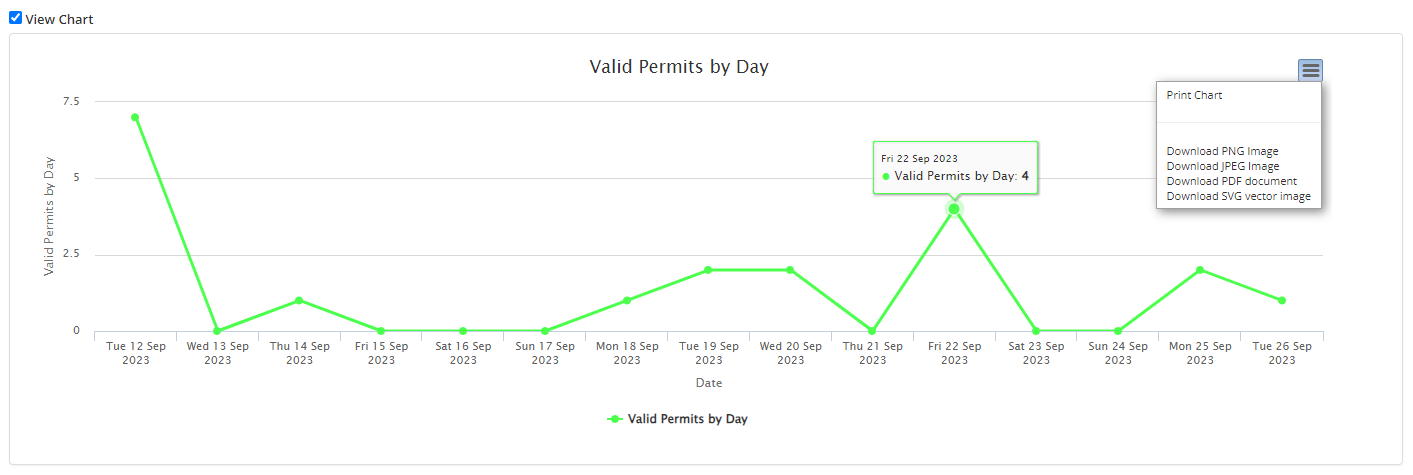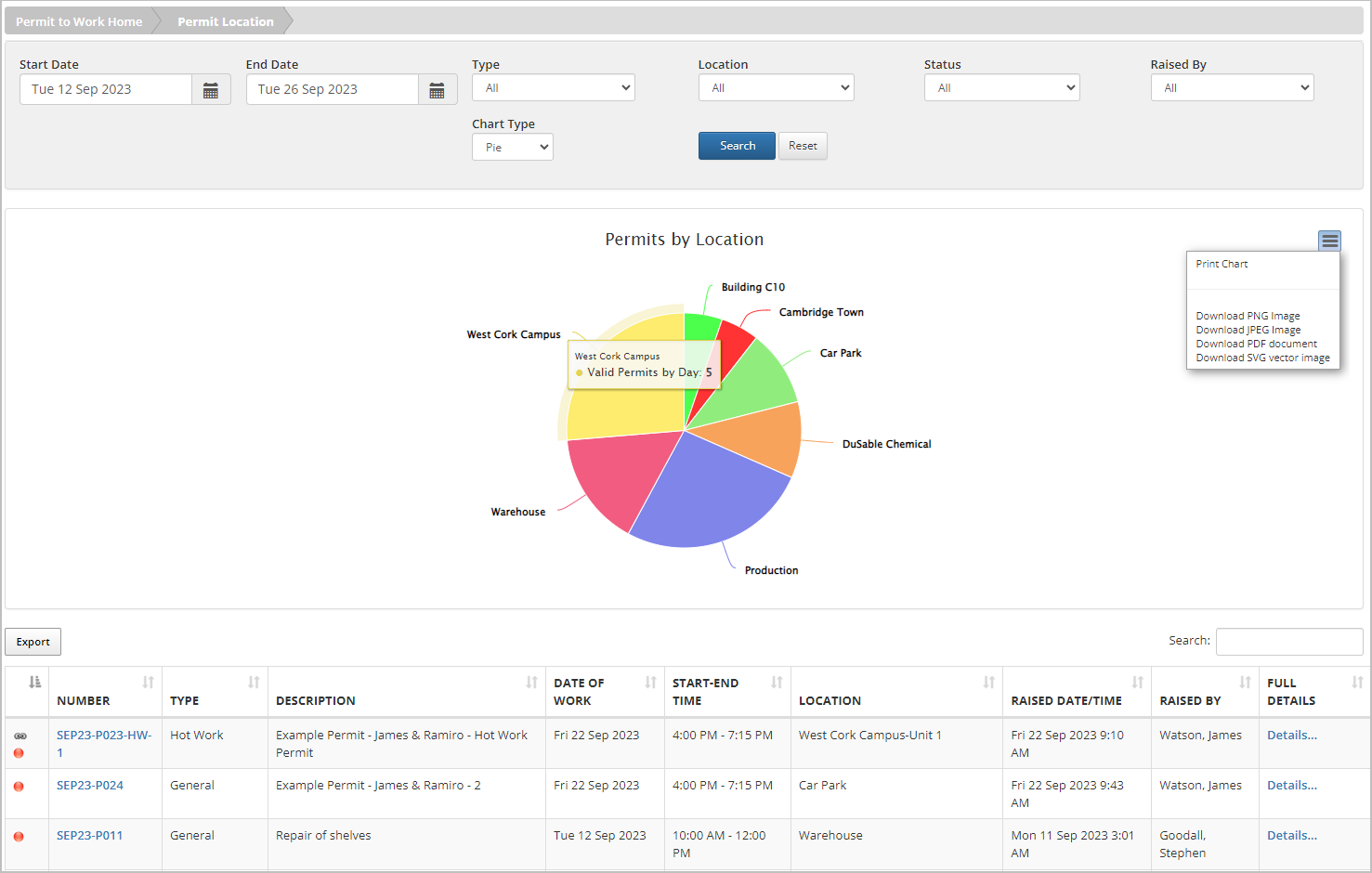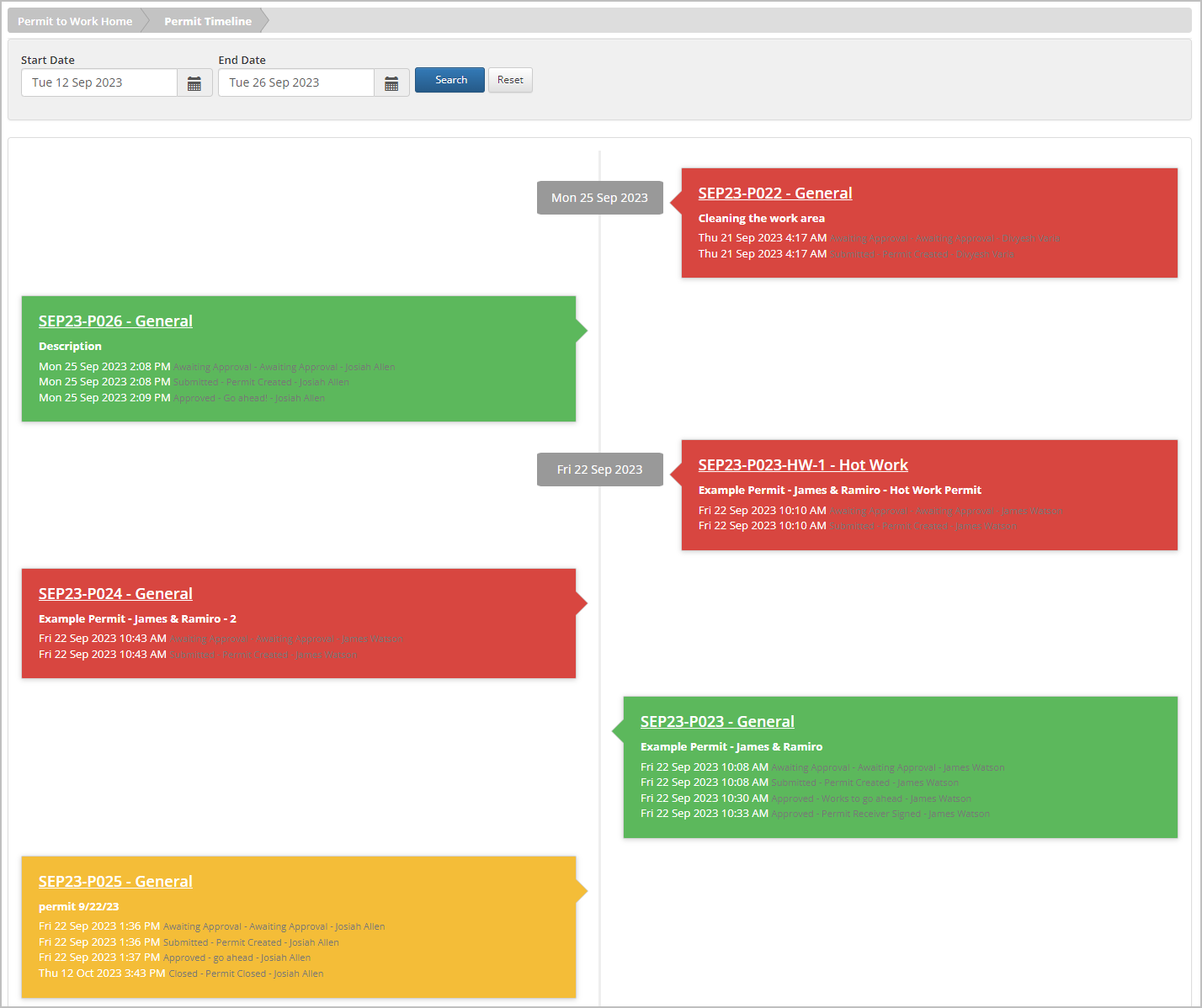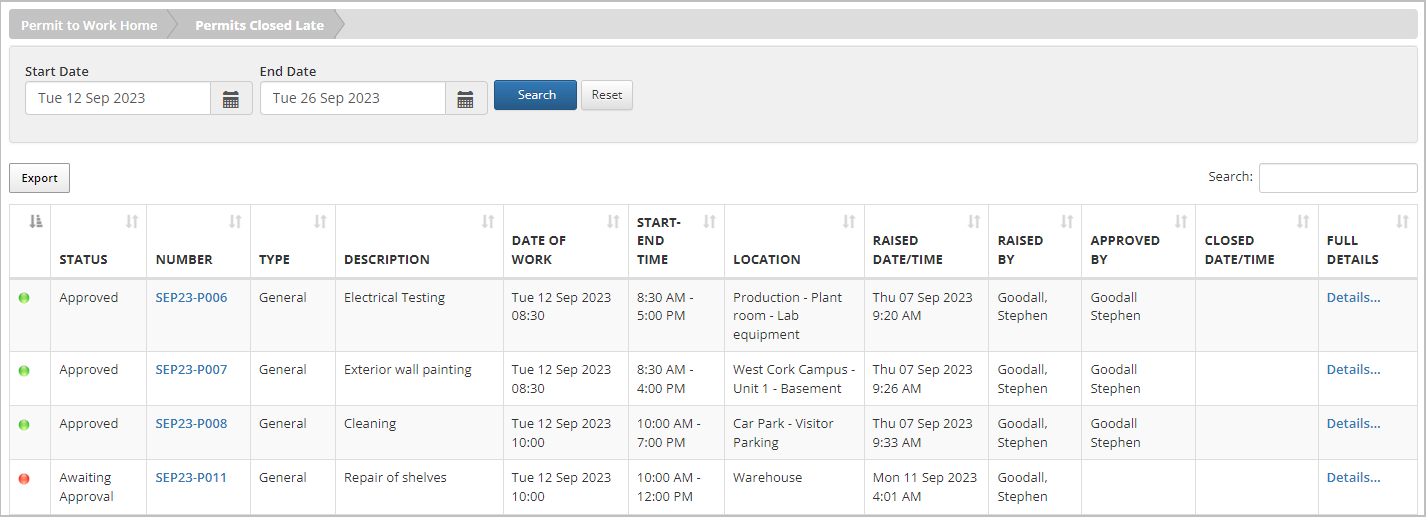After adding information to the system, you may need to generate a report to locate specific details. This describes the following reports available from the Reports menu:
- Permit Report
- Permit Location
- Permit Timeline
- Permits Closed Late
Permit Report
Use the Permit Report to see a list of valid permits based on your selections; use the available filters (Start/End Date, permit Type, Location, etc.) to narrow down the list of permits to include. If you also want to see the results in a chart format (in addition to the default table format), select a Chart Type (Column, Line, or Pie).
Select Search to view the results. Here are a few things you can do with the data in the resulting table:
- To see the full details on file for a permit, select either the link in the Number column or select Details… in the Full Details column.
- To sort the table results, use the up/down arrows in each column heading.
- To find permits that contain a particular word or phrase, use the Search field.
Export Permit Report
To export the Permit Report data to Microsoft Excel format, select the Export button under View Chart. A message displays when the file begins downloading, and another will notify you when the download is finished. Select Click here to open to download the report to your computer for future use.
View, Export Chart
To see a chart showing the permit data by day, check the box next to View Chart. The chart displays in a column (bar), line (as shown in the example below), or pie format, based on your Chart Type selection at the top of the page.
- To view the number of valid permits for a given day, hover over a data point.
- To export the chart, select the menu in the top right corner of the chart. From here you can print the chart (or save as PDF) or select a format for downloading (PNG, JPEG, PDF, or SVG).
Permit Location Report
Use the Permit Location report to retrieve a list of permits based on your selections; use the available filters (Start/End Date, Status, Raised By, etc.) to narrow down the list of permits to include. You’ll also automatically get the report results organized by location in a chart format (in addition to the default table format), according to your Chart Type selection (Column, Line, or Pie).
Select Search to view the results.
Similar to what you can do with Permit Report results, you have the following options:
- View full permit details
- Sort the table results
- Search for particular permits based on words or phrases
- Export the data in the table to Microsoft Excel format
- View the number of valid permits for a given day in the chart
- Print the chart (or save as PDF) or select a format for downloading
Permit Timeline Report
Use the Permit Timeline report to see all permits for a particular date range in a timeline format, including the milestones for each permit and the dates they occurred.
Select the Start and End Dates, and then select Search.
To view full details for a permit, select its name.
Permit Closed Late Report
Use the Permit Closed Late report to see a list of permits that closed after their end date or that remain open after the end date. To view permits that meet these conditions for a particular date range, select the Start and End Dates, and then select Search.
Similar to what you can do with the Permit Report results, you have the following options:
- View full permit details
- Sort the table results
- Search for particular permits based on words or phrases
- Export the data in the table to Microsoft Excel format