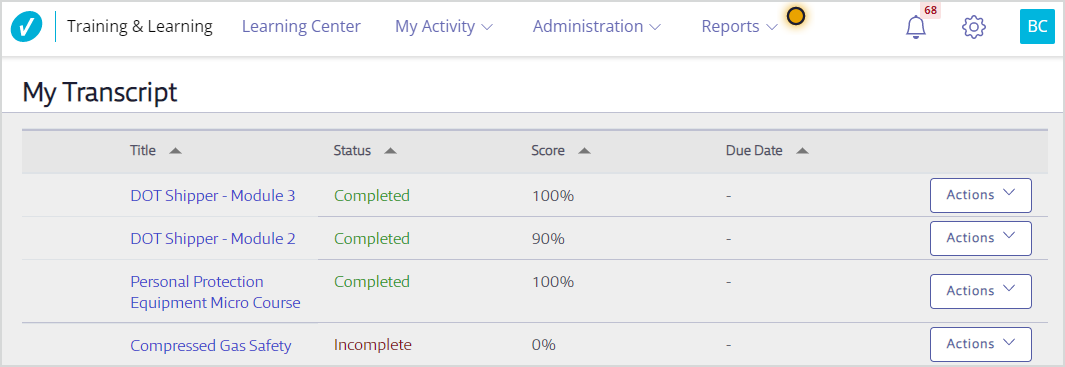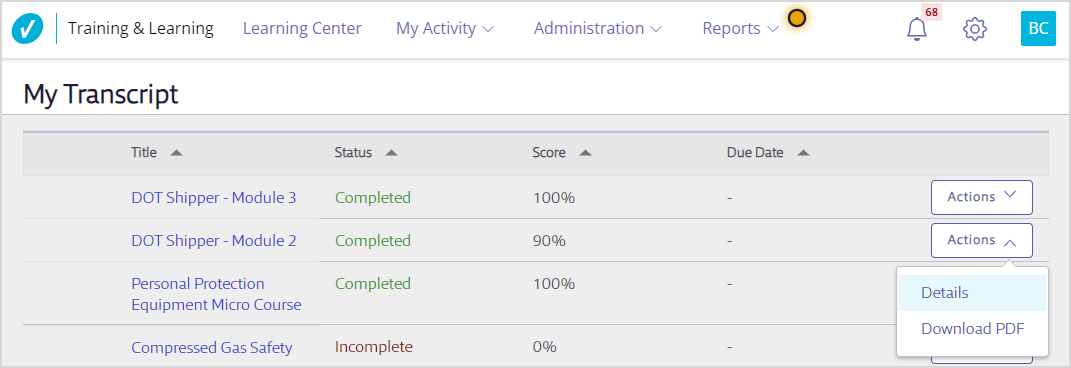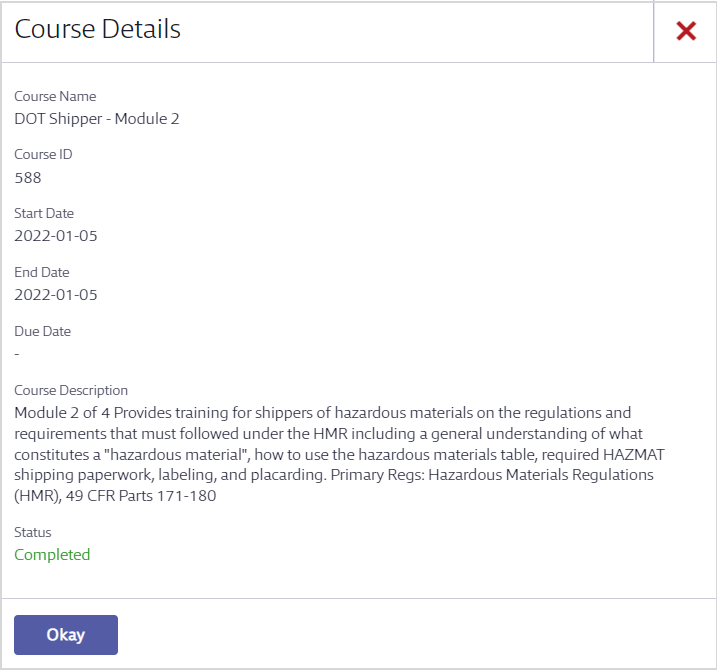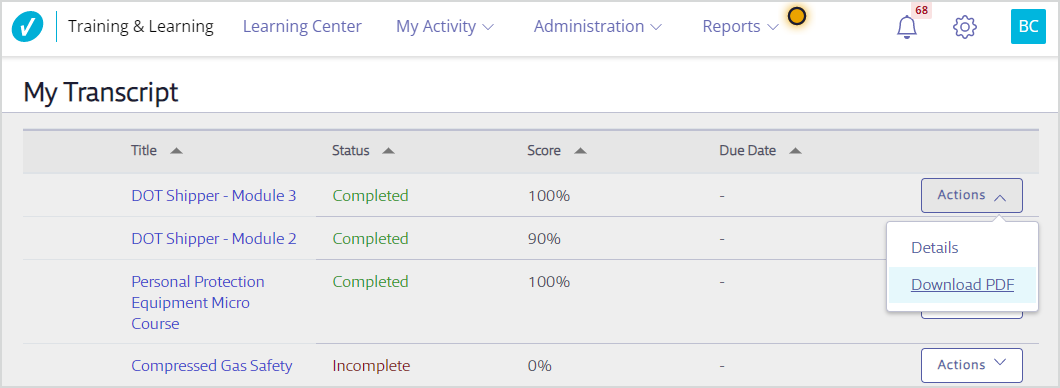This article focuses on working with your own transcript. For information about viewing transcripts for your staff or for users other than yourself, see Viewing and Editing Transcripts.
You can find the list of all courses, classes, or other learning objects you’ve completed in your Transcript.
Finding your Transcript
Select My Activity > My Transcript.
Your Transcript includes all courses and classes in which you are enrolled, as well as their status, score (if applicable), and any due dates.
For more information, such as the date you completed the course or class, select the Actions button > Details.
In Course Details, you’ll see the “End Date”; for classes, this is the date the session ended, and for courses, this is the date you completed the course.
Transcript Statuses
Each item on your transcript will have one of the following statuses:
Not Started
-
- You are enrolled in the course but have not started it yet.
- The class session has not happened yet or your attendance has not been updated.
Completed
-
- You successfully completed the course by meeting the passing score requirements.
- Your class session attendance was recorded as Attended.
- An Administrator manually changed your status to Completed.
Incomplete
-
- You have completed the course but did not meet the passing score requirements.
- You have not completed all courses in the program.
- You did not attend a class in which you were enrolled.
No Show (class sessions only)
-
- Your class session attendance was recorded as No Show (prior to August 2022). As of August 2022, this status is no longer used, and the status is instead recorded as Incomplete.
Printing a Certificate of Completion
From your Transcript, select the Actions button for an item with a Completed status. Then select Download PDF.
To download the certificate of completion if you are using Internet Explorer 11:
-
- Right-click Download PDF
- Choose Save Target as
- Save as Adobe Acrobat Document (you must have Adobe Acrobat installed on your computer)