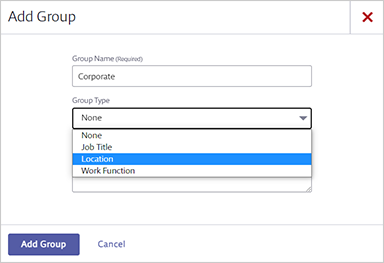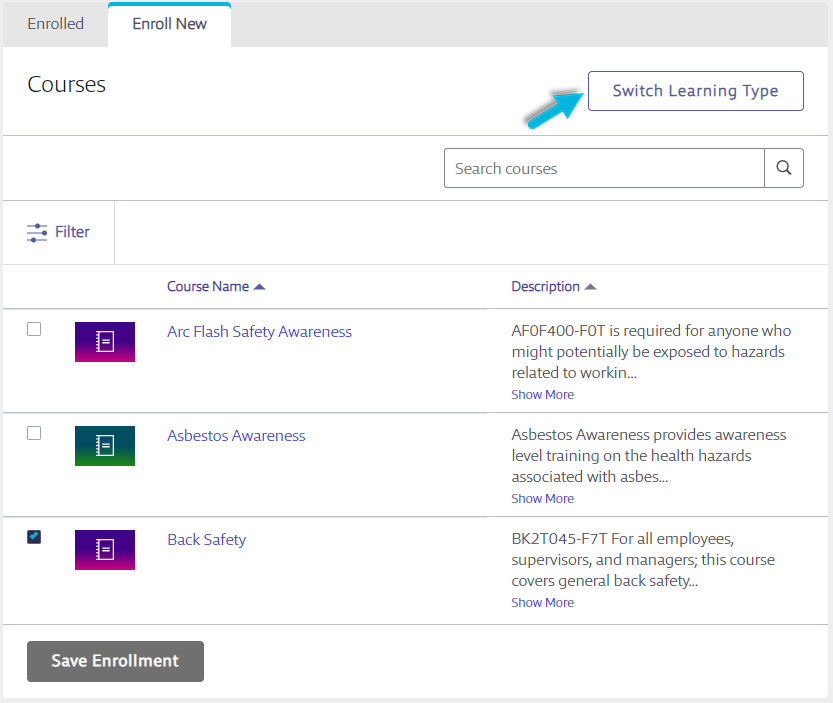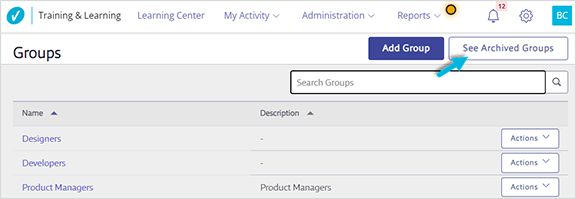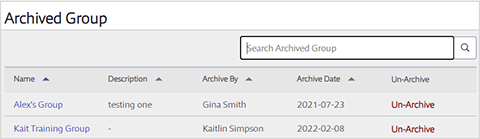Creating a New Group
Groups allow you to easily enroll a group of people in similar roles or with similar training needs into a course or class simultaneously.
- Create the group: select Administration > Groups > Add Group.

- Enter the Group Name. The Description is optional but highly recommended, as it allows you to see which group should be used when.

- Select Add Group.
Once the group is created, you can select the group name or the Actions menu to:
- Edit the group details
- Add users to the group
- Enroll the group in courses, classes, and programs
- Delete the group
Assigning a Group Type
For Advanced Training and Learning accounts, administrators can select and assign a Group Type to a group from the following:
- Job Title (e.g., Forklift Driver, Commercial Vehicle Driver)
- Location (e.g., California, Europe)
- Work Function (e.g., Manager, Director)
Group Types simplify the enrollment process, enabling administrators to enroll multiple users at once in courses, classes, or programs, according to the Group Type with which they are associated.
For example, employees at a particular location may require the same training specific to only that location, regardless of their job title. Or, all Forklift Drivers may require the same training, regardless of their location.
Adding or Removing Users in Groups
- From the Groups page, locate the Group. Select the group name > Users, or select Actions > Users.
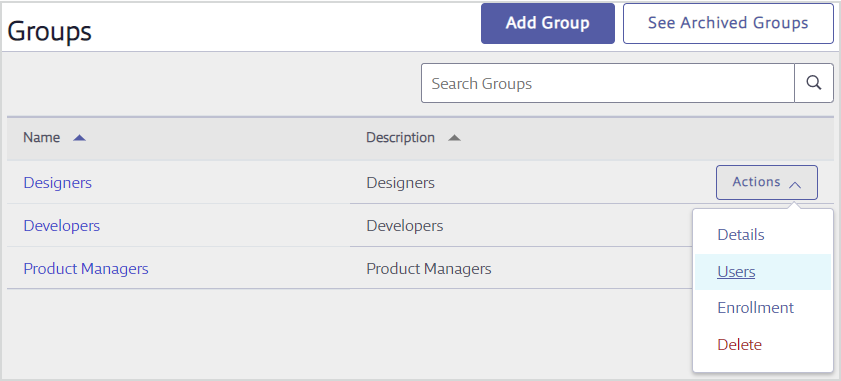
- On the Users page for the Group, select the Users tab to see users who are already in the group. This is also where you can easily remove a user from a group.
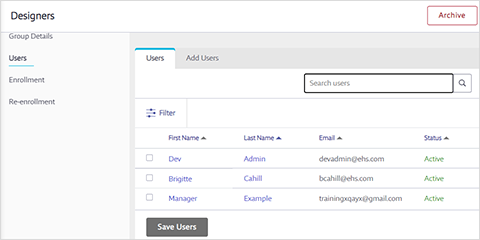
- Select the Add Users tab to add users to the group. Check the box next to the user(s) you wish to add and then click Save Users.

Enrolling a Group in a Course, Class, or Program
There are several ways to enroll a Group in a course, class, or program:
- From the Multiselect Enrollment menu option (See Enrolling Learners in Multiple Courses Simultaneously)
- From the Courses menu option (see Enrolling Learners in Courses, Classes, and Programs)
- From the Classes menu option (see Enrolling Learners in Courses, Classes, and Programs)
- From the Groups menu option (see below)
If you’re already in the Groups menu option:
- Locate the group and then select the group name > Enrollment.
- Select the Enrolled tab to see the courses, classes, and programs in which this group has already been enrolled.
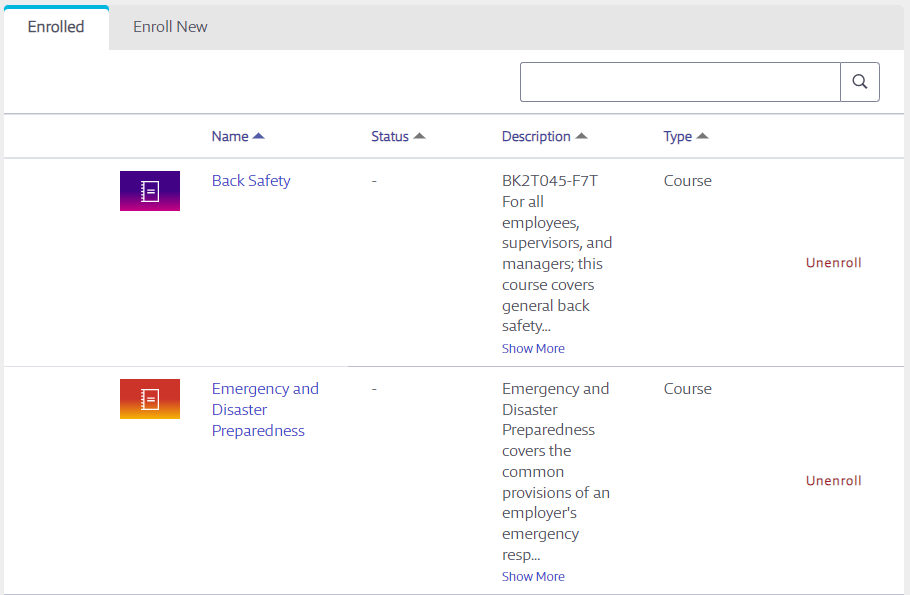
- Select the Enroll New tab to enroll the group in a new course, class, or program. Select Course, Class, or Program from the Learning type drop-down menu.
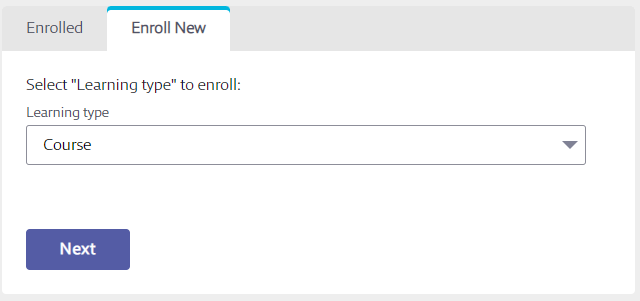
- Select Next.
- Locate the course, class, or program from the list. Click the checkbox to select it, and then click Save Enrollment.
Use the Switch Learning Type button to switch between the list of courses, classes, or programs.
If you are enrolling the group in a course or program, you’ll have the option to set a due date and decide if the course is required. Users cannot self-unenroll from required courses once they’re enrolled.
For programs, you’ll also have the option to select whether or not to re-enroll the user(s) in a course they’ve previously completed if the course is part of the program.
Users will receive a notification that they’ve been enrolled in the course or class. Courses and programs with due dates will appear on the calendar on their Dashboard. Class sessions will also appear on the calendar.
Archiving/Un-archiving a Group
Archiving a group allows you to remove it from your account without losing the completion history of the group members. Archiving also removes any enrollments that have not been completed by members of the group. Archiving a group does not remove group members from your account.
To archive a group, select Administration > Groups. Locate the group on the Groups page and either select the group name or select Actions > Details. Select Archive and confirm.
To un-archive a group, select Administration > Groups. Select See Archived Groups.
Locate the archived group and select Un-Archive.
This page also shows you who in your organization archived the group and on what date. Note that this information will be blank if the course was archived by VelocityEHS.