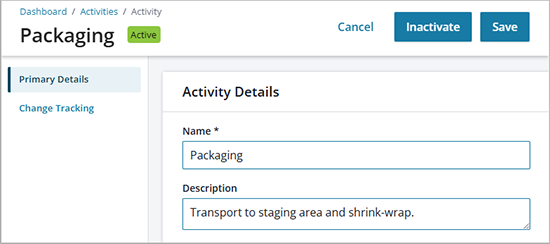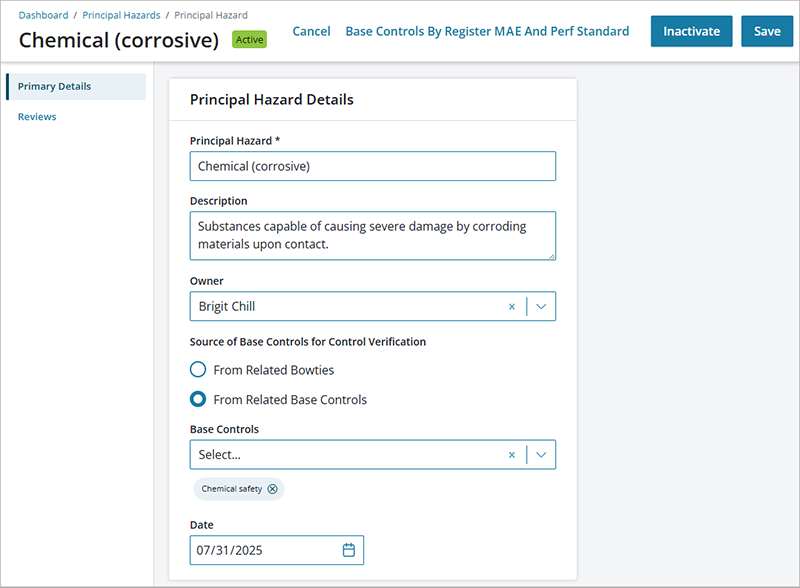The Operational Risk Administration menu includes three options for Tag Setup that apply to all locations. Administrators can use these options to create tags, or groups, by which report data can be filtered on the dashboard.
- Activities
- Cause Groups
- Principal Hazards
Activities
Activities are used during bowtie entry to describe common activity types. For example, manufacturing customers may group activities into processing, blending, packaging, and shipping. Once they’re defined, you can select them in the Activity field in bowtie Primary Details.
Note: To make the Activities option available in the Tag Setup menu, the Risk Activity Show option must be selected in Admin > Configuration Editor > Register Policies > Risks.
To add an Activities tag, go to Admin > (Tag Setup) Activities > Add. Add an activity Name and Description and Save the record.
Cause Groups
Cause groups are common causes that have been identified across multiple tasks and/or work functions. Some examples are excessive noise, electric shock, exposure to contaminated materials, fall from height, equipment failure, and personnel injury due to drugs/alcohol, fatigue. Cause groups may alternatively be labelled as cause tag, cause classification, or initiating event (set in Admin > Configuration > Terminology). Once they’re defined, you can select them in the Cause Group field in risk assessment and job safety analysis (JSA) worksheets, and in bowties.
Note: To make the Cause Groups option available in the Tag Setup menu, the Causal Group Show option must be selected in Admin > Configuration Editor > Register Policies > Analysis.
To add a cause group:
- Go to Admin > (Tag Setup) Cause Groups > Add.
- Add a cause group name and Description.
- To make causes tagged with the same cause group easier to identify in a bowtie diagram, select a Color by which they’ll be represented in the bowtie.
- Select a Method (Qualitative or Quantitative) that will determine how the likelihood or probability of risk is assessed in worksheets and bowties for causes associated with this cause group.
- Qualitative likelihood values, based on expert judgement rather than data, categorize the chance of risk occurring using a subjective scale. Select a default Current and Proposed Cause Likelihood for this cause group (defined in Admin > Configuration Editor > Risk Matrix > Cause Likelihood Settings).
- Quantitative likelihood values, derived from statistical analysis and historical data, indicate the probability of a risk event occurring numerically. Enter a default numerical Current and Proposed Cause Frequency for this cause group.
- Indicate (Yes/No) whether the selected likelihood values will be automatically assigned in a worksheet when this cause group is selected and whether they can be modified there.
- Add (optional) Comments and Save the cause group.
Principal Hazards
Principal hazards are common hazards that, like cause groups, have been identified across multiple tasks and/or work functions. Some examples are fire, falling objects, material handling, and radiation. Principal hazards may alternatively be labelled as critical risk, major accident event (MAE), significant risk, etc. (set in Admin > Configuration > Terminology). Once they’re defined, you can select them in the Principal Hazard field in risk assessment and JSA worksheets, and in bowtie Primary Details.
To add a principal hazard:
- Go to Admin > (Tag Setup) Principal Hazards > Add.
- Add a principal hazard name and Description.
- Select an (optional) individual to designate as the Owner.
- Select a Source of Base Controls for Control Verification:
- From Related Bowties – Associate base controls used in a particular bowtie with the principal hazard used in the bowtie. This will connect the two in a Verification Template where Items to be Verified is set to Bowties (via Principal Hazards).
- From Related Base Controls – From the popup list, select all Base Controls that you want to associate with this principal hazard. This will connect the two in a Verification Template where Items to be Verified is set to Principal Hazards (directly).
- Select an (optional) creation Date.
- Save the principal hazard.
For more about control verification and verification templates, see Creating a Verification Template.
From this page, you can also run a Base Controls by Register MAE and Performance Standard report. See Performance Standard and Base Control Reports for more.