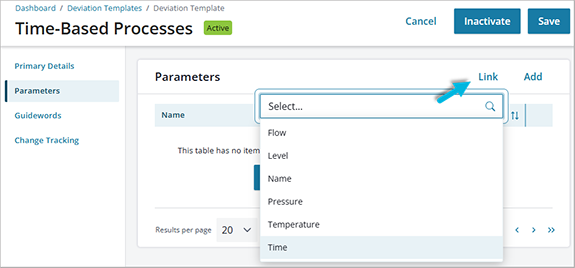A deviation template pulls together guideword/parameter pairs. The template can then be used to “populate” a risk worksheet with those pairs.
- Go to Admin > (HAZOP Setup) Deviation Templates > Add.
- Add a template Name and Description.
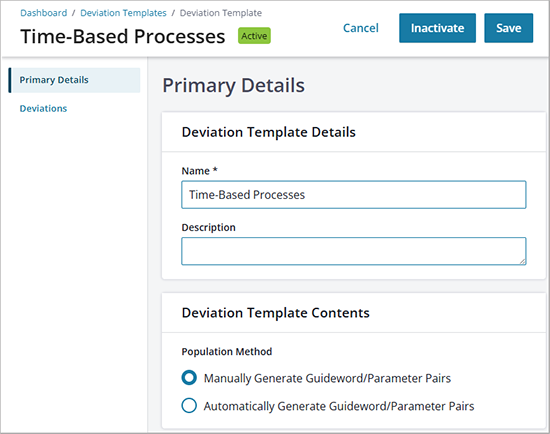
- Choose a Population Method:
- Manually create and pair guidewords and parameters; this creates a Deviations tab under the Primary Details tab.
- Automatically pair guidewords and parameters when this template is used to populate a risk worksheet; this creates separate Parameters and Guidewords tabs under the Primary Details tab.
- Save the template.
To automatically add guidewords/parameters
Note: This is the preferred population method in Operational Risk.
Using this method, you can select existing or define new parameters and guidewords to include in the template. When the template is selected in a risk worksheet, all possible pairs are automatically generated at that time.
- In the deviation template, select the Parameters or Guidewords tab.
- Add a parameter or guideword:
- When you’ve added all parameters and guidewords you want to include in the template, choose Save. It’s now ready to use in a risk assessment worksheet.
To manually add guideword/parameter pairs
When you manually add guideword/parameter pairs within a deviation template, you create new parameters and guidewords “on the fly” and then define the pair combinations. Each parameter and guideword you add becomes part of those global lists (available from the Admin > HAZOP Setup menu options).
- In the deviation template, select the Deviations tab > Add/Add New Item.
- To create a new pair, add a new Parameter name, Units, and a Guideword, and select Save. Note that, here, you’re creating the guidewords and parameters as you go; you cannot select existing ones.
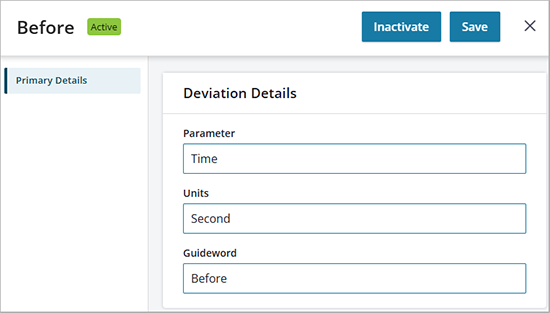
- Select Add to continue adding pairs as needed.
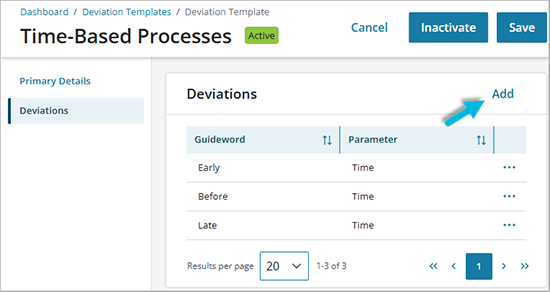
- Save the template. It’s now ready to use in a risk assessment worksheet.
Was this helpful?
Yes
No
Thanks for your feedback!