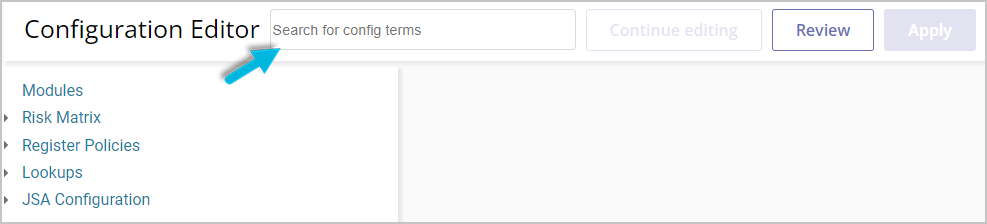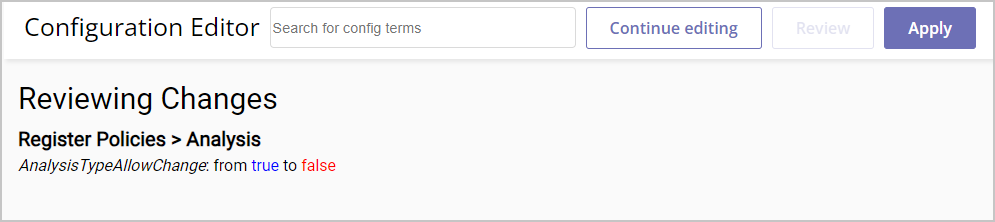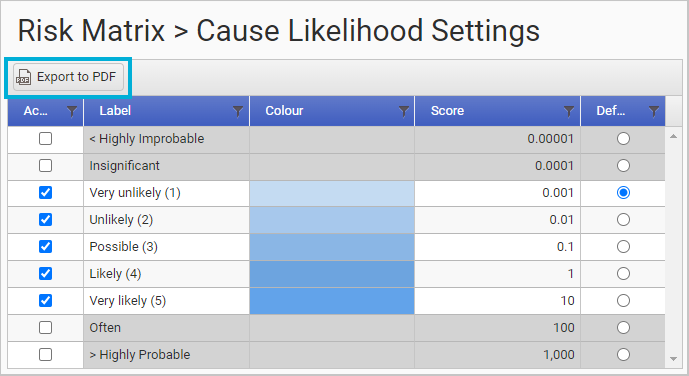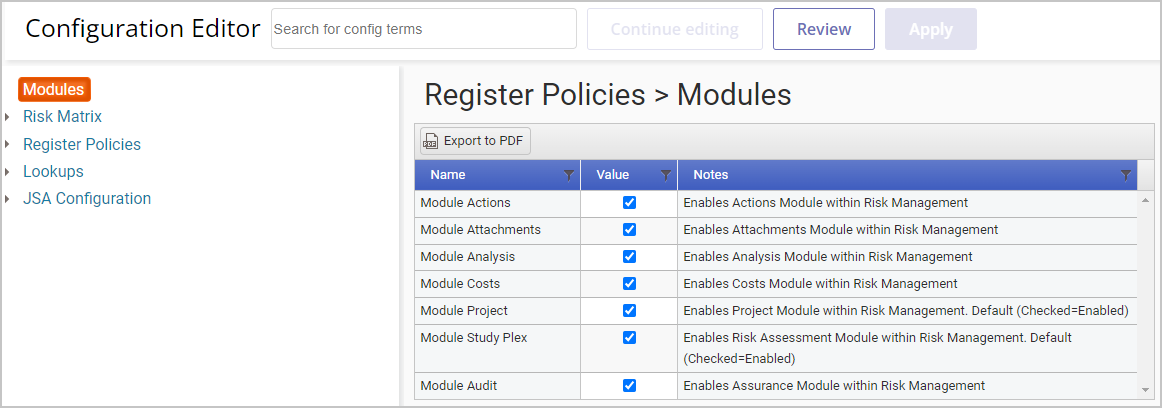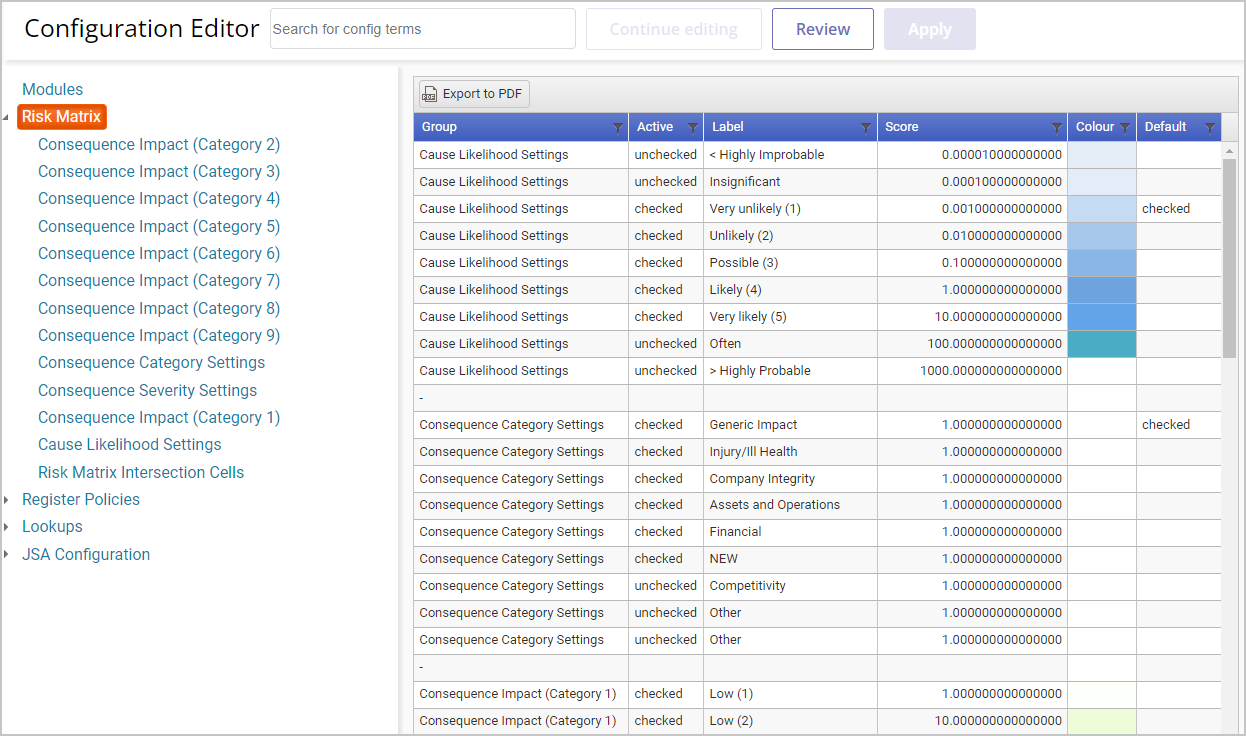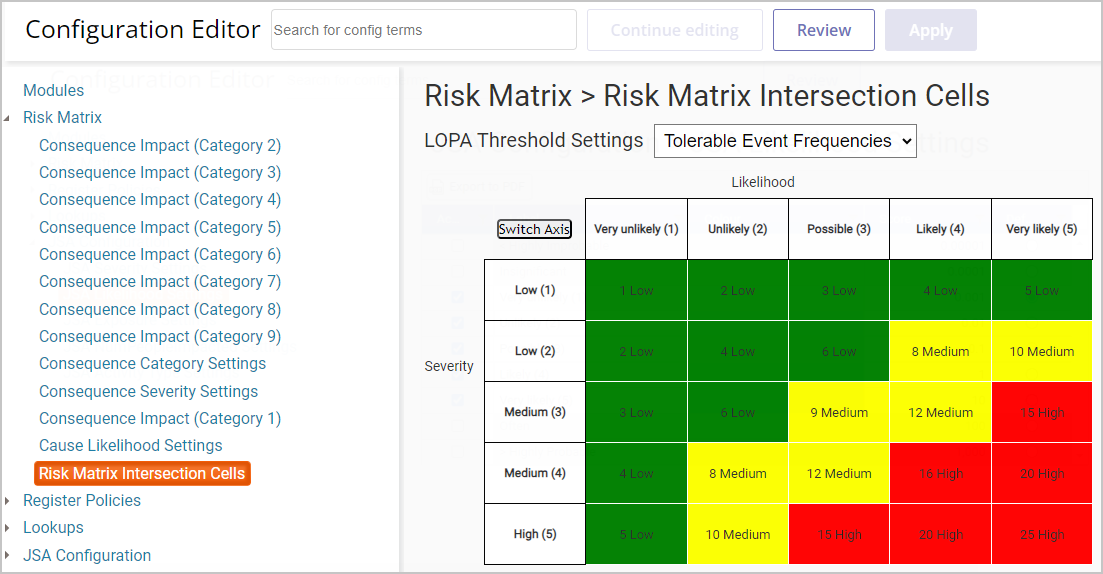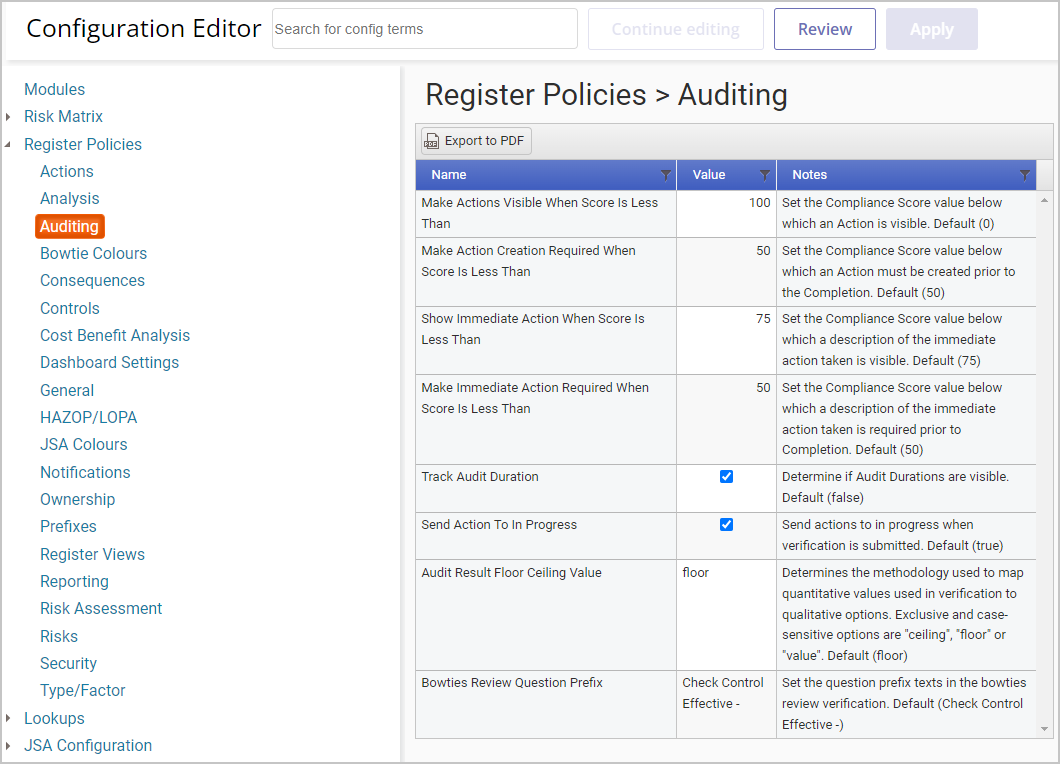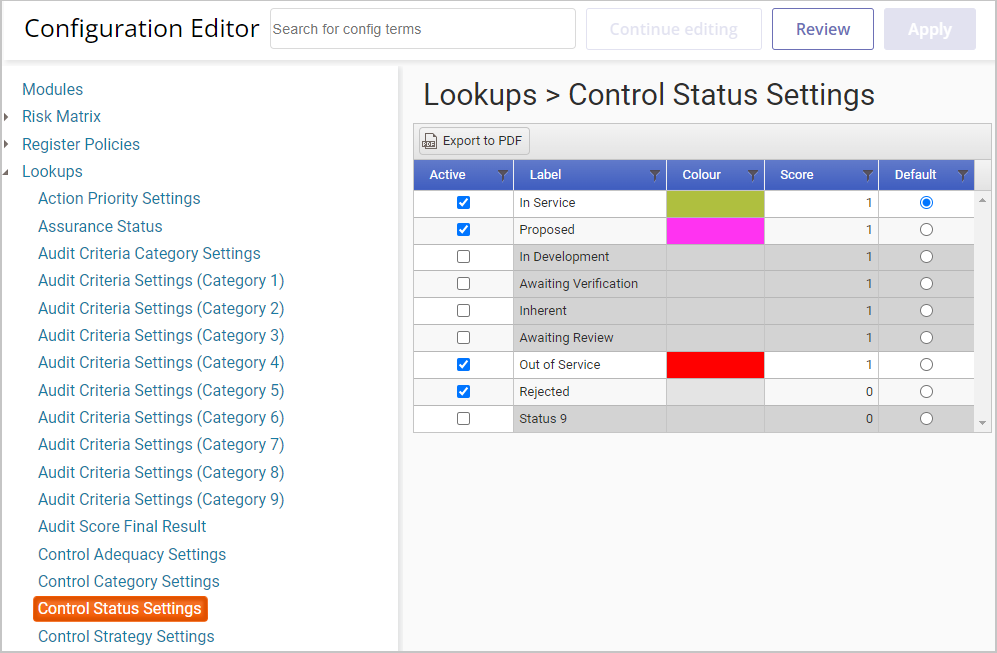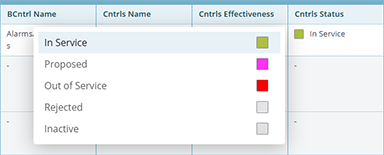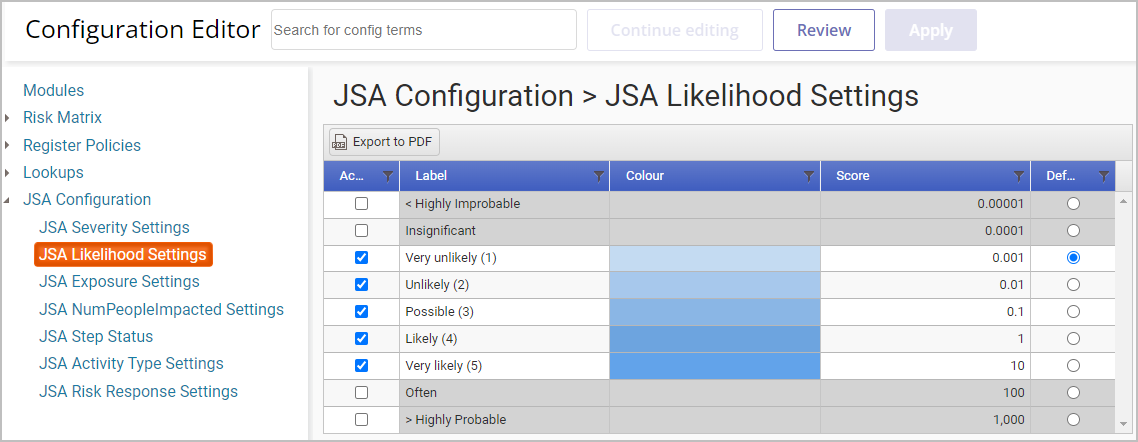This article describes options available in the Configuration Editor in the Operational Risk solution.
System administrators use the Configuration Editor to edit Operational Risk site settings, including the risk matrix configuration, enabling or disabling modules and functionality, selecting how risk assessments are calculated, and determining how risk verification activities are generated and closed out.
An Implementation Manager helps guide administrators through the setup process, which includes the options in the Configuration Editor, and advises as to the most appropriate selections for their particular business structure and current risk management system and process in place. Although many of these options will be set before beginning to use the application, most of them can be configured or modified after initial setup.
First, Some Mechanics
To access the Configuration Editor, select Administration > (Configuration) Editor. Use the Search function at the top of the page to quickly locate items.
After making changes in the Configuration Editor, select the Review button at the top of the page to see a list of the changes you’ve just made.
- To save your changes, select Apply. Refresh your browser to see the changes take effect.
- To continue editing without saving your changes, select Continue editing.
You can also generate a PDF of any data table in the Configuration Editor. Just choose the Export to PDF button at the top of the table:
Modules
Use the Modules section to enable/disable the available Operational Risk modules.
Risk Matrix
Use this section to configure the Risk Matrix according to your company policies. You can view all sections at once in a list (as shown) or select a section in the list to show only that section. This is where you can control “likelihood” settings and one or more “consequence” categories, including descriptions, quantitative numbers, and color-coding preferences.
Under Risk Matrix Intersection Cells, you can see the color-coded risk matrix (visible on the Dashboard) as it’s currently defined.
For more about working with the Risk Matrix, see Modifying the Risk Matrix.
Register Policies
Register (location) policies enable you to decide how you want specific Operational Risk functions to behave. They include, but are not limited to, the following settings:
- Required properties for particular items in the site
- Default settings for bowtie risk analysis types, performance standard criteria, and risk analysis worksheets
- How bowtie risk analysis is calculated
- How actions are closed out, including required fields and whether action approvers are available and/or required
- Color scheme for particular items
There are many options that significantly affect what users see and are able to do throughout the software, allowing for extensive customization. So, particularly for this section, it’s helpful to consult with an Implementation Manager before making changes.
Lookups
Use this section to customize the options available for selection in certain drop-down (“lookup”) fields in worksheets and bowties that pertain to actions and risk verification activities, for example, Control Status.
The “Active” Control Statuses (above) are available for selection in the Cntrls Status field of a risk assessment worksheet.
JSA Configuration
Use this section to determine whether certain options will be available for selection in your Job Safety Analysis (JSA) worksheets, as well as their associated colors and values.