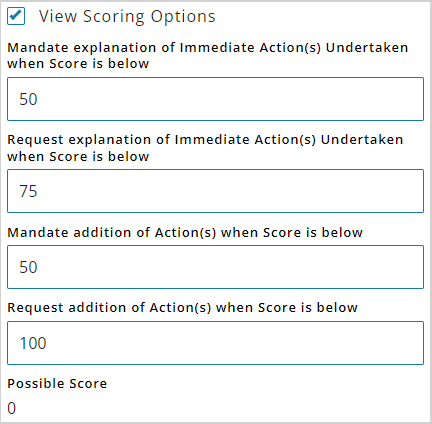Performance standards define a system performance requirement, equipment, or procedure, in the form of a set of specific questions to be answered at the time of verification, on a scheduled or ad-hoc basis, to enable consistent verification reporting and oversight. Think of a performance standard as a mini-audit or inspection for your base controls, or a list of expectations defining how a control should function; this is how you set criteria for the best possible performance of your base controls. Performance standards are “global” items and are available for use in all Operational Risk locations.
A performance standard includes:
- Performance Elements – those aspects of the control that can be checked or monitored to determine the effectiveness of the control
- Performance Criteria – the values that indicate acceptable performance (the questions established for the performance standard)
Create a Performance Standard
- Select Control Verifications > Performance Standards > Add.
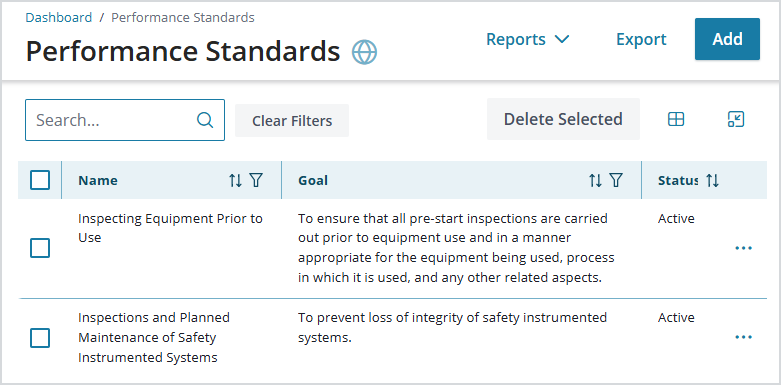
- Enter the Primary Details: select a Name, Type (defined in Administration > Global Setup > Performance Standard Types), and an optional Scope, Goal, Owner, Comments, and Date.
- Select View Scoring Options to require additional actions be taken by the verifier when verification activity scores result in certain values. Enter specific threshold scores for the following:
- Mandate explanation of Immediate Action(s) Undertaken when Score is below the threshold. The Immediate Action field will be required in this case.
- Request explanation of Immediate Action(s) Undertaken when Score is below the threshold.
- Mandate addition of Action(s) when Score is below the threshold. The Action field will be required in this case.
- Request addition of Action(s) when Score is below the threshold
A possible score is an automatically calculated sum of possible scores from the list of Performance Criteria.
- Save the new Performance Standard.
- Select Control Verifications > Performance Standards > Add.
Add Performance Elements
- From the Performance Standards page, select a Performance Standard to open it.
- Select Insert New Performance Element.
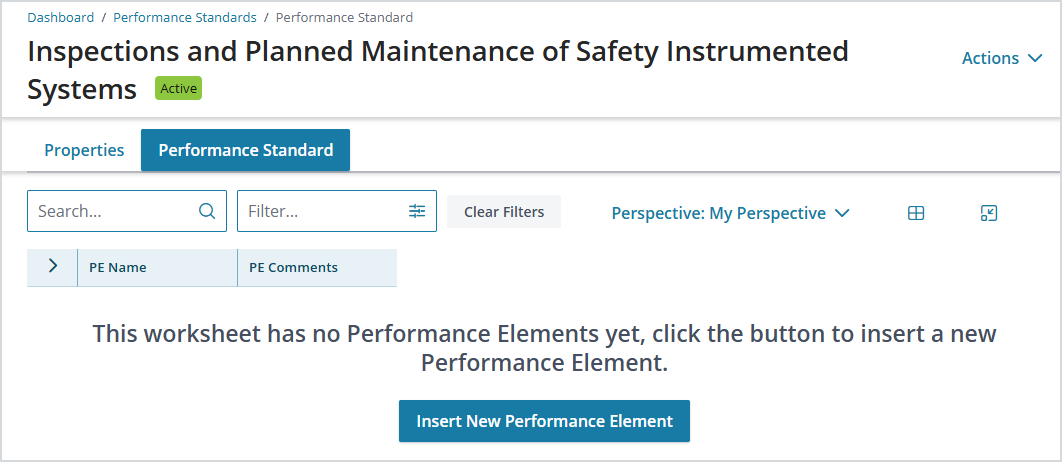
- In the new row created, double-click the first cell (or right-click > Edit Cell) and add the PE Name > Save.
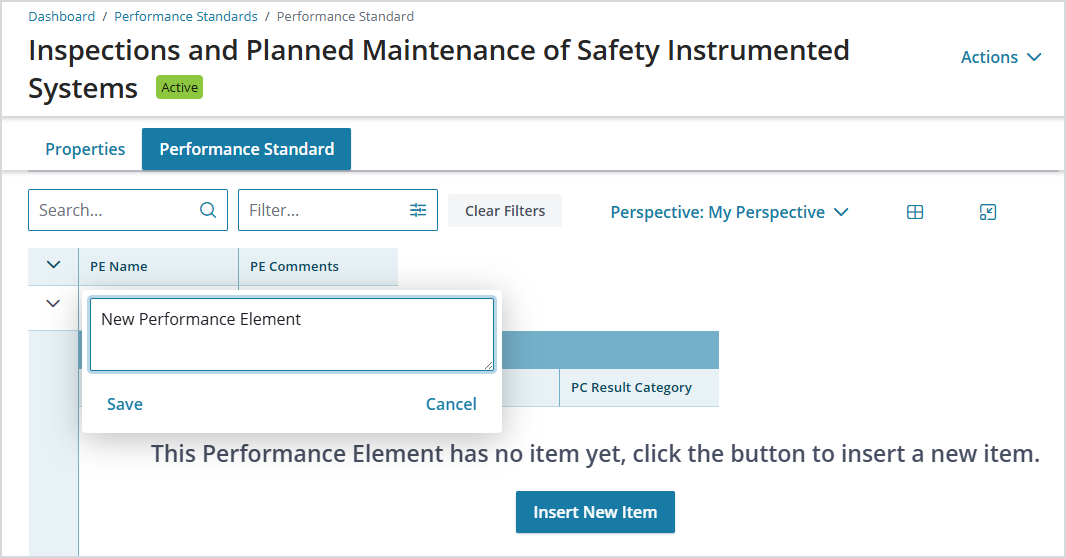
- Right-click the cell > Edit Element:
- You can add Primary Details for the Performance Element, including Name, Location Types/Tags, and any Comments. Possible Score is an automatically calculated sum of possible scores from the list of Performance Criteria.
- Once Performance Criteria have been entered for this Performance Element, they are listed under the Criteria
- You can add attachments (documents, images, etc.) and References under the Attachments
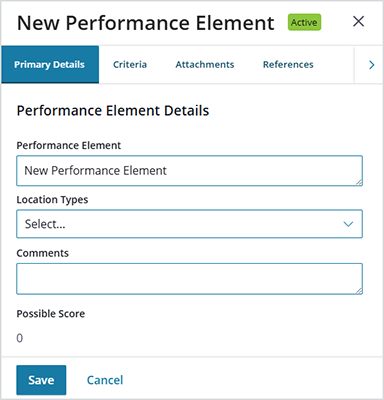
- Select Save to save the details.
- To add additional Performance Elements, right-click the row and select Insert New Above or Insert New Below. Each new row will have its own subset of criteria.
Add Performance Criteria
- After creating the first Performance Element, you can add Performance Criteria: select Insert New Item.
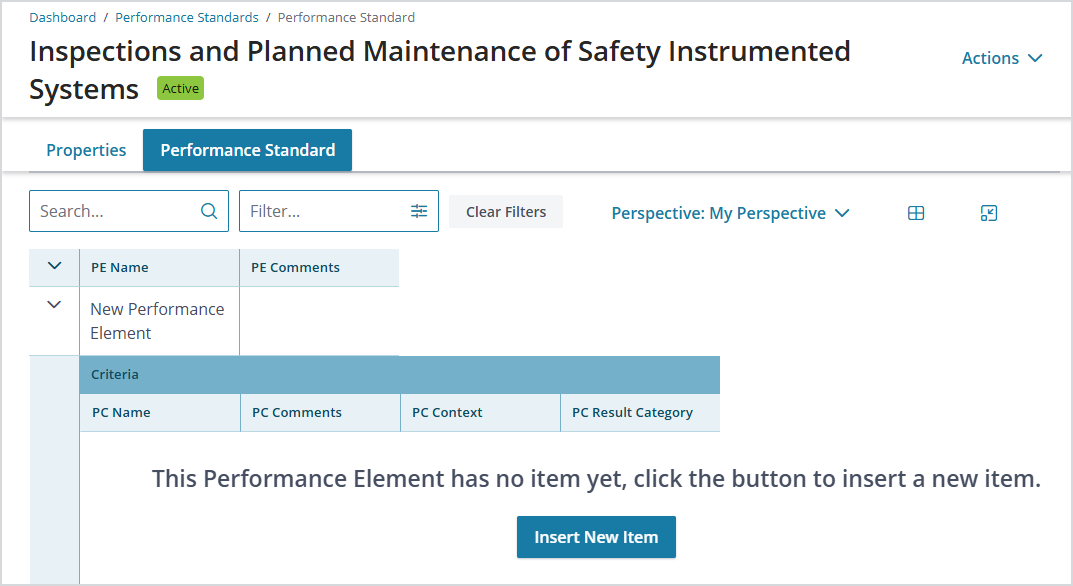
- Right-click the row and select Edit Criterion to add details. The Performance Criteria (PC) are the specific questions or checklist items that the person completing the verification activity will answer.
- The PC Context (defined in Administration > Editor > Lookups) determines the type of output of the verification template (the template allows filtering when generating the verification based on the Criteria Context and other parameters).
- The PC Result Category (defined in Administration > Editor > Lookups) determines the options the auditor will have—essentially how verification can be measured—when responding to the verification questions.
- Weighting (0 to 100) dictates how the system will perform the calculation and map the audit score results based on the configuration.
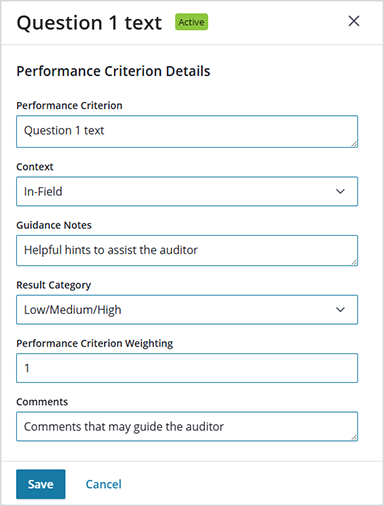
- Select Save to save changes.
- To add additional Performance Criteria, right-click the row and select Insert New Above or Insert New Below. Rows can also be deleted at any time.
Was this helpful?
Yes
No
Thanks for your feedback!