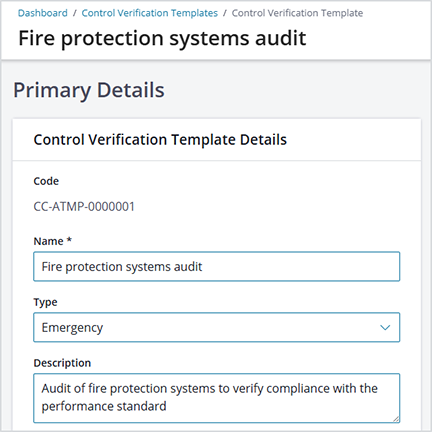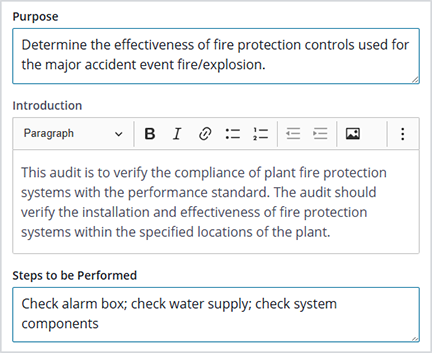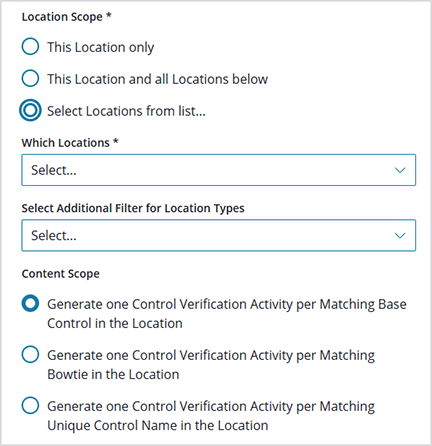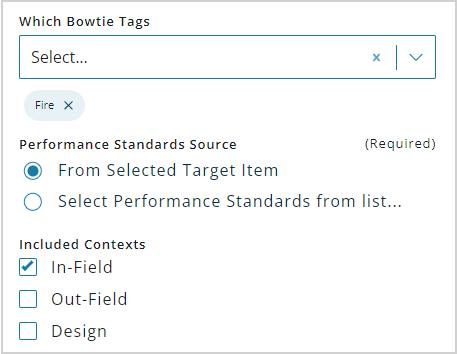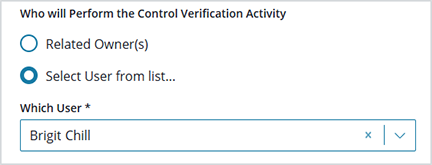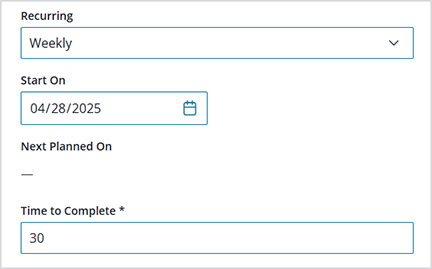Verifications provide visibility for stakeholders and risk managers to quickly identify sites with higher risk levels that require attention. Verification templates are what enable verification managers to specify the contents of an audit. Verifications are location-specific, meaning they are only available for the location in which they are created. However, a verification template is designed to be created at the highest possible point in the organizational hierarchy, as it contains various location filters.
You can find a list of all of the events initiated from verification templates on the Control Verifications > Control Verification Templates Generated Sets page, including both successful and unsuccessful attempts at creating verification activities.
A summary of verification activities, or audits, can be seen in several components of the Operational Risk dashboard:
- Verification Summary
- Verification Results
- Verification Activity Timeline
- Monthly Verification Activities
Overview
A verification template contains the following required fields:
- Name
- Items to be verified
- Critical base controls to include
- Location scope
- Performance Standards source
- Time to complete
Other information collected may include:
- Type/tag
- Description
- Purpose
- Introduction text to include
- Steps to be performed
- Additional filter for location types
- Major accident events (MAEs) to include
- Who will perform the verification activity
- Verification activity recurring options
Note: Remember that some of the terms used in these instructions may vary depending on the terms selected for use in the system (in Administration > Configuration > Terminology). For example, MAE Tag, Major Accident Event, Critical Risk, and Principal Hazard all represent the same entity).
Identifying Information
To create a Verification Template, from the main menu select (Control) Verifications > (Control) Verification Templates > Add.
Identifying information in a verification template (code, name, type/tag, description, etc.) primarily helps the verification manager to distinguish the item from others. (Define verification template types in Administration > Global Setup > Control Verification Types/Tags.)
Instructions for the Verifier
The template can include additional information, visible at the beginning of the verification activity, to help the verifier complete it:
Items to be Verified
Indicate how the system should generate verification activities, when they are scheduled to occur. The option selected determines which additional options display.
| Option | Generate one (1) verification activity for: |
| Bowties Review | Every bowtie that meets the verification template criteria within the Location Scope (see below) |
| Bowties (via MAE Tags) | Every bowtie linking to the selected MAE Tags within the Location Scope |
| MAE Tag (directly) | Every selected MAE Tag within the Location Scope |
| Performance Standards (directly) | Every selected MAE within the Location Scope. This type of template generates activities that are not linked to any base control (suitable for activities such as checklist-type risk assessments or for safety management system audits). |
| Ad hoc Base Control Verification | Every selected Base Control within the Location Scope |
| Critical Controls by Verification Tag | Every verification tag specified in the template, within the Location Scope where the tag is used, using the Performance Standards specified. This type of template generates activities that are linked to a specific base control (suitable for verification of critical controls for a site). |
| As Defined in this Verification Template | Every location within the Location Scope |
| Critical Control Verification | Every Bowtie that has risk controls with links to the selected Base Controls, within the Location Scope, using the Performance Standards attached to the Base Controls |
Location Scope
The Location Scope determines the location where the verification should take place; this is why it’s best to use the highest possible point in the organizational hierarchy.
- This Location Only – create a verification activity in this location
- This Location and all Locations below – create a verification activity in this location and in all related sub-locations under this location
- Select Locations from list… – create a verification activity in only the location(s) you select, per the Content Scope selection
Performance Standards Source
For all Items to be Verified except Bowties Review and Ad hoc Base Control Verification, select the source of the verification From Selected Target Item (use performance standard linked to the base control), or Select Performance Standards from list (select a performance standard from the drop-down list).
For all Items to be Verified options except Bowties Review, you can select one or more Performance Criteria Contexts (defined in Administration > Editor > Lookups > Performance Criteria Context Settings) to include in verification (associated with the performance criteria included in this template). This way, you can select a subset of all questions defined for a Performance Standard to include in the verification activity (you don’t have to include all questions for every verification).
Or… | 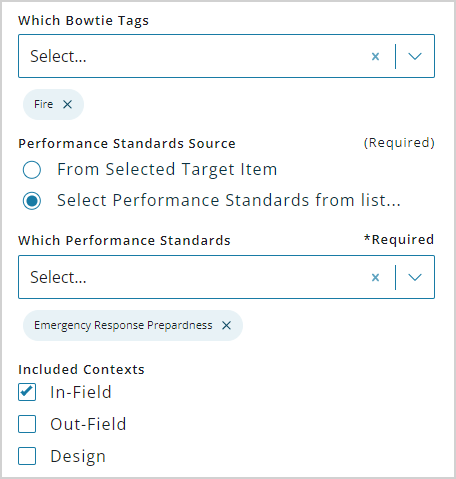 |
Who Will Perform the Verification Activity
For all Items to be Verified except Ad hoc Base Control Verification, indicate who is responsible for conducting the activity, the originator of the selected base control(s), or someone else (selected from the list of users). The individual will get an email notification when the activity is scheduled.
Activity Scheduling and Activation
There are many different scheduling options for verification activities. To schedule verification on a recurring, regular basis, select the following:
- Recurring – Select a frequency (Daily, Weekly, Monthly, etc.) at which the verification activity should occur. A scheduler will run at midnight Australian Eastern Standard Time every day. If you select Not Scheduled, the verification activity can still be completed, but no automatic scheduling will occur.
- Start – Date on which the scheduled verification will start. If the start date is set to a past date, the system automatically calculates the next date based on the Recurring selection.
- Time to Complete – Number of days (0 – 999) within which the verification must be completed and submitted before it’s considered late.
The system calculates and displays