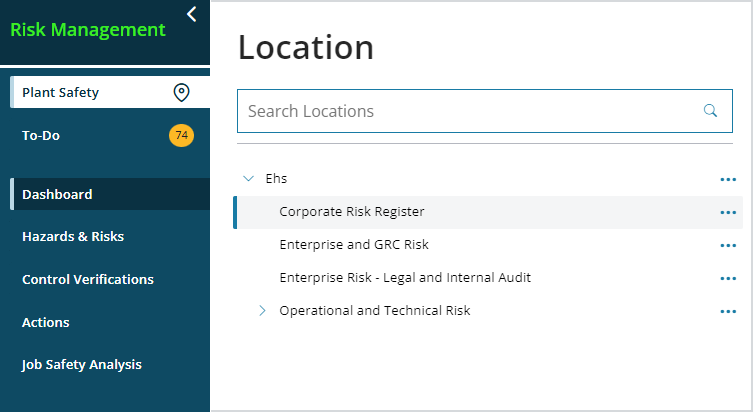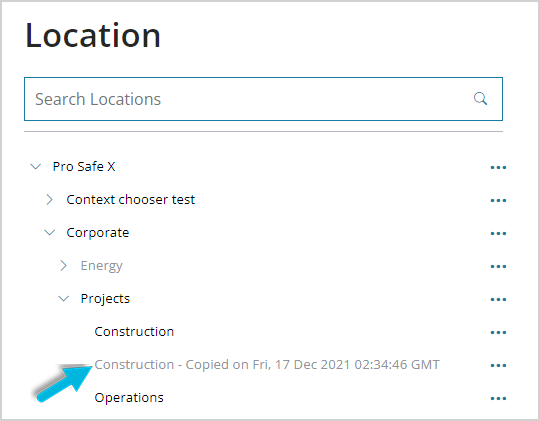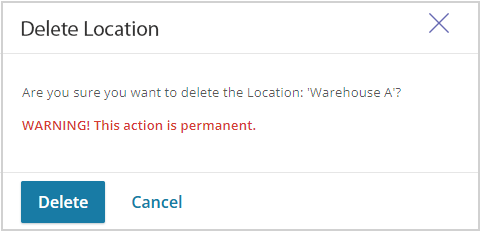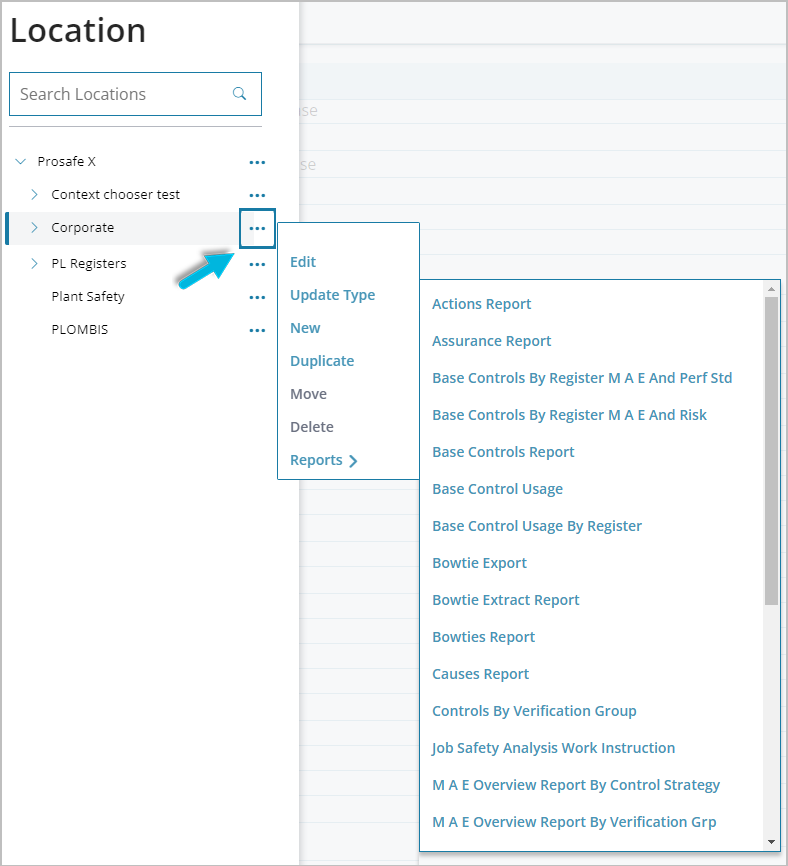Operational Risk data is organized into a hierarchical “tree” by organizational units, locations, sites, assessments, and other site-specific data elements. Security permissions are defined at the highest-level location and apply to all sub-locations. Data is shared from every location into its parent locations and is used in reporting.
To view the list of locations, select the section in the menu marked by the location icon. To change the location you’re currently working with, navigate through the “tree” (manually or using the search bar) and select a location row.
Users with proper system administration security permissions can left-click the ellipsis icon (…) next to a location to do the following:
- Add a new location, including access permissions
- Edit, duplicate, move, and delete a location
- Change the location status (Active/Inactive)
- Run reports for the location
Add a location
To add a new location, left-click the ellipsis icon (…) next to the name of the parent location to which the new location will belong, and then select New.
- Enter a Prefix for the location, a unique code that differentiates this location from others.
- Enter a Location Name and Description.
- Enter the name of the Person who will be the owner of the location within the system.
- Select the Save button to save the new location.
Edit a location
To edit a location, left-click the ellipsis icon (…) next to its name and select Edit. Make any necessary changes to the Location Details, and then select the Save button.
Duplicate a location
To duplicate, or copy, a location and all of its related data, left-click the ellipsis icon (…) next to its name and select Duplicate. This operation may take a few minutes to complete if the location includes a substantial amount of data; all local location data items will be copied, such as site bowties, user permissions, and location-based controls.
The duplicated location name will include the date it was copied, and the initial status will be Inactive.
Move a location
To move a location, left-click the ellipsis icon (…) next to its name and select Move. Select the location to which you want to move this one. Note that this is an immediate action; no confirmation message will display before the move occurs.
You cannot do either of the following:
- move a location to its own parent location
- move a location to an inactive location
Delete a location
To delete a location, left-click the ellipsis icon (…) next to its name and select Delete. In the confirmation box, select Delete. This is a permanent action and cannot be undone.
If a location has sub-locations it cannot be deleted.
Change a location’s status
To change a location’s status (Active/Inactive), left-click the ellipsis icon (…) next to the location name and select Edit. Select the Inactivate/Activate button at the top right to change the status. Note that this is an immediate action; no confirmation message will display before the status change occurs.
Run reports
To run reports associated with a location, left-click the ellipsis icon (…) next to the location name, select Reports, and then choose a report.