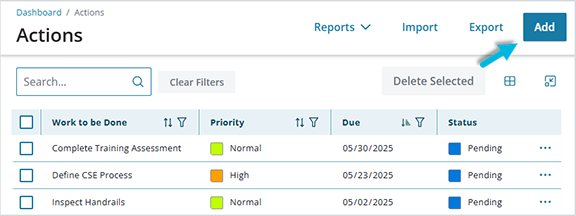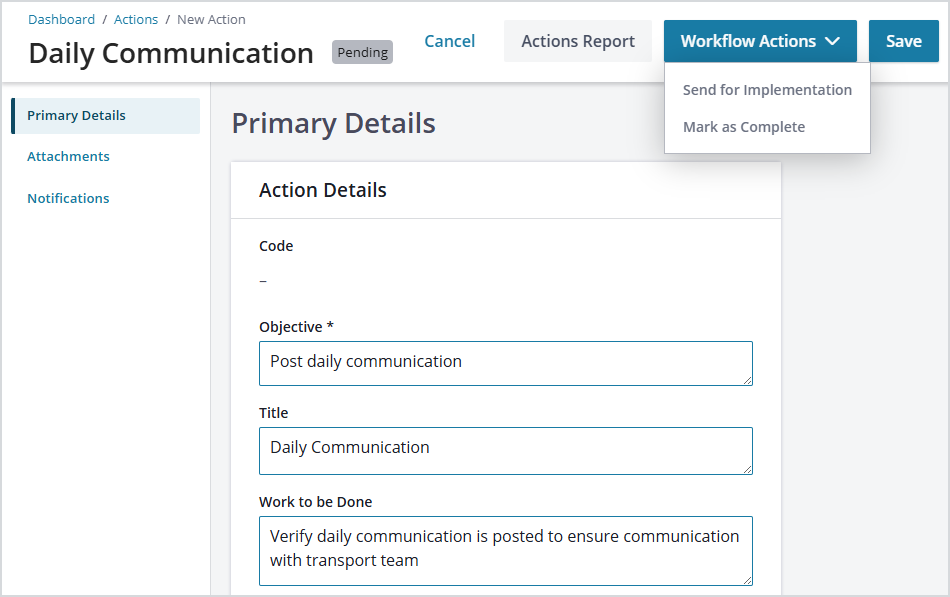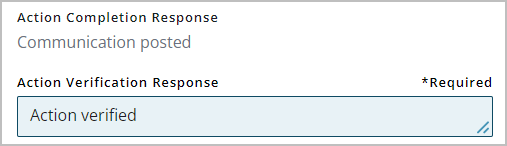Actions are the primary tool for communicating and facilitating necessary tasks in Operational Risk. They can be associated with many different elements throughout the system (risk assessments, verification activities, etc.). An action can be set up, ahead of time or “on the fly,” as a reminder or prompt, in the form of an email, for any remedial task that someone—including the person who sets it up—might have to do. Actions are managed centrally from the main menu but can be added through other areas of the system.
Create an Action item
To create an Action item from the main menu, select Actions > Add.
Add Action Details for the Action item. Depending on Administration settings (Administration > Configuration Editor > Register Policies > Actions), some fields may be required. In addition, the field names may vary from what’s shown below (determined in Administration > Configuration Terminology).
- Objective
- Title
- Work to be done
- Priority
- Due date
- Department
- Sub-area/location
- Originator
- Implementer (person or role)
- Approver
Select Save at the top of the page to save the Action item and assign a “Pending” status. In this status, the action details are still open for editing.
To send the Action item to the designated implementer, select Send for Implementation from the Workflow Actions dropdown menu. The designated implementer will receive an email notification about the action.
Complete an Action item
The implementer can access the Action item via the email, or from the Actions menu item or To-Do list, and then add evidence of carrying out the required work by filling in progress notes and/or adding attachments or references.
All actions require an Action Completion Response. To save the record, select the Save button.
If an Action approver was designated/required, the implementer will select Send for Verification from the Workflow Actions dropdown menu. This will change the action status to “Awaiting Verification” and send an email to the Action approver, requiring them to view the action and complete the Action Verification Response and Update the record.
Once this is complete, the approver can select Mark as Complete from the Workflow Actions dropdown menu.
The action is complete if:
- The Action implementer completes the Action and an approver is not required.
- The Action implementer completes the Action and an Action approver marks it as Complete.