You can upload photos and videos to Industrial Ergonomics using your computer or your cell phone. If uploading from a cell phone, log into your Industrial Ergonomics site through your phone’s internet browser (such as Chrome or Safari).
For best results, upload your videos directly from the device they were recorded on. If this is not possible, connect the device to your computer using a charging cord. Emailing videos is not recommended due to the loss in resolution.
Important
If your video requires background blurring or facial blocking for security or privacy reasons, or you’re evaluating a seated task, upload your video directly through the Start Advanced Assessment button (rather than Add Media) to ensure that the privacy options are applied.
Videos should be a maximum of 2 minutes long to meet the 500 MB file size limit.
To upload a photo or video to a job assessment via the Media Gallery:
- From the Training Job Assessments page (in Learn) or the Job Assessments page (in Do), open the job assessment to which you’d like to add a photo or video.
- Select the Add Media button or the camera icon.
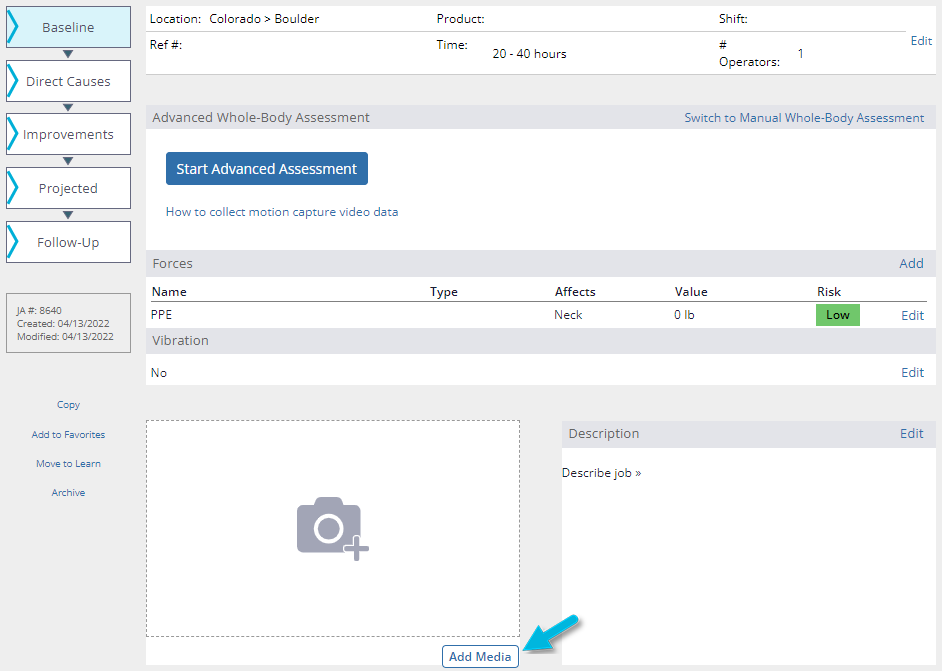
- Select Choose File under Photo or Video.
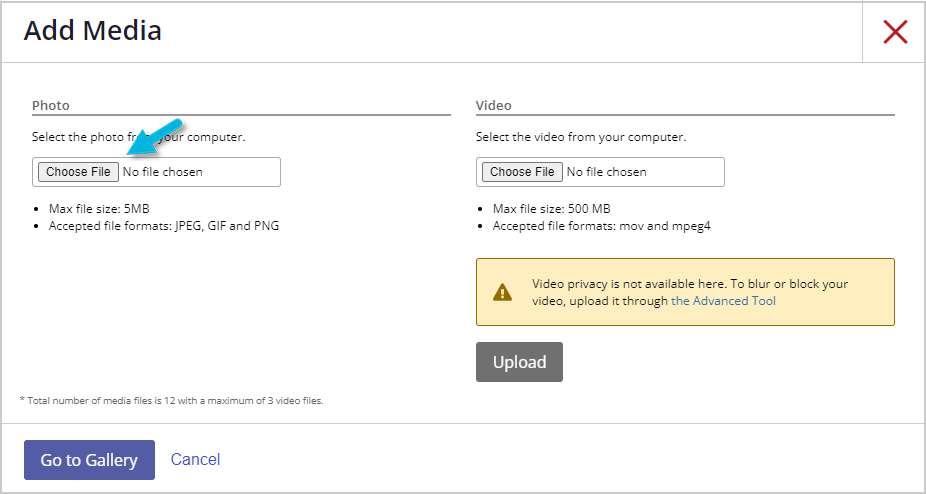
- Using a computer, select the photo or video you would like to upload and then select Open. Once selected, the video file name displays next to the Choose File button. Next, select the Upload button.
— Or —
Using a cell phone, choose from Take Video, Photo Library, or Browse. If you want to use an existing video, select Photo Library, select your photo or video, and then select Done.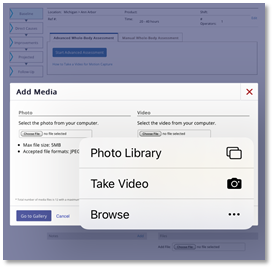 Note: If uploading from your phone, the screen must remain open and unlocked during the upload phase. If your phone screen locks, it will interrupt the upload and you’ll need to exit and start again.
Note: If uploading from your phone, the screen must remain open and unlocked during the upload phase. If your phone screen locks, it will interrupt the upload and you’ll need to exit and start again.Note: When uploading files from your computer ensure that there are no abnormal symbols or extra periods in the file names, as this can sometimes prevent the video from processing for the Advanced Whole-Body Assessment.
- When you see a message that says your photo or video has been uploaded, you can close the window or tab and exit the page.


