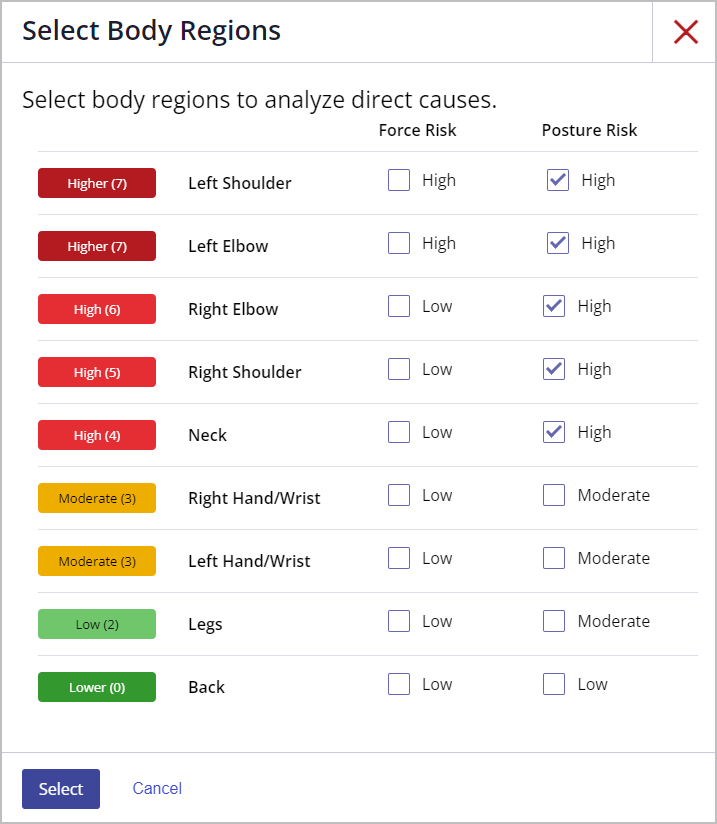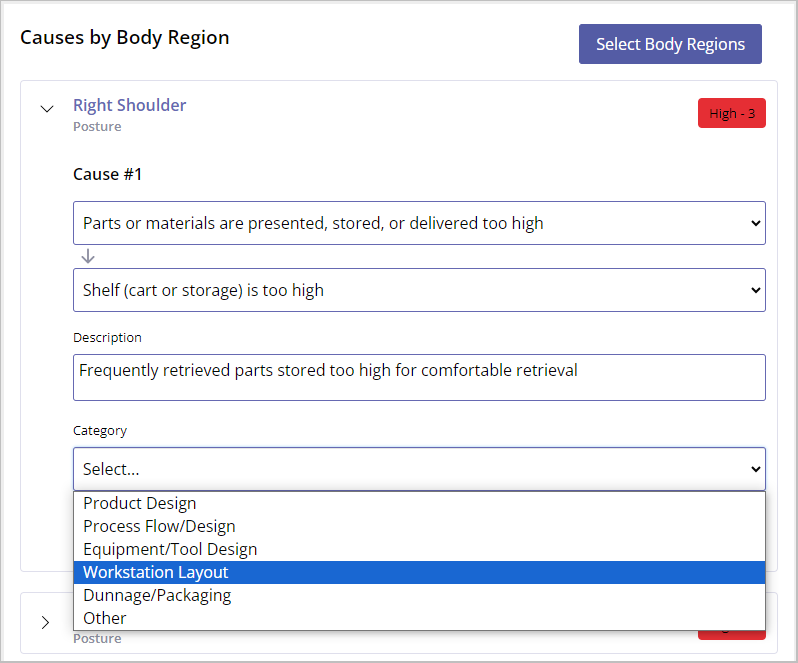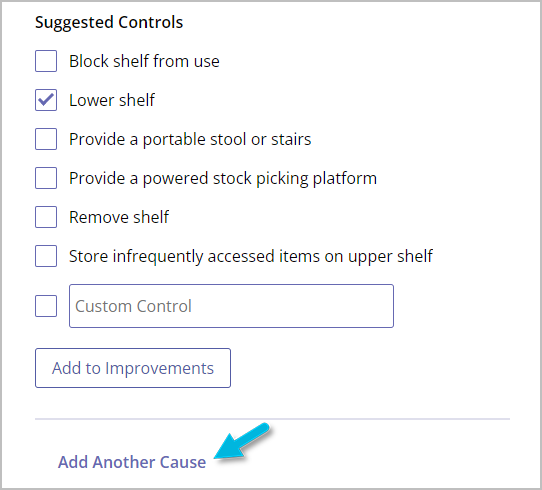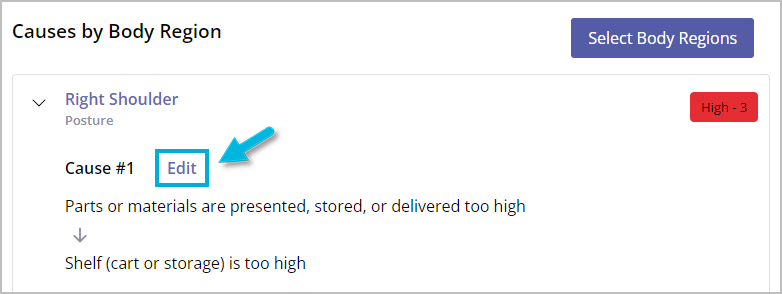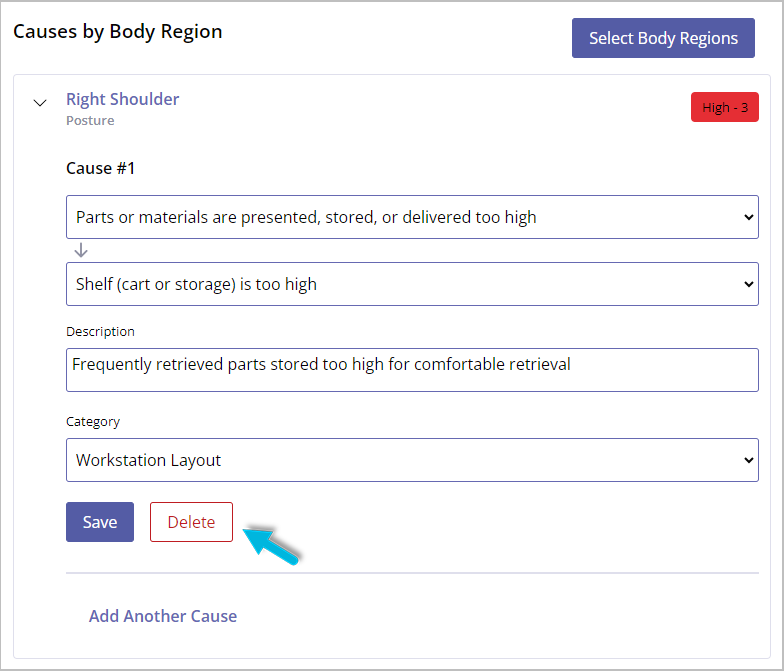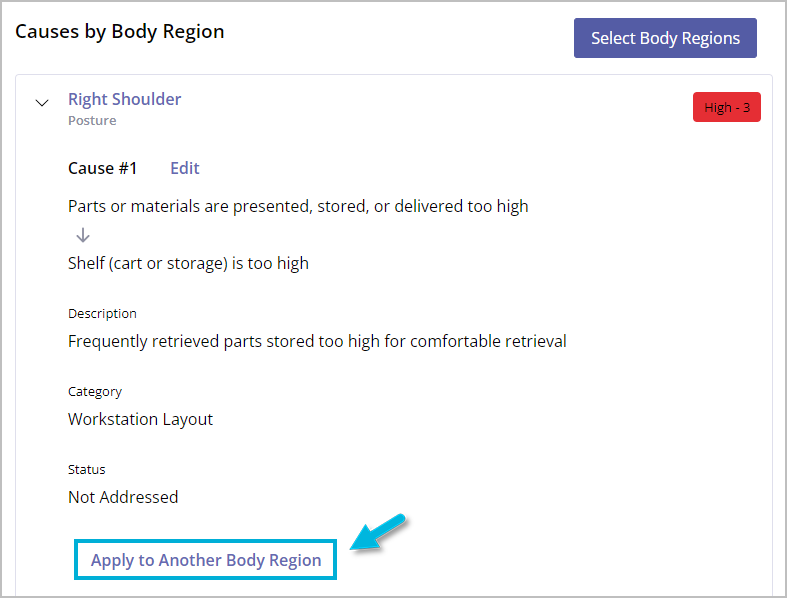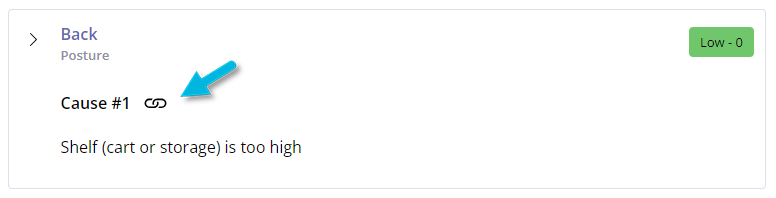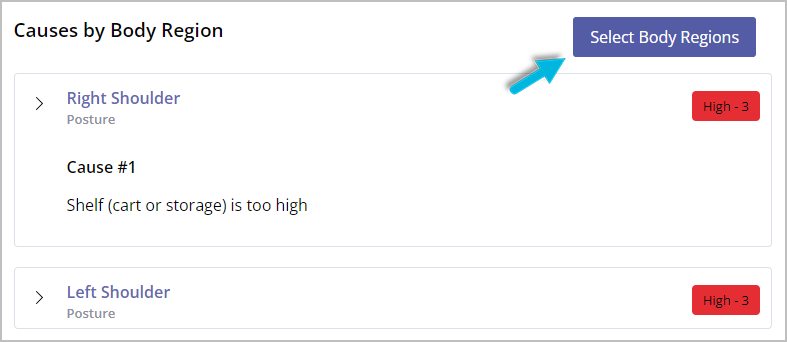Accurately identifying the reason that risk is present in a job can be a daunting task; however, this is also the most critical information you need to begin implementing effective improvements.
The artificial intelligence and embedded ergonomics capabilities of the motion capture-powered Advanced Risk Assessment provide a powerful and user-friendly way to generate high-quality risk causes and effective improvements to address MSD risk.
For your Advanced Whole-Body Risk assessments, generating direct causes and adding them to improvements to address MSD risk is a guided process. This embedded expert system leads you through a “5 Whys”-style analysis to help you get to the root of the risk without having to write your own direct causes from scratch.
When you have an Advanced Whole-Body Assessment for which you’ve already completed the Baseline phase (the video has been processed and you’ve added force data, resulting in a Risk Priority Score), you’re ready to move on to the next phase, Direct Causes.
Add Direct Causes
- On the Baseline page, select Direct Causes.
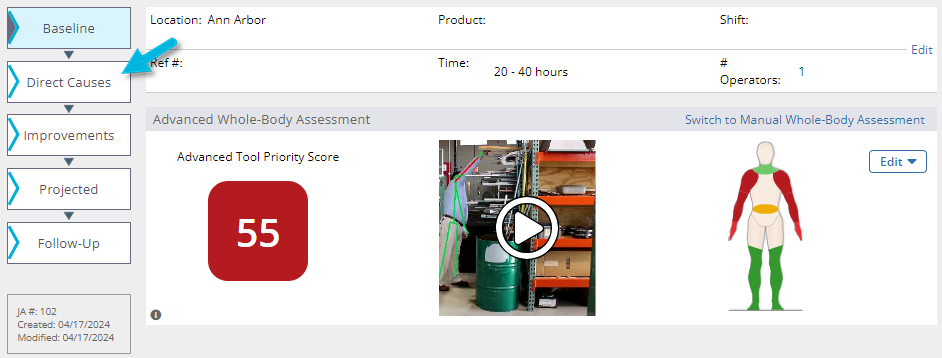
- Choose Select Body Regions.
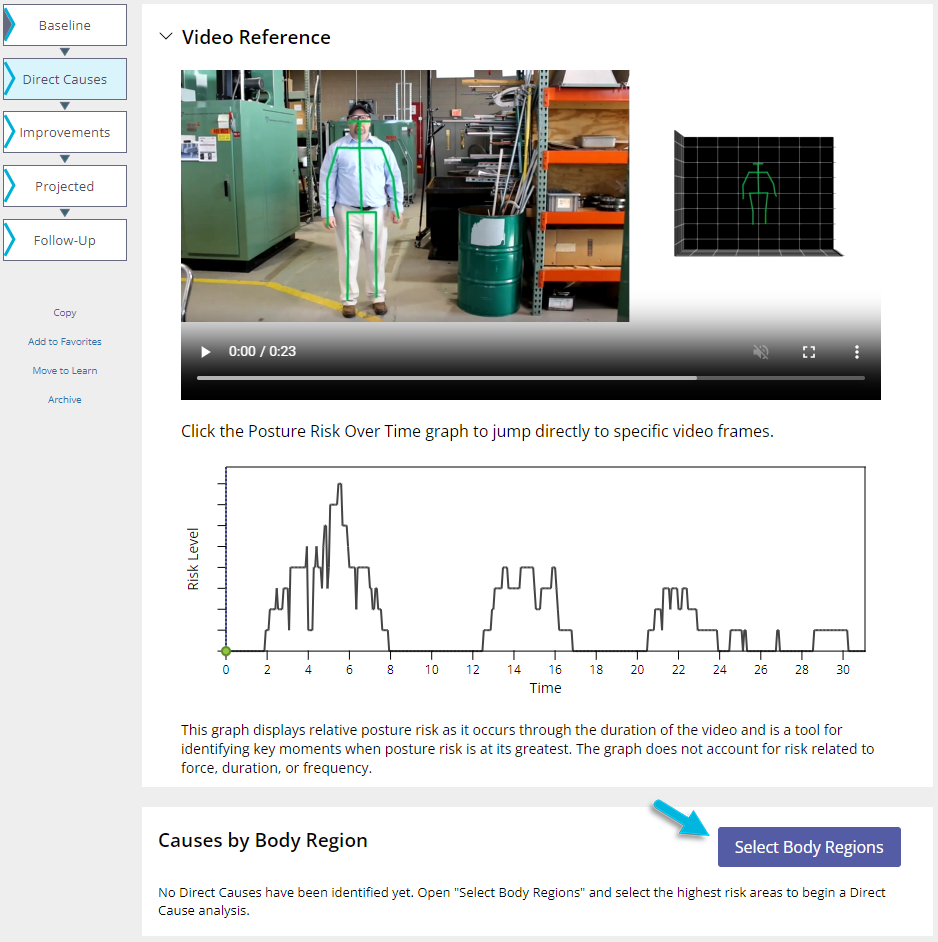
- The nine body regions display in order of priority according to their risk scores, showing you the highest risk areas at the top. Mark Force and/or Posture for each body region you want to address and choose the Select button.
Note: You can select more body regions later, if necessary. You can also remove body regions from this list, as long as no direct causes are associated with them.
- Using the arrow, select a body region to begin adding Direct Causes.
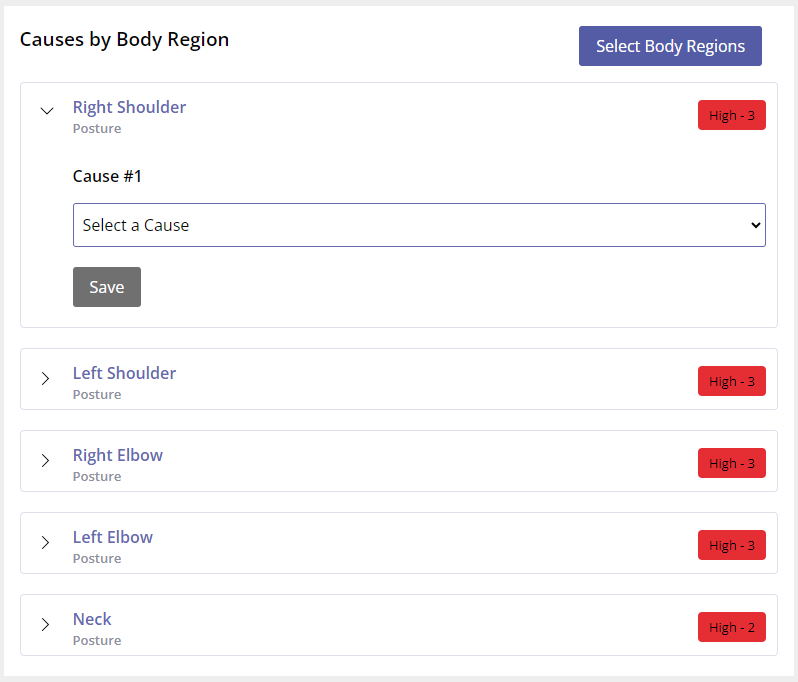
- The software generates a list of potential causes for higher risk that is specific to the body region and whether you are analyzing Force or Posture; select the cause that most accurately addresses the force or posture issue. Or, if none of the provided causes applies, select Other to enter a custom cause and provide a short Description for it.
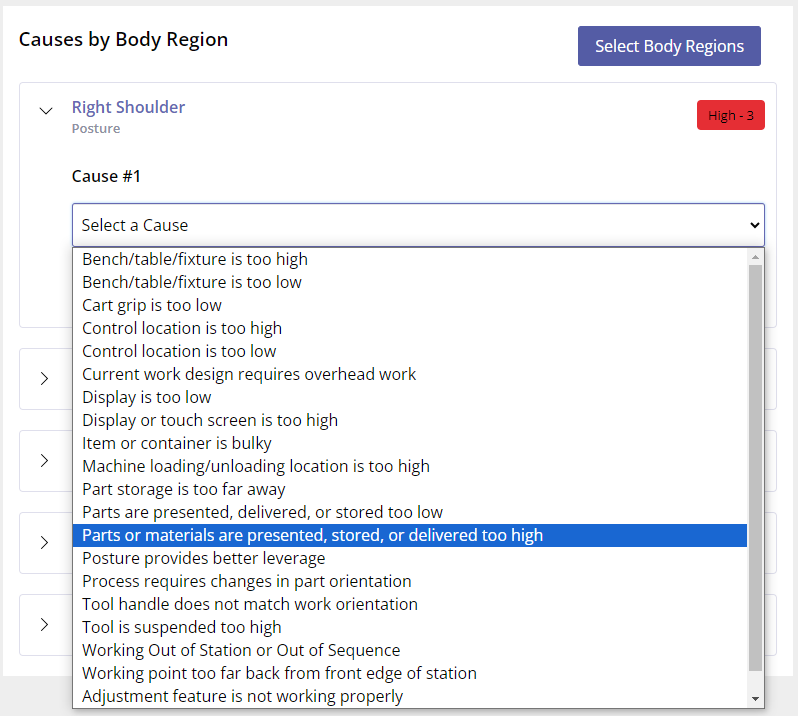
- If you selected a provided cause in the previous step, the software leads you through the “5 Whys”-style analysis; select additional causes until you arrive at the direct cause of the issue for the body region.
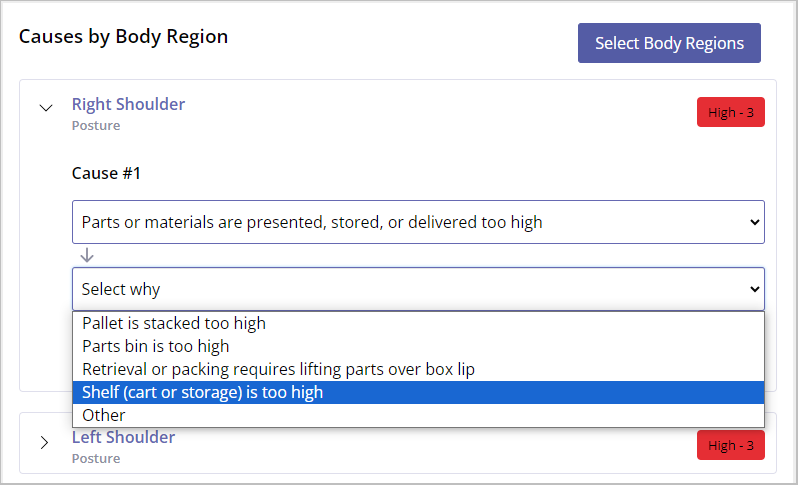
- If you wish, add a Description of the issue so that it’s easy to understand how to resolve it. Then select the appropriate direct cause Category from the following. Save your changes.
- Product Design – Lack of features that increase the ease and speed of handling and assembly
- Process Flow/Design – Inefficient movement of product and/or materials entering or exiting the workstation
- Equipment/Tool Design – Poorly designed, selected, or installed equipment and tools that increase the burden on the employee
- Workstation Layout – Lack of design considerations to accommodate the capabilities of the employee
- Dunnage/Packaging – Handling and manipulating packaging of incoming or outgoing parts and materials makes the job more difficult
- Based on the cause(s) you selected, you’ll see a generated list of Suggested Controls (improvements) you can implement to reduce the risk for this body region. If you’d like to apply any of these, select them and then choose Add to Improvements to automatically add them to the Improvements phase. You can also add a custom control here. Note that no Suggested Controls are provided for “Other” causes you may have entered, but you can enter a Custom Control here instead.
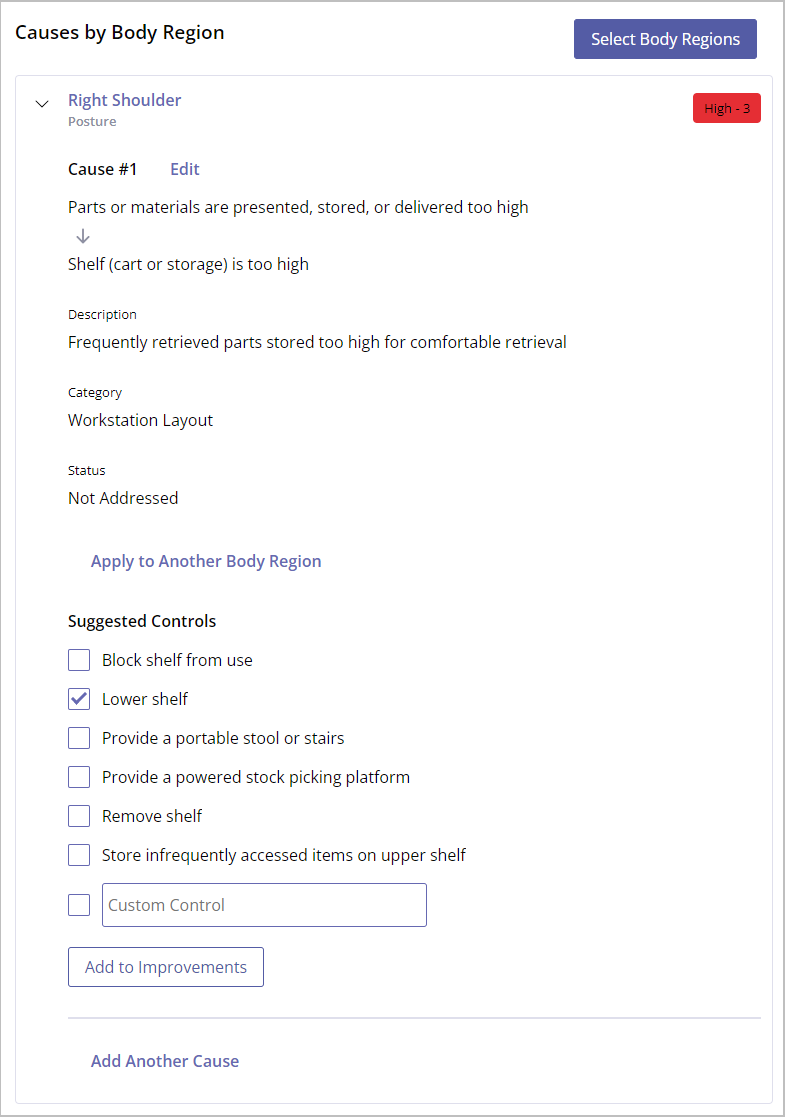
- Repeat steps 4 through 8 for additional body regions you selected in step 3.
Note: To save time, you can quickly and easily apply an existing direct cause to other affected body regions without entering it again manually; see Apply an Existing Direct Cause to Another Body Region, below.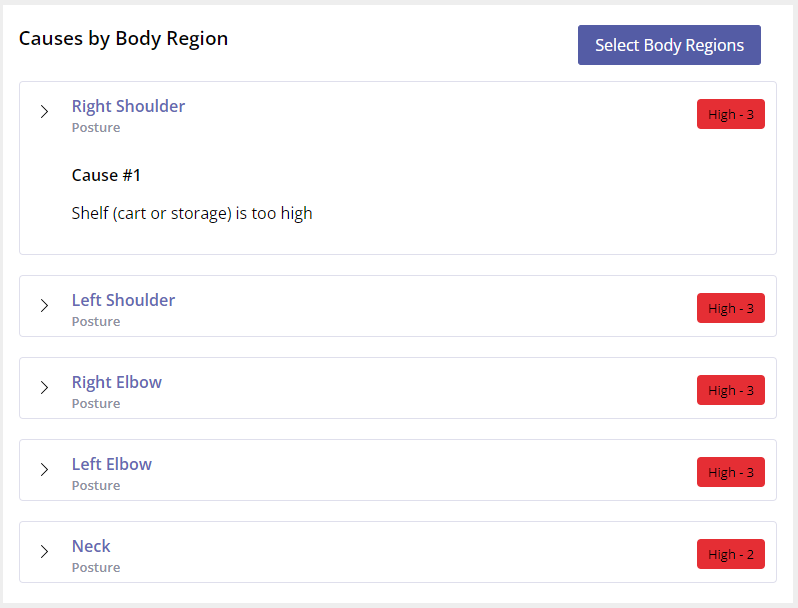
Direct Cause Statuses
Direct causes can have one of the following statuses:
- Not Addressed. This is the default status. No improvements have been created in the system that are linked with this direct cause.
- In Progress. An improvement linked with this direct cause has been created.
- Addressed. An improvement linked with this direct cause has been completed.
For more, see Adding Improvements to a Whole-Body Assessment.
What else can I do?
There are a few more things you can do with direct causes.
Add Another Direct Cause for a Body Region
There may be multiple direct causes that result in elevated force or posture risk for a body region. To add more, select Add Another Cause below the last cause listed for a body region.
Edit a Direct Cause
Expand the body region the direct cause applies to, locate the direct cause, and choose Edit.
Delete a Direct Cause
Expand the body region the direct cause applies to, locate the direct cause, choose Edit > Delete.
Apply an Existing Direct Cause to Another Body Region
A single direct cause may be a source of force or posture risk across multiple body regions. If this is the case, you can easily apply it to other affected body regions without entering it again manually.
Expand the body region to which the direct cause applies, locate the direct cause, and choose Apply to Another Body Region.
Then select Force and/or Posture for the body region(s) to which you want to apply the cause and choose the Select button.
When a cause is applied to another body region, you’ll see a link icon for that body region. Modifications can only be made to the original direct cause; those changes will automatically apply to all body regions linked with that cause. Likewise, if the original direct cause is deleted, it will also be removed from all other body regions linked with that cause.
Select Additional Body Regions to Add Direct Causes to Them
If you need to select additional body regions to add more direct causes, choose the Select Body Regions button at the top of the list of body regions already selected for your job assessment.
What’s Next?
When you move to the next phase, Improvements, you’ll see the controls you selected during the Direct Causes phase to “Add to Improvements.”
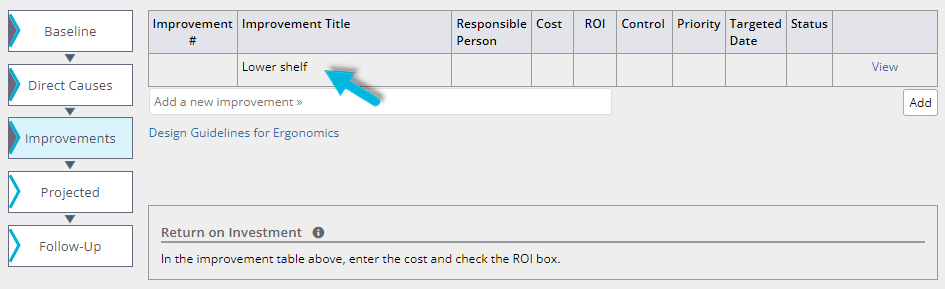
Once you’ve selected controls during the Direct Causes phase, you’ll use the Improvements page to manage them from that point on; here you can edit the improvement and add more detail, as well as delete the improvement, if necessary. If the improvement is linked with one or more direct causes, they’ll also display here.
Note: If you selected a “built-in” control during the Direct Causes phase, the Improvement Title cannot be edited.
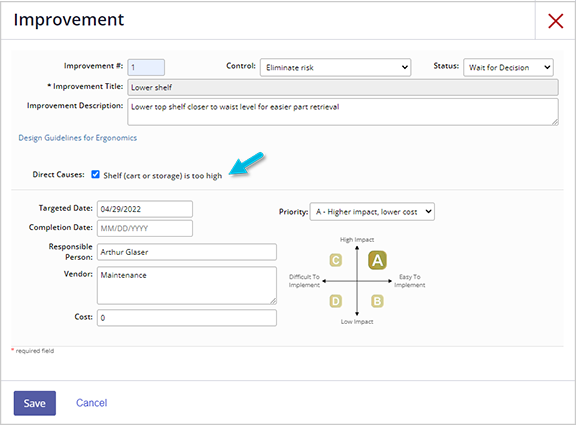
For more, see Adding Improvements to a Whole-Body Assessment.