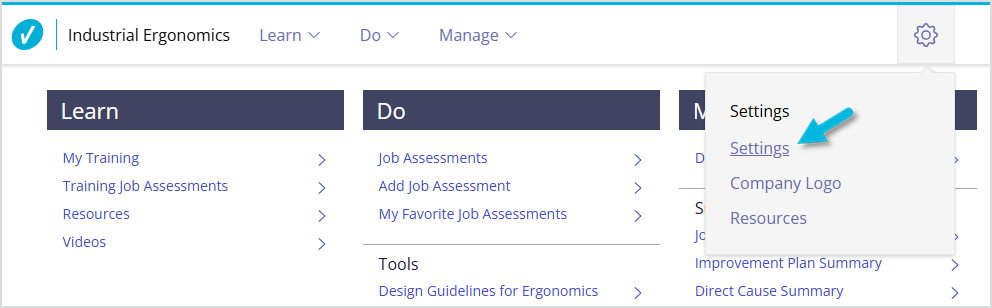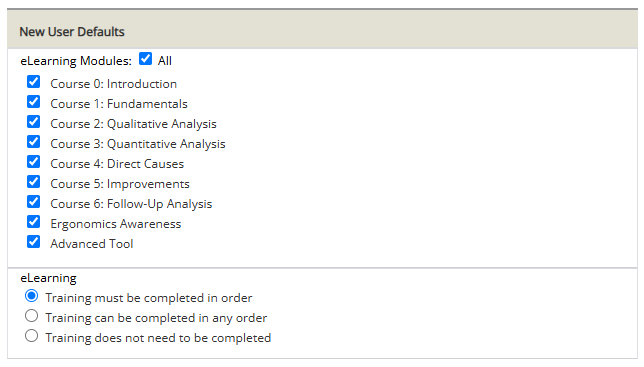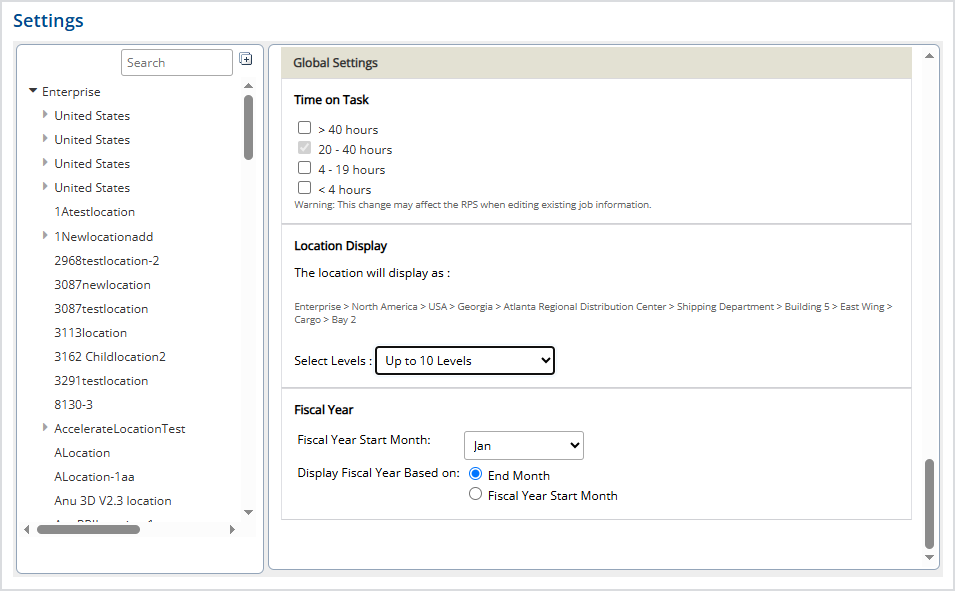This article refers to Settings in the Industrial Ergonomics software.
Only Super Administrators have access to Settings.
Under Settings > Settings, Super Administrators can adjust various defaults in their organization’s Industrial Ergonomics software.
The Settings page allows Super Administrators to set defaults and choose which features are available either across the entire account or at a specific location.
To set defaults globally, or across the entire account, make sure you’ve selected the highest organization level of the organization hierarchy, also known as “Level 1.” Settings at higher levels are inherited by all sub-levels.
Some default settings can only be changed at the global level. Once they are set at the global level, they cannot be changed at sub-levels.
Defaults and Tools
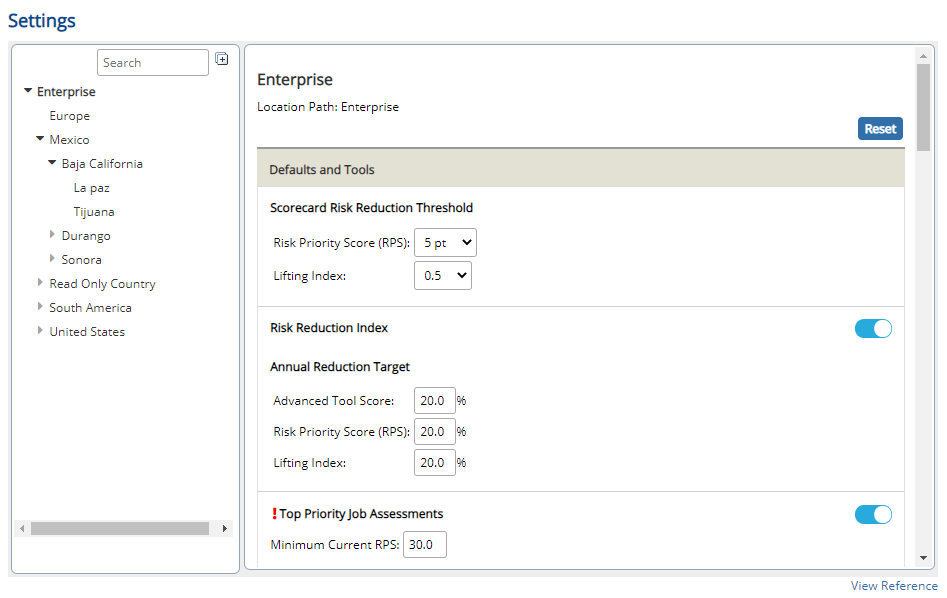
Scorecard Risk Reduction Threshold
You can set a global Risk Priority Score (RPS) and Lifting Index thresholds that are reflected on the Scorecard report by selecting the highest level location. However, you can override the RPS and Lifting Index for sub-locations.
To change the thresholds at a sub-location, select a sub-location from the Organizational Hierarchy on the left and make your changes. Changes are saved automatically.
Risk Reduction Index
You can decide whether or not to enable the Risk Reduction Index report for your entire account using the toggle switch at your highest level location. Once it’s enabled (or disabled), it’s enabled (or disabled) for all locations. If disabled, the Risk Reduction Index report is not visible to any user at any location. But, if enabled, you can override the percentages for sub-locations.
This section allows you to set your annual risk reduction target for Advanced assessment scores, RPS, and Lifting Index. We recommend starting at 5-10% and increasing yearly.
To override percentages at a sub-location, select a sub-location from the Organizational Hierarchy on the left and make your changes. Changes are saved automatically.
Top Priority Job Assessments
Top Priority Job Assessments is an option on the Job Assessments page that filters the list of job assessments to only those with a minimum Risk Priority Score (RPS) as indicated here.
You can decide whether or not to enable the Top Priority Job Assessments filter for your entire account using the toggle switch at your highest level location. Once it’s enabled (or disabled), it’s enabled (or disabled) for all locations. If disabled, the Top Priority Job Assessments filter is not visible to any user at any location. If enabled, you can override the RPS score for sub-locations.
To override the RPS score at a sub-location, select a sub-location from the Organizational Hierarchy on the left and make your changes. Changes are saved automatically.
Copy Job Assessment
Copy Job Assessment is on by default and is a global setting. If it is enabled for the entire account, it cannot be turned off at sub-locations. This option enables users to copy a previously created job assessment.
Job Rotation Tool
The Job Rotation Tool is off by default for your entire account. It can be enabled by location. Note that users must also have the correct permissions to access the Job Rotation Tool if it is enabled at their location. You can read more here about the Job Rotation Tool.
Specialized Assessments (KIMs and OCRA)
Specialized Assessments (Key Indicator Methods and Occupational Repetitive Action) is off by default for your entire account. It can be enabled by location. When it is enabled, users can manually enter evaluation scores for key indicator methods (such as pushing and pulling) and for OCRA assessments (for exposure to repetitive tasks involving the upper limbs) as part of a job assessment.
Occupational Risk Factors (MXS)
Occupational Risk Factors (MXS) is turned off by default for your entire account. It can be enabled by location to support documentation and reporting needs for the Mexican Ergonomics Standard.
Injury & Illness
The Injury & Illness section of the Job Assessment (where you can record injury and illness information) can be turned on or off per location. If it is turned off, users at that location will not see this section of the Job Assessment.
Media Gallery
The Media Gallery enables users to add photos and video to a job assessment and view them when viewing the job assessment. It can be turned on or off per location. If it is turned off, users at that location will not see this section of the Job Assessment.
Advanced Tool – Motion Capture
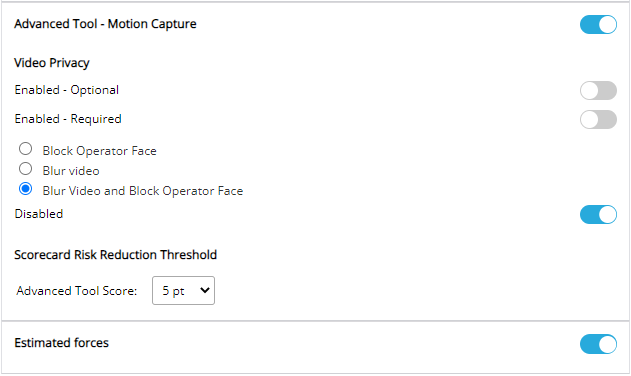
Advanced Tool – Motion Capture enables users to use the Advanced Whole-Body Assessment function. It can be enabled or disabled per location. If it is disabled, users at that location will not be able to enter job assessments using the Advanced assessment method.
Video Privacy
If Advanced Tool – Motion Capture is enabled, and Video Privacy is set to Enabled – Required, choose a privacy setting:
- Block Operator Face – places a black circle over the operator’s face in the video
- Blur Video – blurs the background of the video
- Blur Video and Block Operator Face – blurs the background of the video and places a black circle over the operator’s face
You can choose to make these privacy settings optional, or you can disable them entirely.
Scorecard Risk Reduction Threshold
You can set global default values for the Risk Reduction metrics on the Scorecard report for Advanced assessments. Select the highest level location. You can override the score for sub-locations.
To change the thresholds at a sub-location, select a sub-location from the Organization Hierarchy on the left and make your changes. Changes are saved automatically.
Estimated Forces
For locations that want to allow assessors to enter estimated forces (hand/wrist, lift/lower, etc.), as well as measured forces, in Advanced Whole-Body risk assessments, enable the Estimated forces option. Estimated forces are enabled by default.
Contact Us
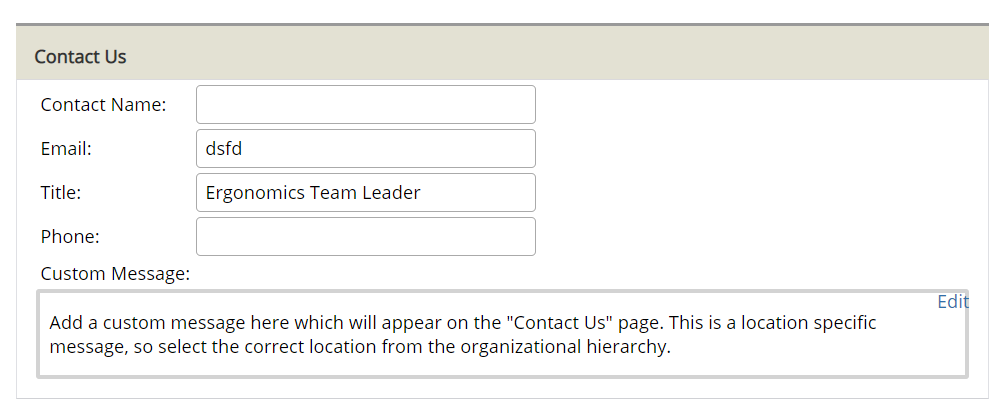
Enter the information that should display when users select the Contact Us link.
Consent Agreement
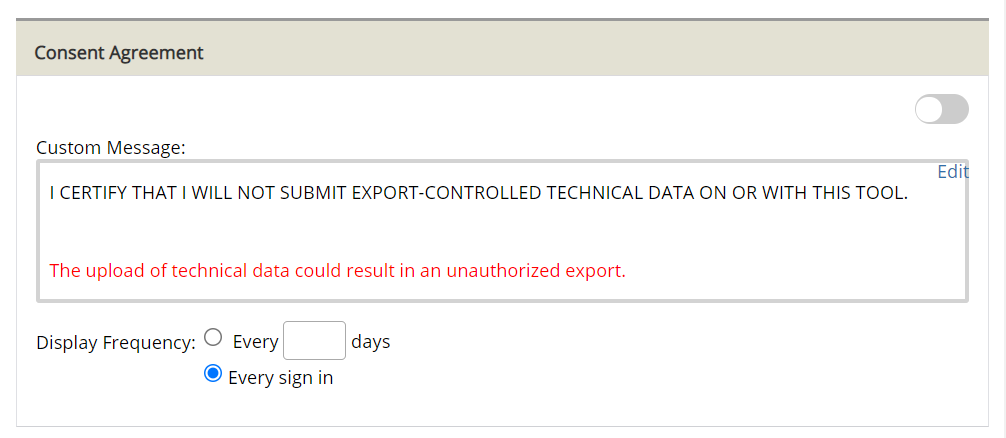
You may want your users to acknowledge a consent agreement when they log into your organization’s account. You can enable this function at a global level or specific locations.
Select Edit to change the message. Select how often users must acknowledge this message by setting a Display Frequency.
New User Defaults
By default, all eLearning modules are enabled and must be completed in order. However, you can choose which modules are available globally or at a specific location.
You can also adjust whether they must be completed in order, in any order, or not at all.
Global Settings
These settings can only be adjusted at the Level 1, or the highest level, location.
Time on Task
This sets the default Time on Task for all Job Assessments. It reflects how long operators typically perform their work over 7 days.
The Time on Task setting affects only Manual Whole-Body risk assessments; it does not affect scoring for Advanced Whole-Body risk assessments.
Note: VelocityEHS recommends using the default single value of 20 – 40 hours to ensure the most accurate measurement of MSD risk across all jobs and tasks, and to avoid the potential for underestimating exposure to risk. Evidence suggests that the highest magnitude forceful exertion or the highest magnitude awkward posture results in the majority of the tissue damage experienced by an employee throughout the workday— independent of exposure time.
Location Display
For areas of the software that display the organization hierarchy horizontally (for example, Enterprise > North America > USA> Georgia, etc.), this setting determines how many “parent” locations will be listed (up to 10 are allowed).
Fiscal Year
Here you can set your organization’s fiscal year start month and how you want it displayed in reports and metrics.
Resetting Settings
If you’ve made any changes globally or at a specific location, you can reset them by selecting the Reset button.
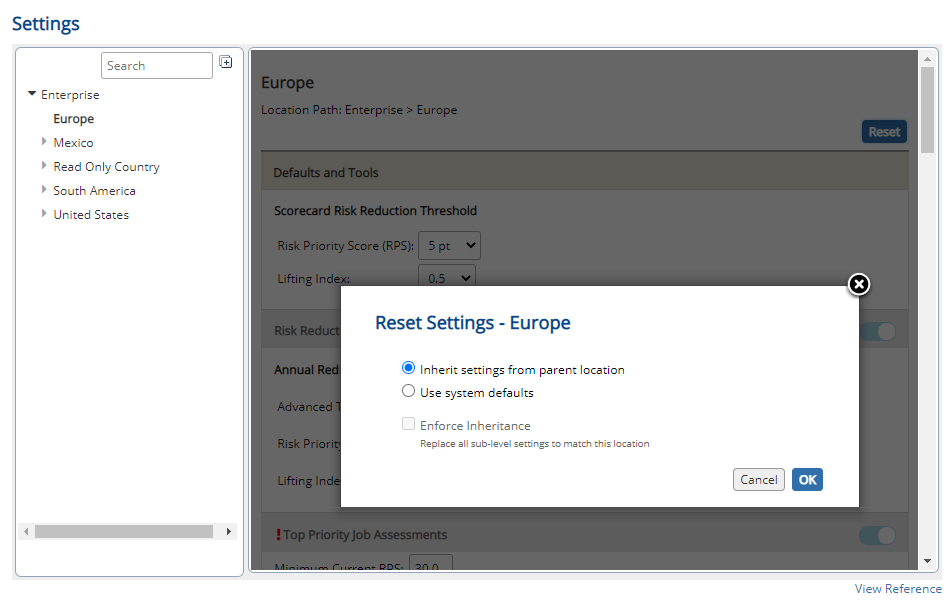
This gives you the option to reset them back to the system defaults or to have them match the settings at the parent location.
If there are sub-locations, you can apply the new settings to all sub-locations by selecting the Enforce Inheritance checkbox.