ESG and Environmental Compliance information can come from varied sources. Further, the amount of data makes manual entry virtually impossible in most situations. ESuite provides a flexible, flat file/Excel data import tool as an alternative data entry method.
Import a file
- From the ESuite Navigation Menu, select Admin > Data Import.
- Find the Import Name you want to import then select Details. If you do not see your import, there may be additional pages at the bottom. Alternatively, you can query for an import.
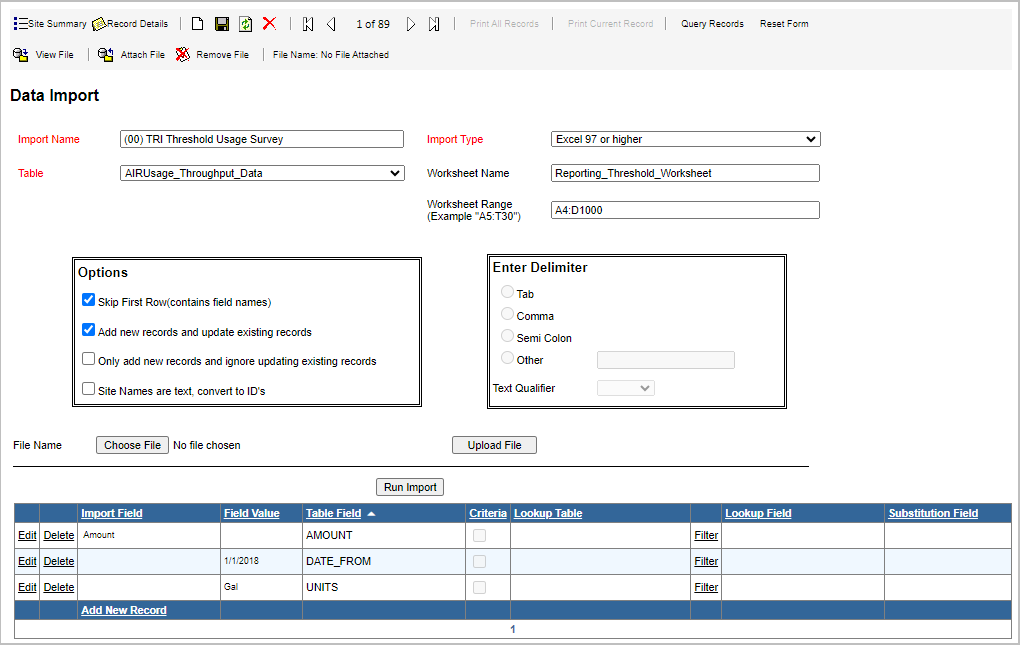
- Once in the Data Import Details, select Choose File.
- Navigate to your file and select Open.
- Select Upload File.
- Select Run Import.
- The system will import the file and explain the results with a message similar to this one:
“Data Import of File Name.xlsx, using Template Import, has been completed without errors on Aug 03 2023 11:06:34. 16 records have been processed. 13 records have been created. 3 records have been updated.” In this example, we have 16 rows to import; the system created 13 new items and updated 3 items that were already in the system.
Note: Errors are common due to several reasons (see the next section). You can see how many errors you have based on the message. For example: “14 records have been processed. 0 records have been created. 0 records have been updated.” Despite having 14 rows, no items were created or updated.
Common Data Import Errors
Missing Column/Invalid name
The data import is configured to map the data by column header. Please ensure that the column names in your file are the same as those configured for the import.
To see a list of the column headers:
- From the ESuite Navigation Menu, select Admin > Notification > Data Import.
- Find the Import Name you want to import, and then select Details. If you do not see your import, there may be additional pages at the bottom. Alternatively, you can query for an import.
- The column names are listed in the Import Field column:
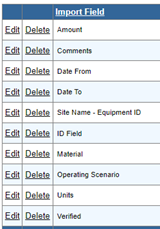
Missing Required Field
If a field is required and is missing in the import file, you will see a message similar to this:
“Row number 2 Error: Cannot insert the value NULL into column SITE_NAME, table DEMO-E3.dbo.SITSITE_INFORMATION_DATA; column does not allow nulls. INSERT fails. The statement has been terminated.”
This message indicates that Row number 2 of the import file is missing a required field, “site name” in this example. To rectify, fill in all necessary information from the import file.
Incorrect Required Field When Substituted
The data import tool must substitute database values in exchange for text values. For example, when uploading data involving materials such as “Natural Gas,” the system will automatically enter in the database value for Natural Gas. The most common substitutes are site name, material, and equipment ID.
If the application cannot substitute a required field, it will return an error like this one:
“Row number 7 Error: Cannot insert the value NULL into column MATERIALID, table DEMO-E3.dbo.AIRUsage_Throughput_Data; column does not allow nulls. INSERT fails. The statement has been terminated.”
This message indicates the application was not able to substitute the field MATERIALID. Possible causes:
- The column to substitute is blank; provide the proper value.
- The column has an error, for example, “Natural Gas” is spelled “Natural Gasses”; correct the entry.
- The column contains a material not in the application, for example, “Propane.” In this case, go to materials and enter “Propane.”
To see which fields are substituted:
- From the ESuite Navigation Menu, select Admin > Notification > Data Import.
- Find the Import Name you want to work with and select Details.
- If the lookup columns have data in them, the column is a lookup column.
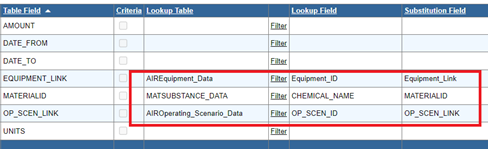
Invalid Date
If a date column has an invalid entry, such as “31-Feb-2022,” you will see an error like this one:
“Row number 4 Error: Convert_For_Statement Error: (DATE_FROM) Conversion from string “31-Feb-2022” to type Date is not valid.”
This message indicates that Row number 4 of the import file has an invalid date; correct the date.


