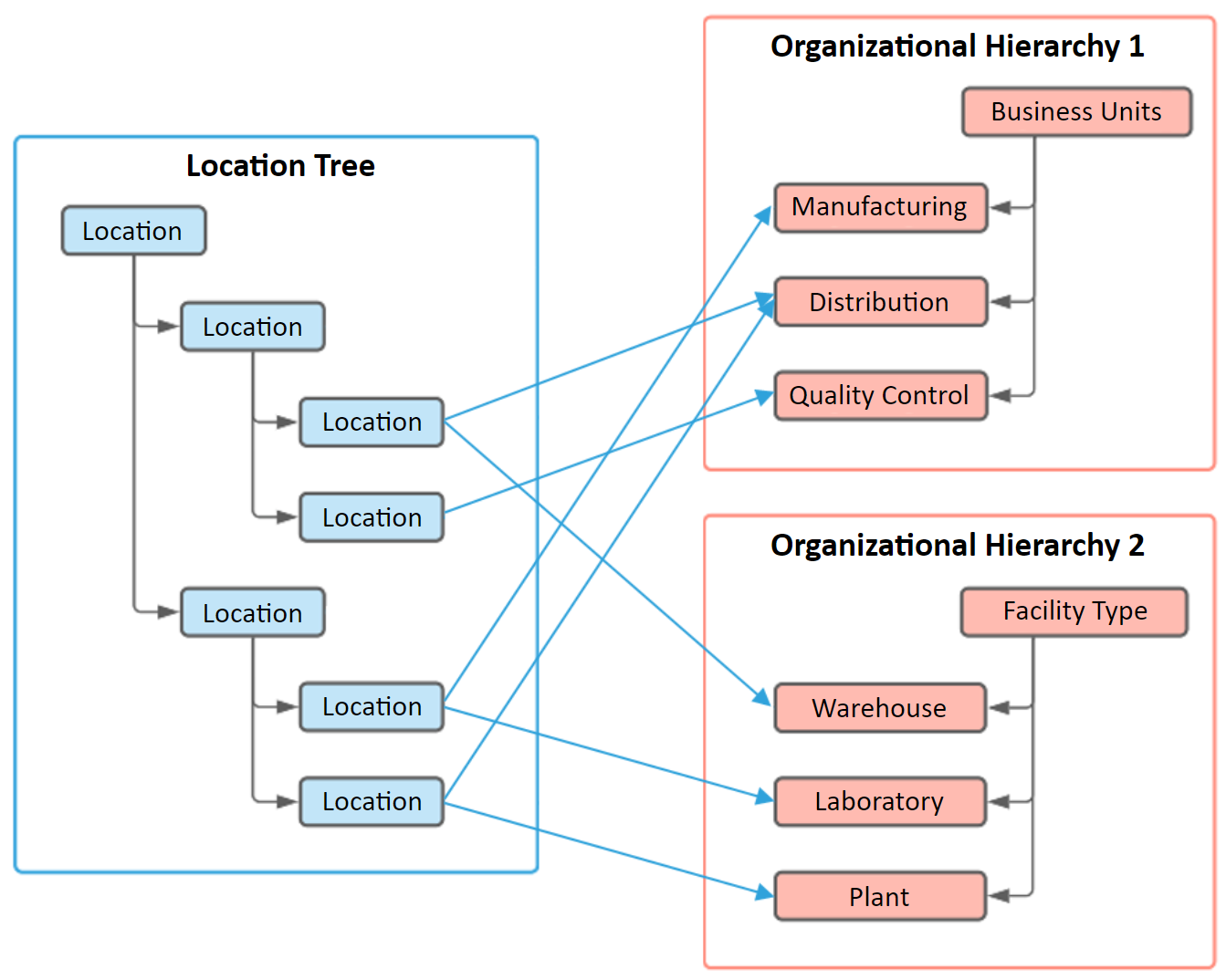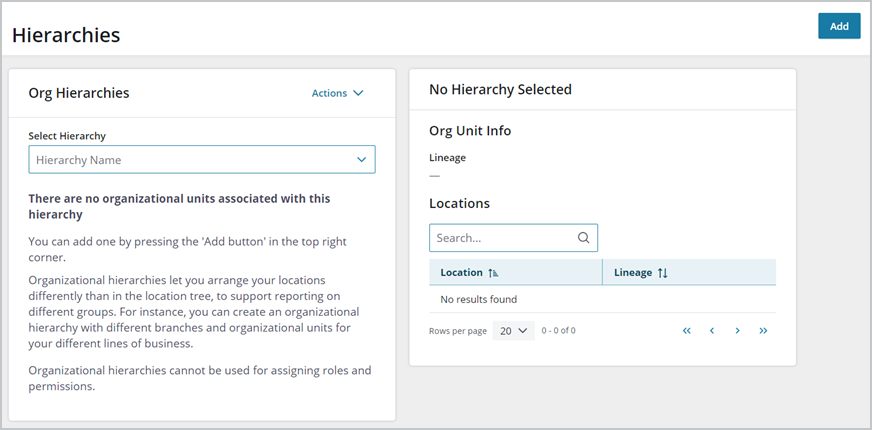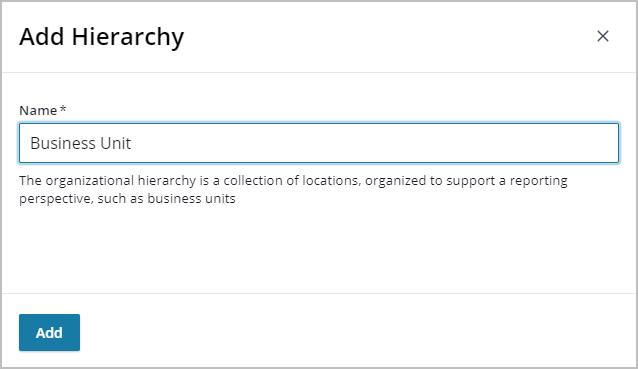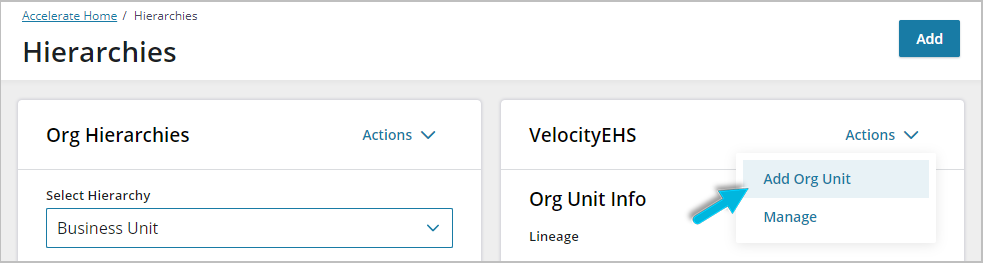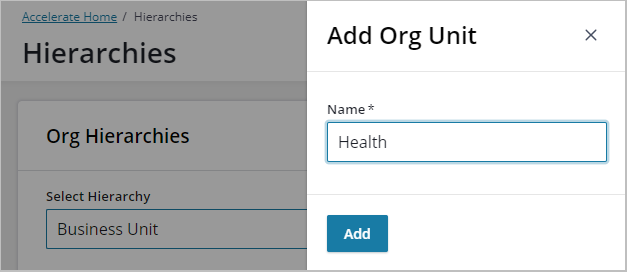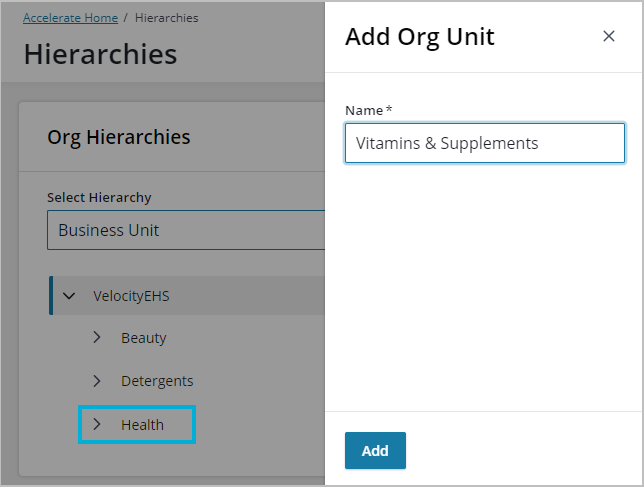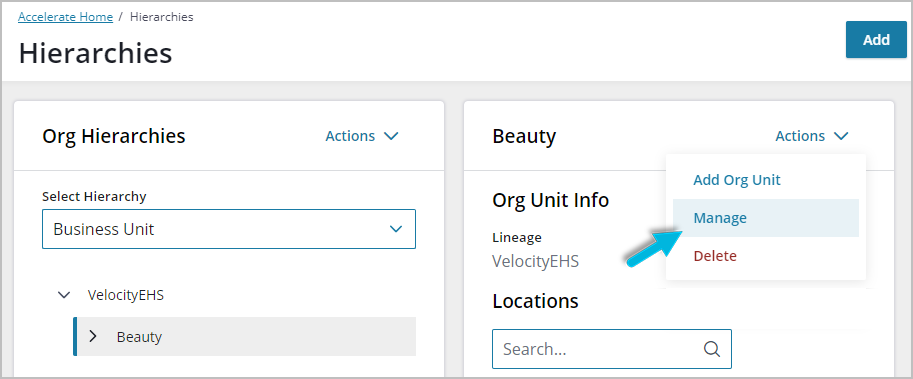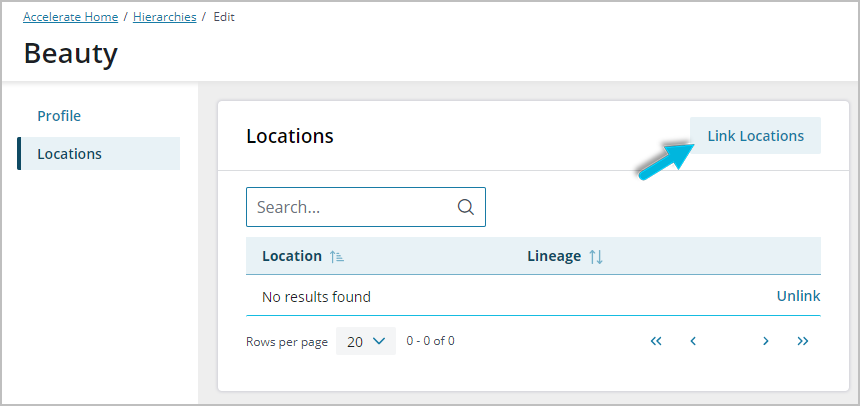Organizational hierarchies, sometimes known as reporting groups, allow you to group locations in different ways, so that you can aggregate data along reporting lines other than geography.
For example:
- Business unit (Product Division 1, Product Division 2, etc.)
- Department (Production, Research and Development, Sales, Distribution, etc.)
- Facility type (Plant, Warehouse, Lab, Store, etc.)
- Product line
Organizational hierarchies consist of organizational units. An organizational unit is an administrative grouping of locations for reporting purposes. Unlike locations in the location tree, organizational units cannot have user roles or records associated with them and cannot be used for sending notifications.
You can create as many organizational units as you need to facilitate reporting. Organizational hierarchies can overlap (can contain the same locations), and it is not necessary for all locations to be assigned to an organizational hierarchy.
When running reports, you can select an entire organizational hierarchy, filter on a single organizational unit, or set up a comparison of data between organizational units within an organizational hierarchy.
Locations are assigned to organizational units. Here is an example of a location tree and organizational hierarchy:
Creating a Hierarchy
Select Admin Settings > Hierarchies.
On the Hierarchies page, select the Add button.
Enter a name for your hierarchy and select Add. For example, if your locations are organized by geography, but your business reports to different vice presidents by product line or business unit, create a hierarchy called “Business Unit” so that you can easily aggregate data for each vice president’s area of the business.
Add Organizational Units
Once you’ve created a hierarchy, you can define its structure by creating organizational units within it. Continuing with the business unit example, you can next add an organizational unit for every business unit. The existing locations can then be linked to the organizational units.
From the Actions menu, select Add Org Unit.
Enter a name for each organizational unit and select Add, repeating until you’ve created all organizational units you need.
You can create more organizational units within existing ones. To do this, select the parent organizational unit and then select Add Org Unit. For example, if your “Health” business unit is split between “Vitamins & Supplements” and “Medical Equipment,” create an organizational unit for each of these within “Health.”
Link Locations
Now that you’ve created your organizational units, you can associate locations with them.
Select the organizational unit to which you want to link locations and select Actions > Manage.
Select the Locations tab and then Link Locations.
Search for and select all of the facilities that are focused on creating products for the selected business unit. When reporting, all activities tied to the selected facilities will be attributed to this business unit.
If multiple locations within a branch need to be linked to an organizational unit, link each location separately. Only facilities where data is created need to be linked. For example, if all of the facilities within a state produce the products in the Beauty line, link all of that state’s facilities. However, there is no need to link the location for the state itself because there are no records associated with the state.
Note
If a facility completes work for multiple business units, any activities will be counted for each business unit to which a facility is linked. In this case, it may make sense to create separate locations within the facility so that you can track activities separately for each business unit.