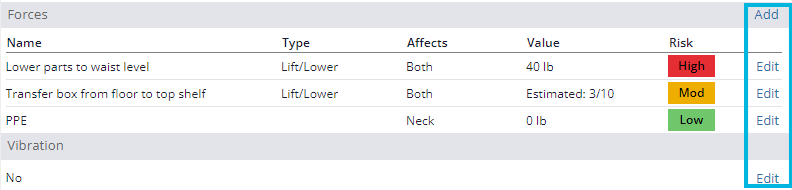While motion capture technology can collect a significant amount of information, it cannot measure forces involved in a job task. For this reason, you will still need to manually enter force information to understand whether recommended force maximums are being exceeded. This information will help you determine direct causes and develop job improvement ideas.
Entering Forces in Advanced Risk Assessments
For information about how to measure forces, see the Quantitative Analysis section in Learn > My Training.
After you upload a video using the Advanced Whole-Body Assessment, you’ll be prompted to enter the force applications involved in the job task, including external loads the operator is handling (parts, tools, equipment), and any pushing or pulling forces. You can also record the weight of personal protective equipment (PPE) worn on the head and face (affecting the neck) and any vibration involved in the task.
Note that force data entered in the Baseline assessment can be carried over into Projected and Follow-up assessments.
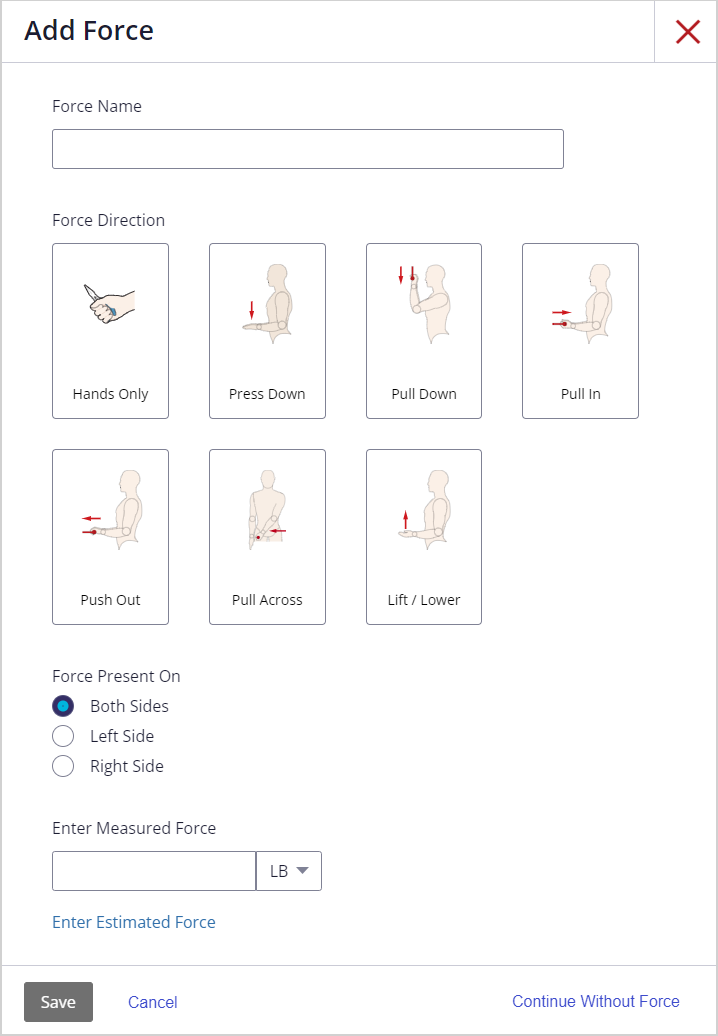
Choose from the following options:
- Enter force data and choose Save to include this information in the risk score calculations for the job.
- If forces do not apply to this task, select Continue Without Force to calculate risk scores without force data.
- If you are not ready to enter force data, select the X or Cancel to exit the window and bypass force data for now; you can return to this page later on to update it. Note that no risk scores will be calculated until you’ve selected Save or Continue Without Force (whether you make any selections here or not).
The video will begin processing even if you do not enter force information at this time.
Hands/Wrists: Grip Types
- Pinch grip: When the fingers (one or multiple) and the thumb apply opposing forces on the item the individual is holding. You can use a pinch grip dynamometer to indirectly measure this force performed in a task.
- Finger press: When the fingers (one or multiple) or whole hand apply force in a single direction. You can use a force gauge to directly measure this force performed in a task.
- Power grip: When the thumb fully wraps around the object and touches other fingers. You can use a hand dynamometer to indirectly measure this force performed in a task.
For more about how to measure these grip and press forces see:
Neck Force
If the operator wears PPE on the head and face, you can select the type(s) of headgear, welding helmet, and/or respiratory protection (with associated weights), or enter a measured weight, adding to the risk score for the neck. To record PPE force, Edit the default entry of 0 lb/kg that is automatically added to the assessment when it is created.
Vibration
Current research suggests that vibration is the only physical stressor that can independently contribute to the development of a musculoskeletal disorder (MSD). Other physical stressors are considered “synergistic” risk factors; they may accelerate the onset of an MSD when paired with awkward postures or excessive forces, but they are unlikely to cause an MSD by themselves. To record vibration, Edit the default entry of No vibration that is automatically added to the assessment when it is created.
Estimated Forces
If Estimated forces is enabled for your location (see Settings Options) and measured forces are not available, you can record estimated force data. Estimated forces can take the place of measured forces if, for example, an assessor doesn’t have the necessary force-measuring equipment or an accurate measurement is difficult or not safe to obtain.
To Enter Force Information
- Add a Force Name to describe the force (for example, “Lower parts to waist level,” or “Transfer box from the floor to top-shelf”).
- Select the Force Direction. For Hands-Only force, also select the appropriate Grip Type:
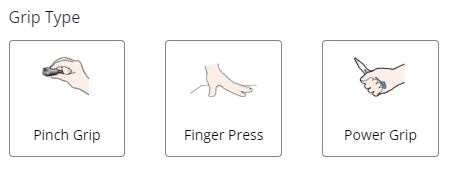
For Pull-In and Push Out forces, also indicate whether the operator moves the feet while pulling or pushing. If the answer is Yes, the force applies to the back, as well as the elbow and shoulder.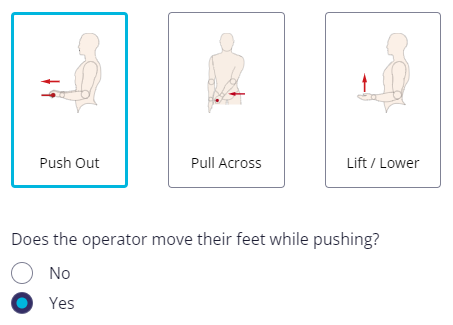
For Lift/Lower forces, indicate whether the lift begins or ends below the operator’s knees. If the answer is Yes, the force applies to the back and legs, as well as the elbow and shoulder.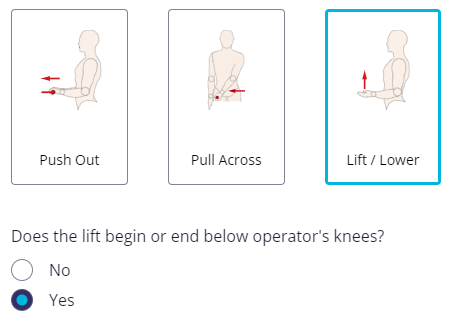
- Indicate where the force occurs: on Both Sides of the body, or only on the Left Side or Right Side.
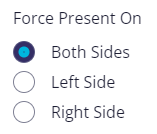
- Enter the Measured Force (lb/kg) and choose Save.
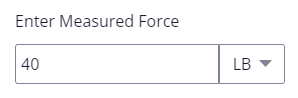
— OR –If you do not have the necessary force-measuring equipment or a force cannot be measured safely or accurately, select Enter Estimated Force and continue to the next step. - To estimate force, indicate what you observe as the Operator’s Strength Capability. Only select Below Average Strength or Above Average Strength if this is noticeably and considerably outside the norm; either of these selections will “normalize” the rating of effort that the operator selects (step 6), automatically adjusting the risk score calculation accordingly so that it is on par with the average population.
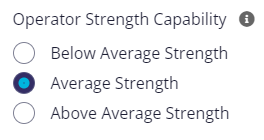
- Have the operator estimate the Whole-Body Effort required to apply this force on the provided scale, from 0 (Nothing at all) to 10 (Very, very hard), or Maximal, and then choose Save to save this force entry and display the results on the Job Assessment page. Force entries display in order from highest to lowest risk in the Forces table.
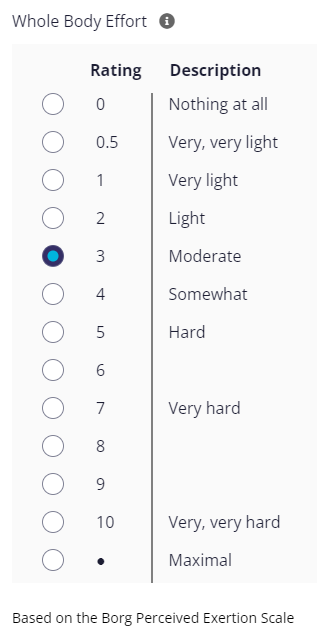
To add additional force entries, select Add in the Forces table.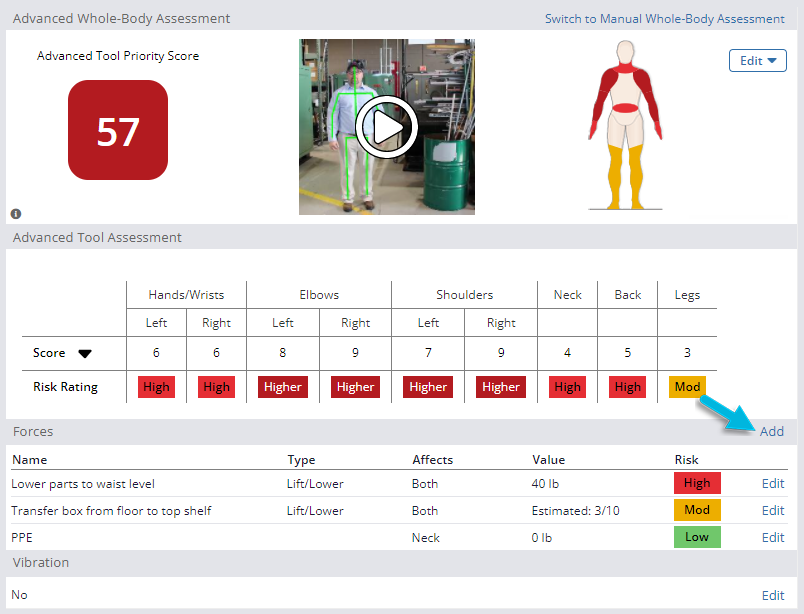
To Edit or Delete Force Information
- To edit force entries, including PPE and Vibration, select Edit in the Forces table.
- To delete force entries, select Edit in the Forces table, and then select Delete on the Edit Force page.