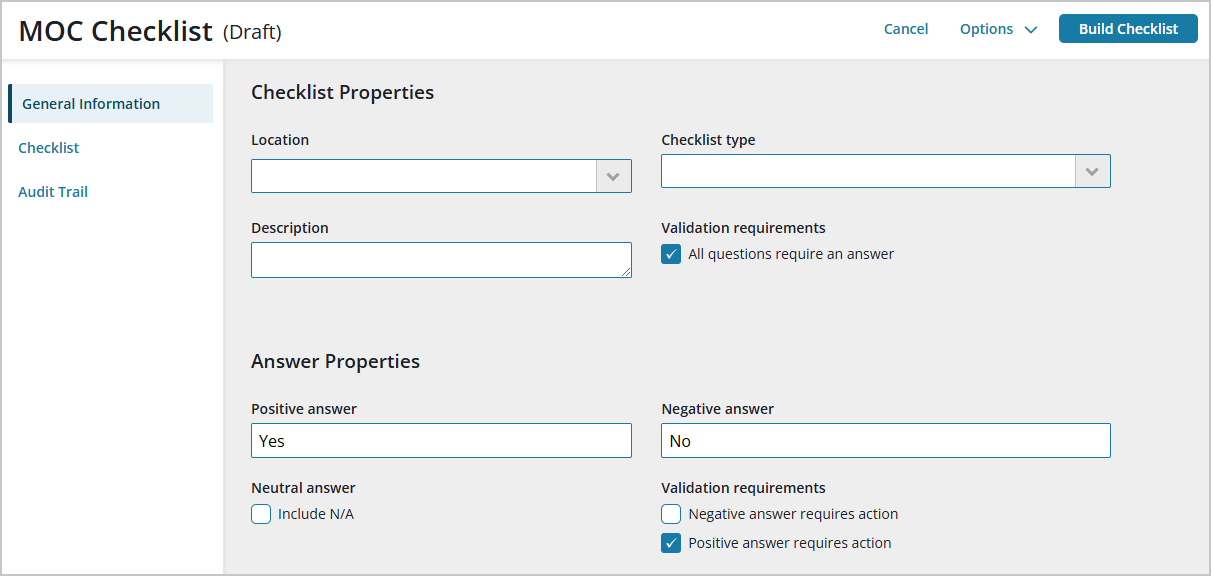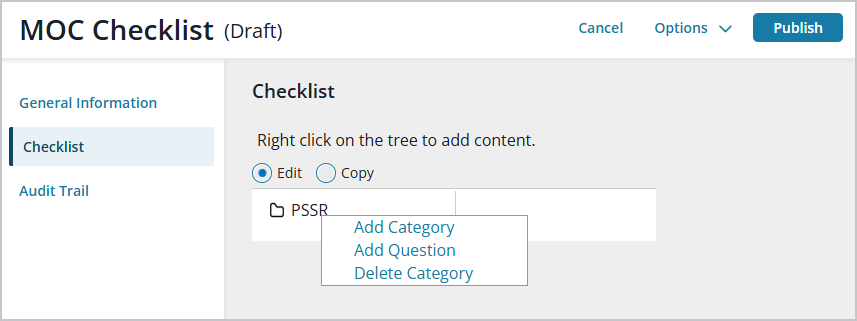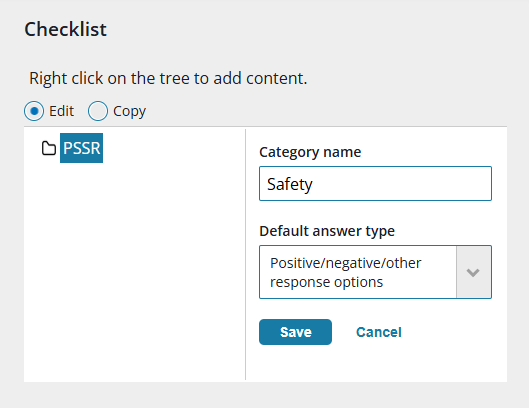Before using Management of Change (MOC), an administrator must create pre- and post-startup checklists to be used during the change request process. If the process gets to the point where a checklist is required and there isn’t one, the process can’t continue until a checklist is created for the location. At a minimum, a pre- and post-startup checklist must exist for the location at the top of the location tree.
- Pre-Startup Safety Review (PSSR) – formal checklist to be completed by the designated responsible party during the change request process, designed to ensure all potential risks have been analyzed and mitigated after making the change but before starting the modified process.
- Post-Startup Safety Review – formal checklist to ensure all potential risks are addressed after the startup, and to verify that the modified design is working as intended. The Implementer completes this checklist.
Only one of each type of checklist can exist per location. If there isn’t a checklist for a location, the checklist at the next level up in the location tree will apply.
As an administrator, follow the steps below to create a PSSR checklist. Select the numbers to read about each step.
Note that, at any time during this process, you can save the current draft: select Options > Save Draft at the top of the page.
From the Navigation menu, select Operational Risk > Management of Change > Checklists.
On the MOC Checklist page General Information tab:
- Add checklist properties, including Location(s) it applies to, Checklist type (pre- or post-startup), and a Description (for example, what it’s used for). Check the All questions require an answer box if this will be true for the checklist.
- Indicate how you want positive and negative answers to display in the checklist, for example, “Yes/No,” or “Safe/Unsafe.”
- Check the Include N/A box if you want to allow neutral answers.
- Decide on Validation requirements: check the Negative/Positive answer requires action boxes if the requirements should apply.
- To begin adding items to the checklist, select Build Checklist at the top of the page.
Select Edit, and then right-click on the location to begin creating the checklist.
For most checklists, particularly longer ones, you’ll likely want to group the questions into categories for ease of use. To begin a new category and then add questions to it, select Add Category.
Name the category and set a Default answer type (None, Positive/negative/other response options, or Text response). The default can be overridden when you add individual questions.
Save the new category. You’ll see the category you just created on the left side of the table.
Add the first Question and select an Answer type or accept the default type. Select a (or multiple) Change category and Change type to which this question will apply. Select Save. You’ll see the question you just added under the question category.
Repeat steps 6 and 7 for each question you want to add. You can also add new categories and questions to them, as well.
When you’ve added all categories and questions to your satisfaction and the checklist is complete, select Publish at the top of the page and confirm. Your checklist is now ready for use. You’ll see its status as Published on the Checklists page.