This article describes how to edit a Job Safety Analysis in the Operational Risk solution.
Note: You can only update a JSA with a Draft or In-Progress status. Find out more about JSA statuses.
Once you’ve created a JSA, you can begin adding tasks to it on the Job Safety Analysis tab. In a JSA worksheet, each line item represents a task that is part of the job. In the Equipment Inspection example below, there are four tasks: remove equipment, remove housing, inspect wiring, and test power supply.
Document each task as a new line item, recording potential hazards and related risk levels, causes, and control measures to eliminate or minimize the hazards to reduce risk. Assign action items when needed.
To begin adding tasks, select the Add button and complete the details for each task.
- For the following fields, the values you can choose from are determined in the Configuration Editor > JSA Configuration (examples included below):
- Number of People Impacted (1-2 people, 3-7 people, etc.)
- Activity Type (Routine, Non-Routine, etc.)
- Exposure (Daily, Weekly, Monthly, etc.)
- Likelihood (Very likely, Likely, Possible, Unlikely, etc.)
- Severity (High, Medium, Low, etc.)
- (Step) Status (Pending, In Assessment, Accepted, More Study Required, etc.)
- For each task, record potential hazards. Add levels of Exposure, Likelihood, and Severity, and the Number of People Impacted. The Risk is calculated automatically based on these entries.
- For each task, add Base Controls that will eliminate or minimize the hazards to reduce the risk. The Mitigated Risk is calculated automatically based on these entries.
- You can describe and assign Work to be Done (action) items for each task, including the name of the person responsible for carrying out the action and a due date. The Implementer will see the action item(s) on their To-Do list.
- The initial Status for each task defaults to the first status level defined in the Configuration Editor. You can update this status as work progresses.

- For the following fields, the values you can choose from are determined in the Configuration Editor > JSA Configuration (examples included below):
Worksheet Mechanics
To navigate within a worksheet, you can use the down/left/up/right arrow keys to move around. With your cursor on a field, press F2 to open the field for editing, or just double-click the field.
Worksheets have been optimized to work with the keyboard; refer to your Keyboard Shortcut Reference (Help > Keyboard Shortcut Reference) to speed up the process of manual data entry.
In addition, you have the following functions available:
- Select the Add button to add a new task (row) to the bottom of the worksheet.
- Select the checkbox for a task to activate the Actions menu:
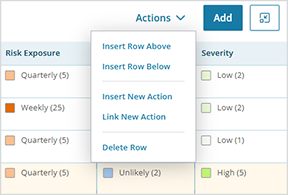
- Choose Insert Row Above or Insert Row Below to add a new task above or below the selected task.
- Choose Insert New Action to add an additional action item to the selected task.
- Choose Link New Action to link an existing action item to the JSA. Begin typing to view existing action items for the current location (created from the Actions page) and select the item from the list. Or, click in the field to select from actions that have already been entered for the current JSA worksheet.
- Select one or more tasks using the checkbox, and then choose Delete Row to delete the task(s).
- Double-click in a cell and begin typing or select an item from the list to edit a cell in the worksheet.
- Right-click in a cell to see available options in a menu; the options listed depend on the cell (for example, Edit Cell, Insert/Link New Action, etc.).
- Select Unlink Action to remove an action item from the JSA. The action item remains in the system (and can still be accessed via the navigation menu > Actions) but is no longer linked with the JSA.
Additional Options
- Search and filter items currently shown – use the Search and Filter options at the top of the page to display only items that match your specific search criteria.
- See more or less of the worksheet at once – select the Toggle Condensed Table View icon at the top right to expand/collapse the worksheet view.
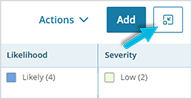
- Send the JSA to a printer or file format – select the Actions button in the page header > Print to see a preview of the output. To export it, choose Print and then specify an output format (printer, PDF, OneNote, etc.).
- Select all tasks in the worksheet at once – select the checkbox in the header row of the worksheet.
- View JSA properties – select the Properties tab.
What happens next?
The options available at any given time depend on the current status of the JSA, whether you’ve been designated as the Coordinator or Reviewer for the JSA, and your security permissions.
- Send to Coordinator – If the JSA is still in Draft status, the Coordinator is the next person who should receive it. This option changes the JSA status to In-Progress.
- Send for Approval – Send the JSA to the designated Reviewer (in the JSA Properties) for approval. The Reviewer will get a notification message and a new action item will appear in their To-Do list. This option changes the JSA status to Awaiting Review, allowing no further changes. A JSA may come back to the Reviewer multiple times during the review/editing process.
- Publish JSA – This is the last step in the process; the JSA has been fully reviewed, actions have been completed, and it is accepted as final. No changes are allowed to a JSA with a Published status.
- Revert to Draft – If you determine that additional work is needed for a JSA at a later date, you can revert the status back to Draft to allow further modifications.
Although the JSA process can require multiple review cycles, during which the same or different individuals must provide input, the Coordinator and Reviewer can advance or regress the JSA only one step (status) at a time (for example, from Draft to In-Progress, from In-Progress to Awaiting Review, etc.). The exception to this restriction is a System Administrator role that includes the Job Safety Analysis Override permission; this individual can change the status of a JSA to any other status as necessary, regardless of the current status. See more here about security permissions.



